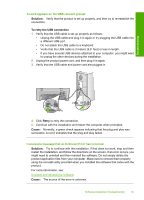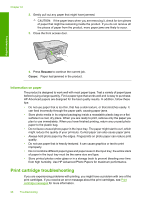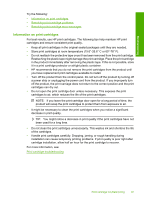HP Deskjet F4200 User Guide - Page 95
Solution, Cause, Start, Programs, All Programs, Deskjet F4200, All-In-One series, Product Registration - series for windows 7
 |
View all HP Deskjet F4200 manuals
Add to My Manuals
Save this manual to your list of manuals |
Page 95 highlights
Troubleshooting Chapter 12 Some of the buttons are missing in the HP Solution Center Solution: If the appropriate icons and buttons for your product do not appear in the HP Solution Center, your installation might not be complete, and you might need to uninstall and then reinstall the software. Do not simply delete the product application files from your hard drive. Make sure to remove them properly using the uninstall utility provided in the HP All-in-One program group. For more information, see: Uninstall and reinstall the software Cause: The installation might not be complete. The registration screen does not appear Solution: You can access the registration (Sign up now) screen from the Windows taskbar by clicking Start, pointing to Programs or All Programs, HP, Deskjet F4200 All-In-One series, and then clicking Product Registration. Cause: The registration screen did not launch automatically. The HP Digital Imaging Monitor does not appear in the system tray Solution: If the HP Digital Imaging Monitor does not appear in the system tray (normally located at the lower-right corner of the desktop), start the HP Solution Center. If the appropriate icons and buttons for your product do not appear in the HP Solution Center, your installation might not be complete, and you might need to uninstall and then reinstall the software. Do not simply delete the product application files from your hard drive. Make sure to remove them properly using the uninstall utility provided in the HP All-in-One program group. 92 Troubleshooting