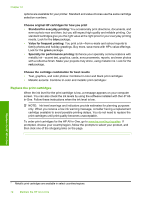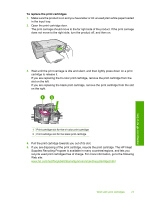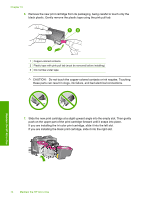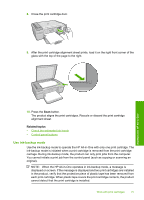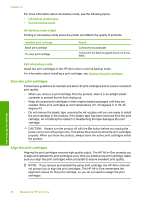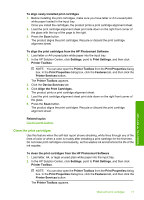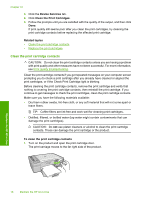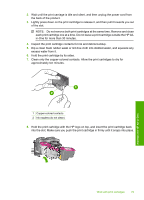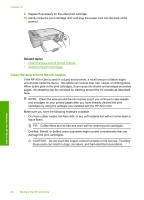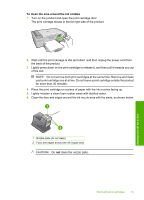HP Deskjet F4200 User Guide - Page 79
Ink-backup mode output, Exit ink-backup mode, Store the print cartridges
 |
View all HP Deskjet F4200 manuals
Add to My Manuals
Save this manual to your list of manuals |
Page 79 highlights
Chapter 10 For more information about ink-backup mode, see the following topics: • Ink-backup mode output • Exit ink-backup mode Ink-backup mode output Printing in ink-backup mode slows the printer and affects the quality of printouts. Installed print cartridge Black print cartridge Tri-color print cartridge Result Colors print as grayscale. Colors print but black is grayed and is not a true black. Exit ink-backup mode Install two print cartridges in the HP All-in-One to exit ink-backup mode. For information about installing a print cartridge, see Replace the print cartridges. Store the print cartridges Follow these guidelines to maintain and store HP print cartridges and to ensure consistent print quality. • When you remove a print cartridge from the product, store it in an airtight plastic container to prevent the ink from drying out. • Keep all unused print cartridges in their original sealed packages until they are needed. Store print cartridges at room temperature (15-35 degrees C or 59-95 degrees F). • Do not remove the plastic tape covering the ink nozzles until you are ready to install the print cartridge in the product. If the plastic tape has been removed from the print cartridge, do not attempt to reattach it. Reattaching the tape damages the print cartridge. CAUTION: Always turn the product off with the On button before you unplug the power cord or turn off a power strip. This allows the product to store the print cartridges properly. When you store the product, always leave the active print cartridges inside the product. Align the print cartridges Aligning the print cartridges ensures high-quality output. The HP All-in-One prompts you to align and calibrate the print cartridges every time you install a new print cartridge. Make sure you align the print cartridges when prompted to ensure excellent print quality. NOTE: If you remove and reinstall the same print cartridge, the HP All-in-One will not prompt you to align the print cartridges. The HP All-in-One remembers the alignment values for that print cartridge, so you do not need to realign the print cartridges. Maintain the HP All-in-One 76 Maintain the HP All-in-One