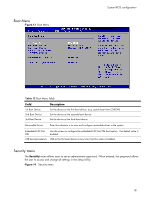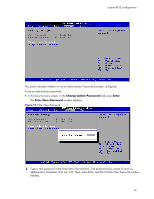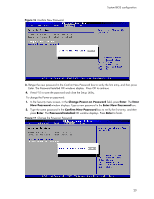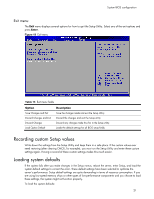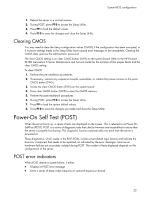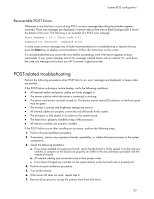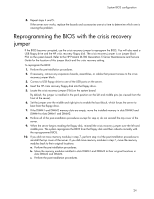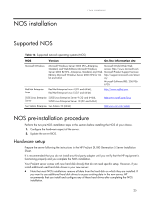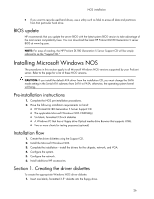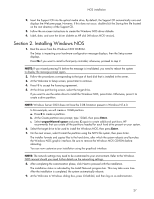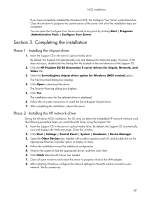HP Dl180 HP ProLiant DL180 Generation 5 Server Software Configuration Guide - Page 23
Recoverable POST Errors, POST-related troubleshooting - hard drive failure
 |
UPC - 883585990917
View all HP Dl180 manuals
Add to My Manuals
Save this manual to your list of manuals |
Page 23 highlights
System BIOS configuration Recoverable POST Errors Whenever a non-fatal error occurs during POST, an error message describing the problem appears onscreen. These text messages are displayed in normal video (white text on black background). It shows the details of the error. The following is an example of a POST error message: Error message 1 of 1: Error code 0103 Keyboard not detected - Keyboard error In some cases an error message may include recommendations for troubleshooting or require that you press the Enter key to display recommendations. Follow the instructions on the screen. It is recommended that you correct the error before proceeding, even if the server appears to boot successfully. If your system displays one of the messages marked below with an asterisk (*), write down the code and message and contact your HP Customer Support provider POST-related troubleshooting Perform the following procedures when POST fails to run, error messages are displayed, or beep codes are emitted. If the POST failure is during a routine bootup, verify the following conditions: • All external cables and power cables are firmly plugged in. • The power outlet to which the server is connected is working. • The server and monitor are both turned on. The bicolor power status LED indicator on the front panel must be green. • The monitor's contrast and brightness settings are correct. • All internal cables are properly connected and all boards firmly seated. • The processor is fully seated in its socket on the system board. • The heat sink is properly installed on top of the processor. • All memory modules are properly installed. If the POST failure occurs after installing an accessory, perform the following steps: 1. Perform the pre-installation procedure. 2. If necessary, remove any expansion boards, assemblies, or cables that prevent access to the system components. 3. Check the following conditions: a. If you have installed an expansion board, verify that the board is firmly seated in its slot and any switches or jumpers on the board are properly set. Refer to the documentation provided with the expansion board. b. All internal cabling and connections are in their proper order. c. If you have changed any switches on the system board, verify that each one is properly set. 4. Perform the post-installation procedure. 5. Turn on the monitor. 6. If the server still does not work, repeat step 2. 7. Remove all accessories, except the primary boot hard disk drive. 23