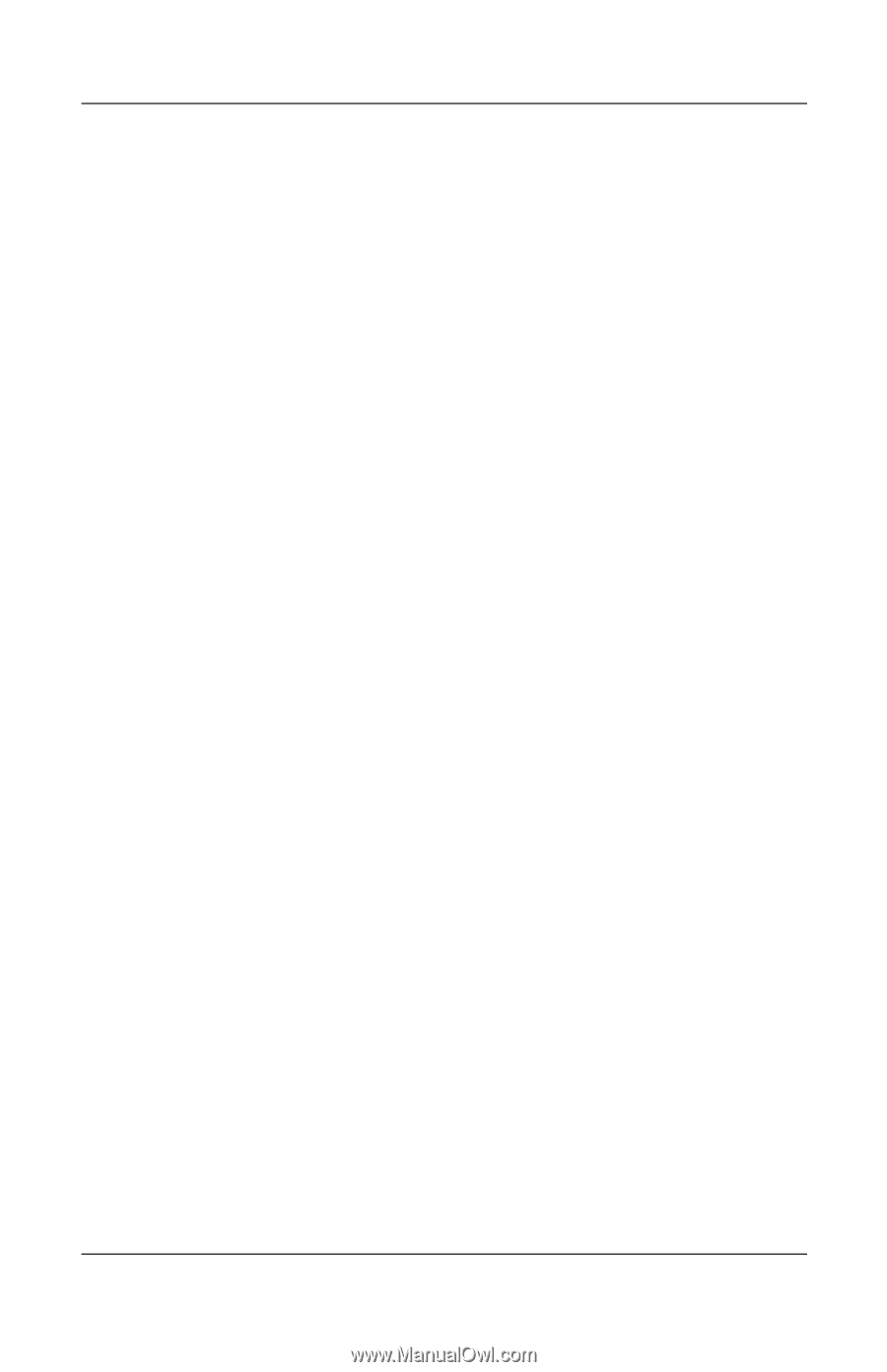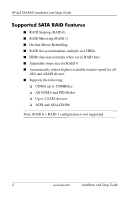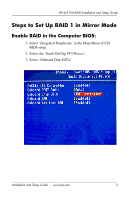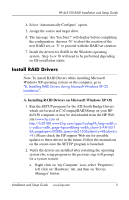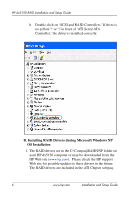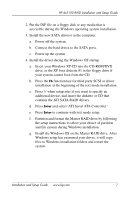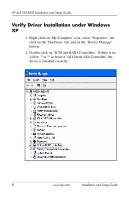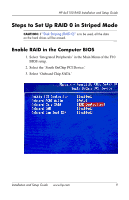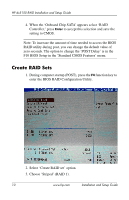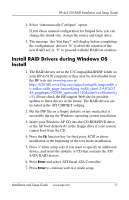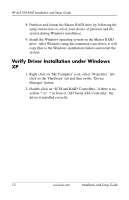HP Dx5150 RAID Installation & Setup Guide - Page 11
Install the Windows OS on the Master RAID drive. After, Insert your Windows XP CD into the CD-ROM/DVD - drive controller driver
 |
UPC - 882780485433
View all HP Dx5150 manuals
Add to My Manuals
Save this manual to your list of manuals |
Page 11 highlights
HP dx5150 RAID Installation and Setup Guide 2. Put the INF file on a floppy disk or any media that is accessible during the Windows operating system installation. 3. Install the new SATA drive(s) in the computer. a. Power off the system. b. Connect the hard drives to the SATA ports. c. Power up the system. 4. Install the driver during the Windows OS startup. a. Insert your Windows XP CD into the CD-ROM/DVD drive, or the XP boot diskette #1 in the floppy drive if your system cannot boot from the CD. b. Press the F6 function key for third party SCSI or driver installation at the beginning of the text mode installation. c. Press 's' when setup asks if you want to specify an additional device, and insert the diskette or CD that contains the ATI SATA RAID drivers. d. Press Enter and select 'ATI Serial ATA Controller.' e. Press Enter to continue with text mode setup. f. Partition and format the Master RAID drive by following the setup instructions to select your choice of partition and file system during Windows installation. g. Install the Windows OS on the Master RAID drive. After Windows setup has examined your drives, it will copy files to Windows installation folders and restart the system. Installation and Setup Guide www.hp.com 7