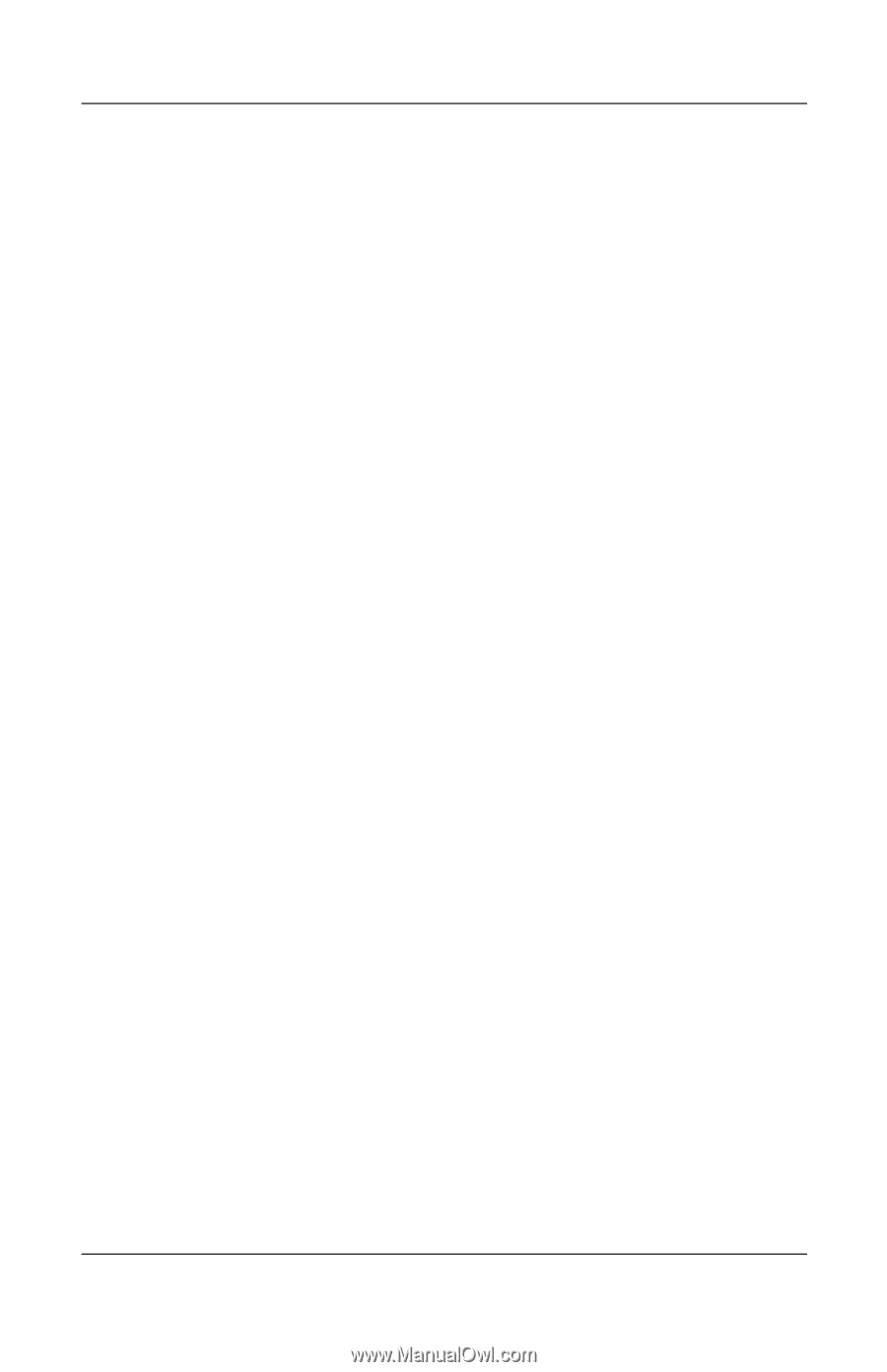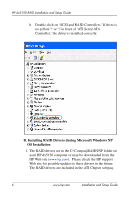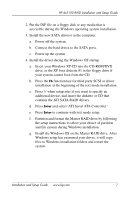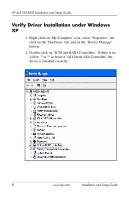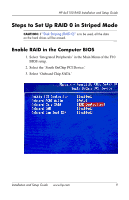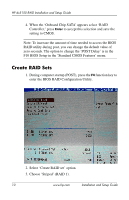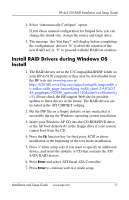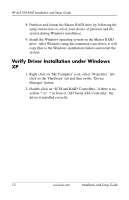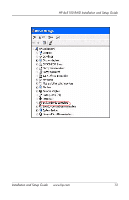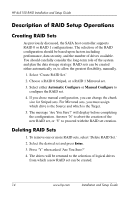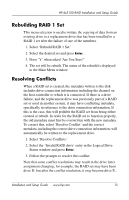HP Dx5150 RAID Installation & Setup Guide - Page 15
Install RAID Drivers during Windows OS Install, Insert your Windows XP CD into the CD-ROM/DVD drive - manual
 |
UPC - 882780485433
View all HP Dx5150 manuals
Add to My Manuals
Save this manual to your list of manuals |
Page 15 highlights
HP dx5150 RAID Installation and Setup Guide 4. Select 'Automatically Configure' option. If you chose manual configuration for Striped Sets, you can change the chunk size. Assign the source and target drive. 5. The message 'Are You Sure?' will display before completing the configuration. Answer 'N' to abort the creation of the new RAID set, or 'Y' to proceed with the RAID set creation. Install RAID Drivers during Windows OS Install 1. The RAID drivers are in the C:\Compaq\RAID\INF folder on your HP dx5150 computer or they may be downloaded from the HP web site (www.hp.com or http://h20180.www2.hp.com/apps/Lookup?h_lang=en&h_c c=us&cc=us&h_page=hpcom&lang=en&h_client=S-A-R163-1 &h_pagetype=s-002&h_query=dx5150&submit.x=4&submit.y =9). Please check the HP support Web site for possible updates to these drivers in the future. The RAID drivers are included in the ATI CHIPSET softpaq. 2. Put the INF file on a floppy diskette or any media that is accessible during the Windows operating system installation. 3. Insert your Windows XP CD into the CD-ROM/DVD drive, or the XP boot diskette #1 in the floppy drive if your system cannot boot from the CD. 4. Press the F6 function key for third party SCSI or driver installation at the beginning of the text mode installation. 5. Press 's' when setup asks if you want to specify an additional device, and insert the diskette or CD that contains the ATI SATA RAID drivers. 6. Press Enter and select 'ATI Serial ATA Controller.' 7. Press Enter to continue with text mode setup. Installation and Setup Guide www.hp.com 11