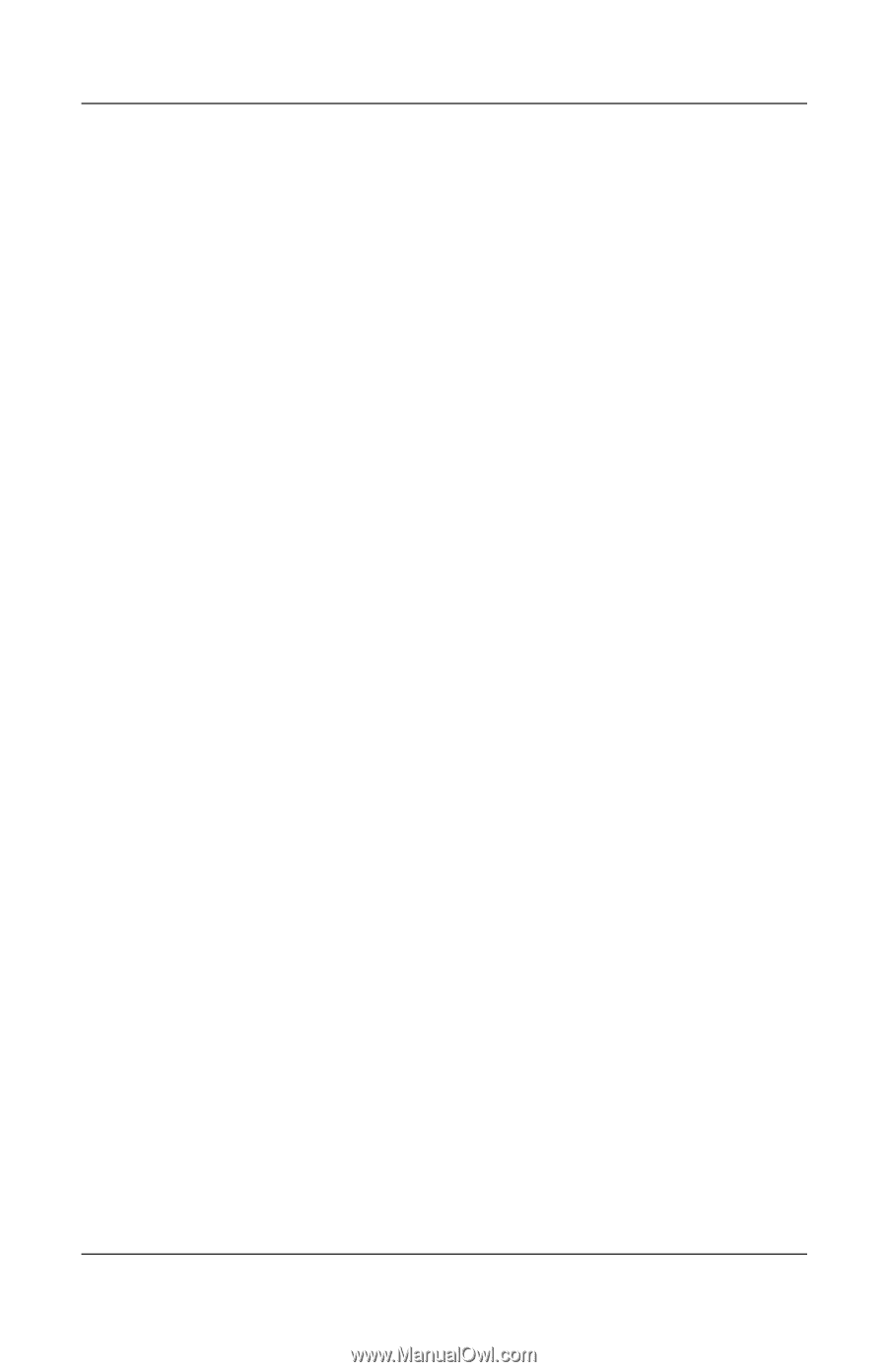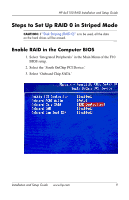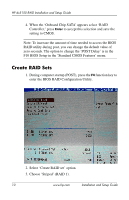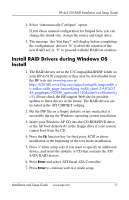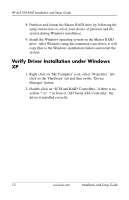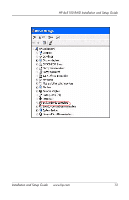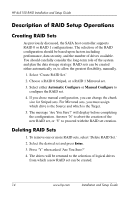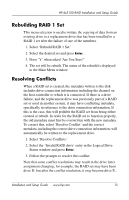HP Dx5150 RAID Installation & Setup Guide - Page 18
Description of RAID Setup Operations, Creating RAID Sets
 |
UPC - 882780485433
View all HP Dx5150 manuals
Add to My Manuals
Save this manual to your list of manuals |
Page 18 highlights
HP dx5150 RAID Installation and Setup Guide Description of RAID Setup Operations Creating RAID Sets As previously discussed, the SATA host controller supports RAID 0 or RAID 1 configurations. The selection of the RAID configuration should be based upon factors including performance, data security, and the number of drives available. You should carefully consider the long-term role of the system and plan the data storage strategy. RAID sets can be created either automatically or, to allow the greatest flexibility, manually. 1. Select 'Create RAID Set.' 2. Choose a RAID 0 Striped, or a RAID 1 Mirrored set. 3. Select either Automatic Configure or Manual Configure to configure the RAID set. 4. If you chose manual configuration, you can change the chunk size for Striped sets. For Mirrored sets, you must assign which drive is the Source and which is the Target. 5. The message 'Are You Sure?' will display before completing the configuration. Answer 'N' to abort the creation of the new RAID set, or 'Y' to proceed with the RAID set creation. Deleting RAID Sets 1. To remove one or more RAID sets, select 'Delete RAID Set.' 2. Select the desired set and press Enter. 3. Press 'Y' when asked 'Are You Sure?' 4. The drives will be returned to the selection of logical drives from which a new RAID set can be created. 14 www.hp.com Installation and Setup Guide