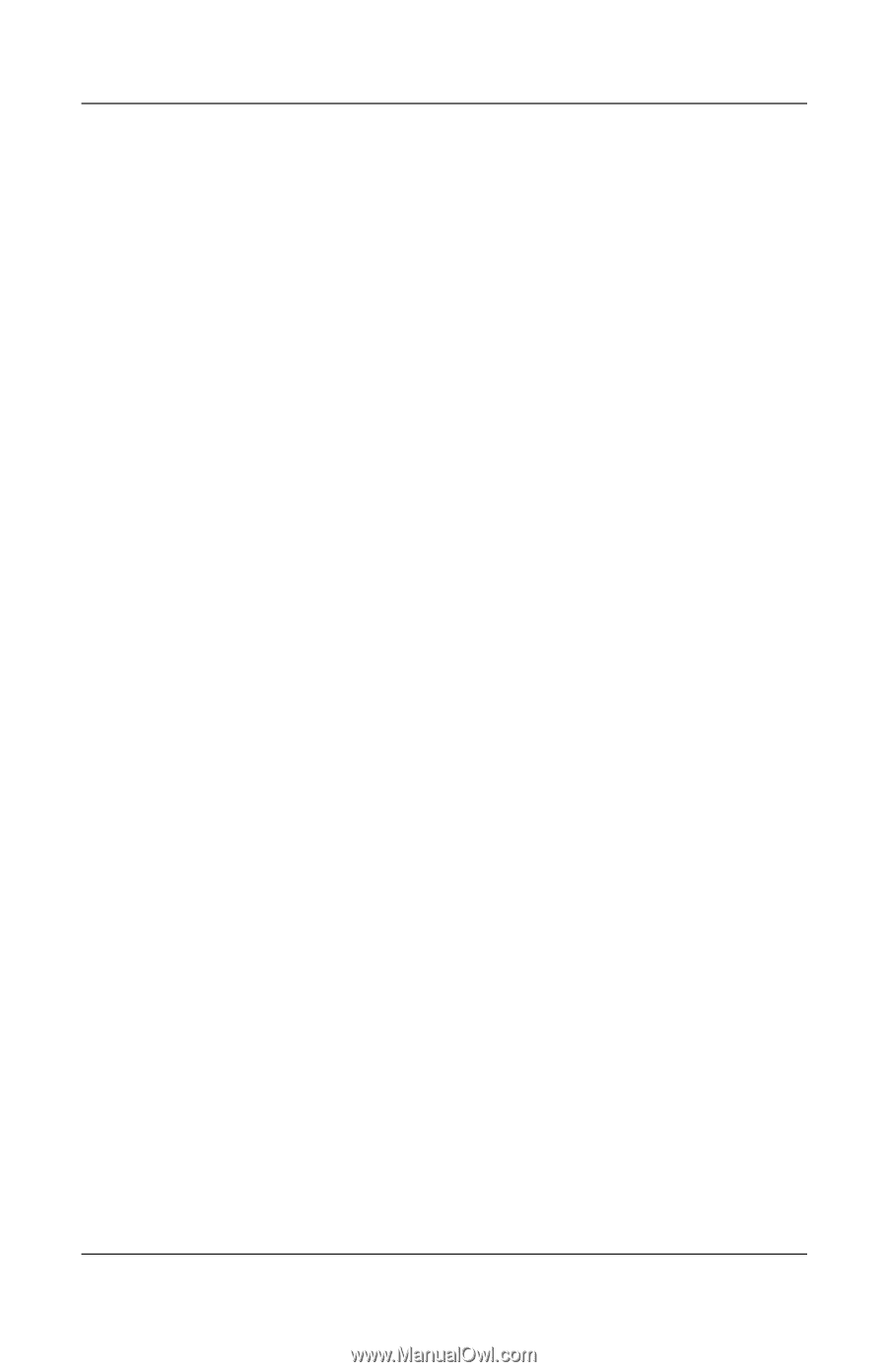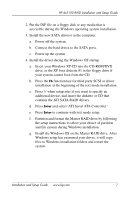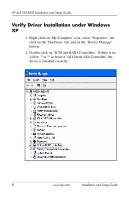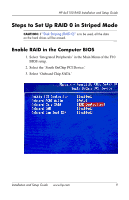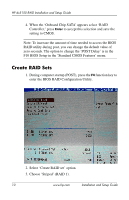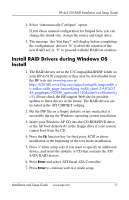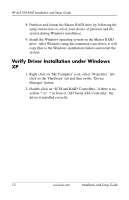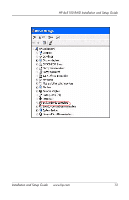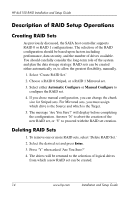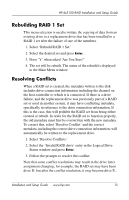HP Dx5150 RAID Installation & Setup Guide - Page 16
Verify Driver Installation under Windows XP, Manager' button.
 |
UPC - 882780485433
View all HP Dx5150 manuals
Add to My Manuals
Save this manual to your list of manuals |
Page 16 highlights
HP dx5150 RAID Installation and Setup Guide 8. Partition and format the Master RAID drive by following the setup instructions to select your choice of partition and file system during Windows installation. 9. Install the Windows operating system on the Master RAID drive. After Windows setup has examined your drives, it will copy files to the Windows installation folders and restart the system. Verify Driver Installation under Windows XP 1. Right click on 'My Computer' icon, select 'Properties,' left click on the 'Hardware' tab and then on the 'Device Manager' button. 2. Double click on 'SCSI and RAID Controllers,' if there is no yellow '!' or ' ?' in front of 'ATI Serial ATA Controller,' the driver is installed correctly. 12 www.hp.com Installation and Setup Guide