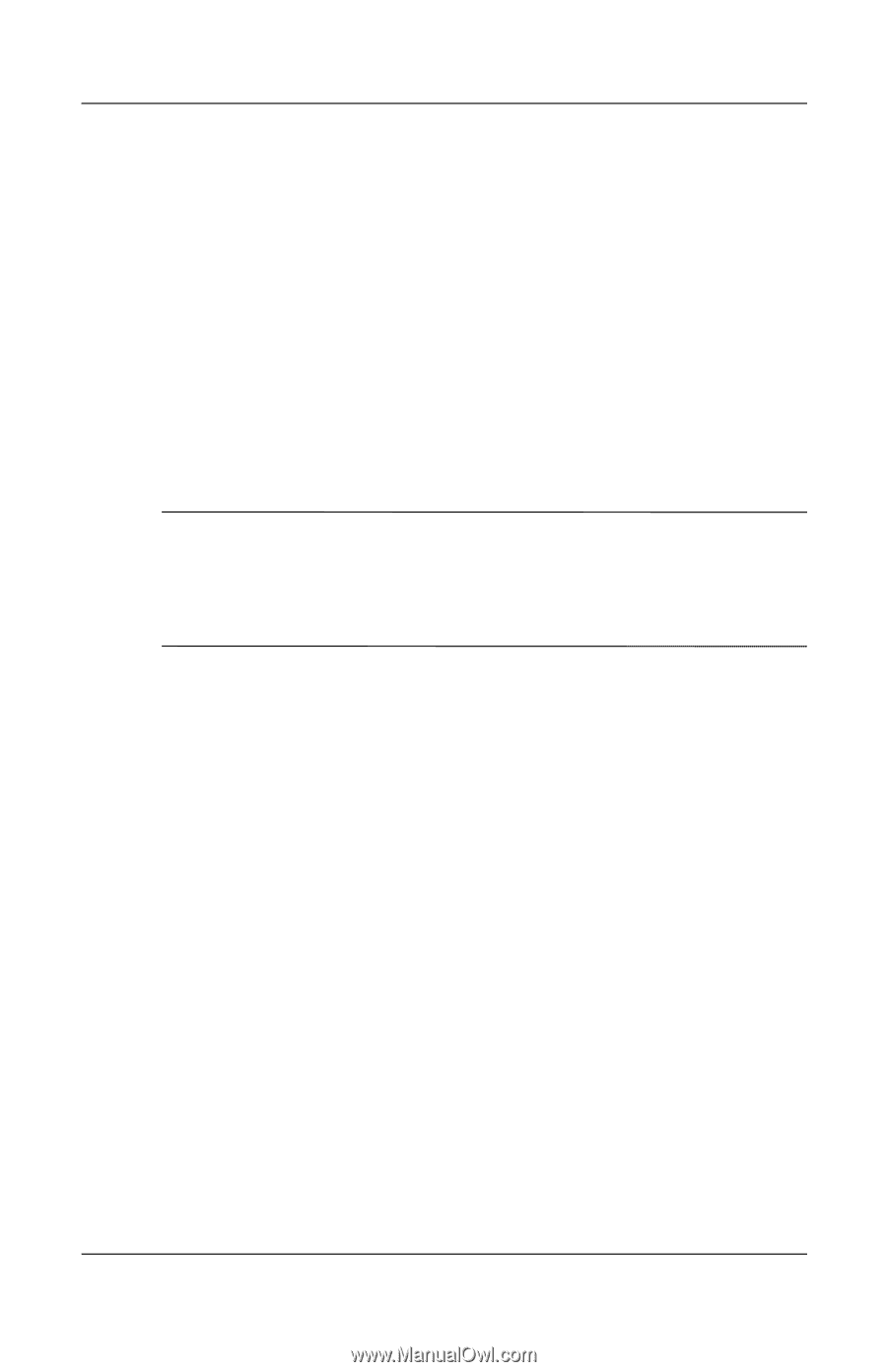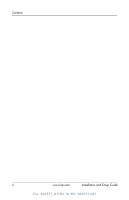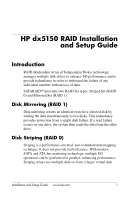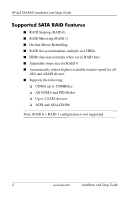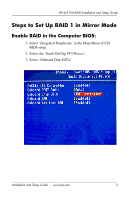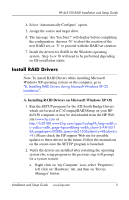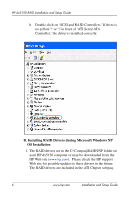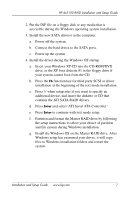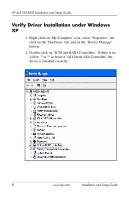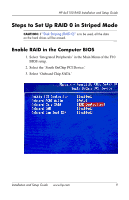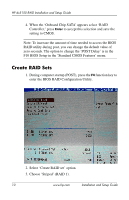HP Dx5150 RAID Installation & Setup Guide - Page 9
Install RAID Drivers, A. Installing RAID Drivers on Microsoft Windows XP OS - compaq
 |
UPC - 882780485433
View all HP Dx5150 manuals
Add to My Manuals
Save this manual to your list of manuals |
Page 9 highlights
HP dx5150 RAID Installation and Setup Guide 4. Select 'Automatically Configure' option. 5. Assign the source and target drive. 6. The message 'Are You Sure?' will display before completing the configuration. Answer 'N' to abort the creation of the new RAID set, or 'Y' to proceed with the RAID set creation. 7. Install the drivers for RAID in the Windows operating system. Step 1a or 1b will need to be performed depending on OS installation status. Install RAID Drivers Note: To install RAID Drivers while installing Microsoft Windows XP operating system on the computer, go to "B. Installing RAID Drivers during Microsoft Windows XP OS Installation". A. Installing RAID Drivers on Microsoft Windows XP OS 1. Run the SETUP program for the ATI South Bridge Drivers which are located in C:\Compaq\RAID\Setup on your HP dx5150 computer or may be downloaded from the HP Web site (www.hp.com or http://h20180.www2.hp.com/apps/Lookup?h_lang=en&h_c c=us&cc=us&h_page=hpcom&lang=en&h_client=S-A-R163-1 &h_pagetype=s-002&h_query=dx5150&submit.x=4&submit.y =9). Please check the HP support Web site for possible updates to these drivers in the future. Follow the instructions on the screen once the SETUP program is launched. 2. Verify the drivers are installed after restarting the operating system (the setup program in the previous step will prompt for a system restart). a. Right click on 'my Computer' icon, select 'Properties,' left click on 'Hardware' tab, and then on 'Device Manager' button. Installation and Setup Guide www.hp.com 5