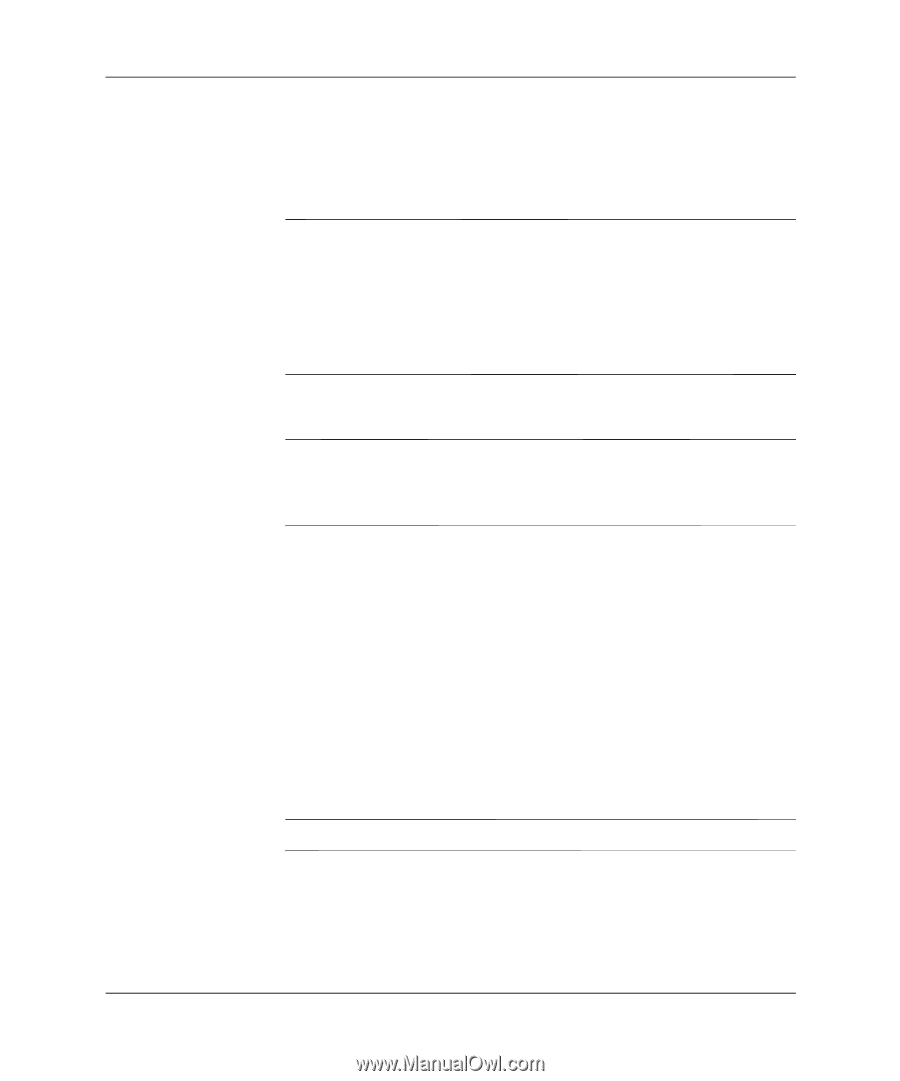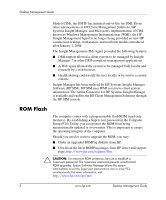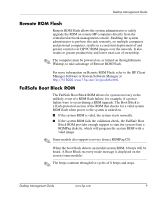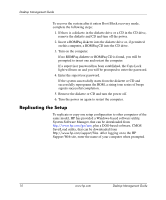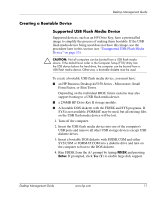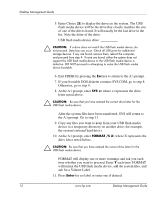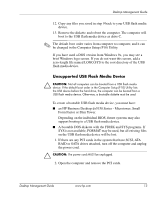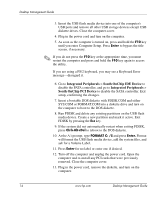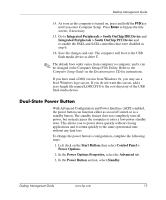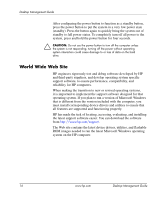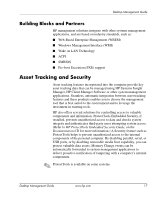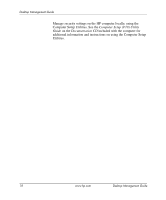HP Dx5150 Desktop Management Guide (3rd Edition) - Page 17
Unsupported USB Flash Media Device, an HP Business Desktop dx5150 Series - Microtower, Small
 |
UPC - 882780485433
View all HP Dx5150 manuals
Add to My Manuals
Save this manual to your list of manuals |
Page 17 highlights
Desktop Management Guide 12. Copy any files you saved in step 9 back to your USB flash media device. 13. Remove the diskette and reboot the computer. The computer will boot to the USB flash media device as drive C. ✎ The default boot order varies from computer to computer, and it can be changed in the Computer Setup (F10) Utility. If you have used a DOS version from Windows 9x, you may see a brief Windows logo screen. If you do not want this screen, add a zero-length file named LOGO.SYS to the root directory of the USB flash media device. Unsupported USB Flash Media Device Ä CAUTION: Not all computers can be booted from a USB flash media device. If the default boot order in the Computer Setup (F10) Utility lists the USB device before the hard drive, the computer can be booted from a USB flash media device. Otherwise, a bootable diskette must be used. To create a bootable USB flash media device, you must have: ■ an HP Business Desktop dx5150 Series - Microtower, Small Form Factor or Slim Tower. Depending on the individual BIOS, future systems may also support booting to a USB flash media device. ■ A bootable DOS diskette with the FDISK and SYS programs. If SYS is not available, FORMAT may be used, but all existing files on the USB flash media device will be lost. 1. If there are any PCI cards in the system that have SCSI, ATA RAID or SATA drives attached, turn off the computer and unplug the power cord. Ä CAUTION: The power cord MUST be unplugged. 2. Open the computer and remove the PCI cards. Desktop Management Guide www.hp.com 13