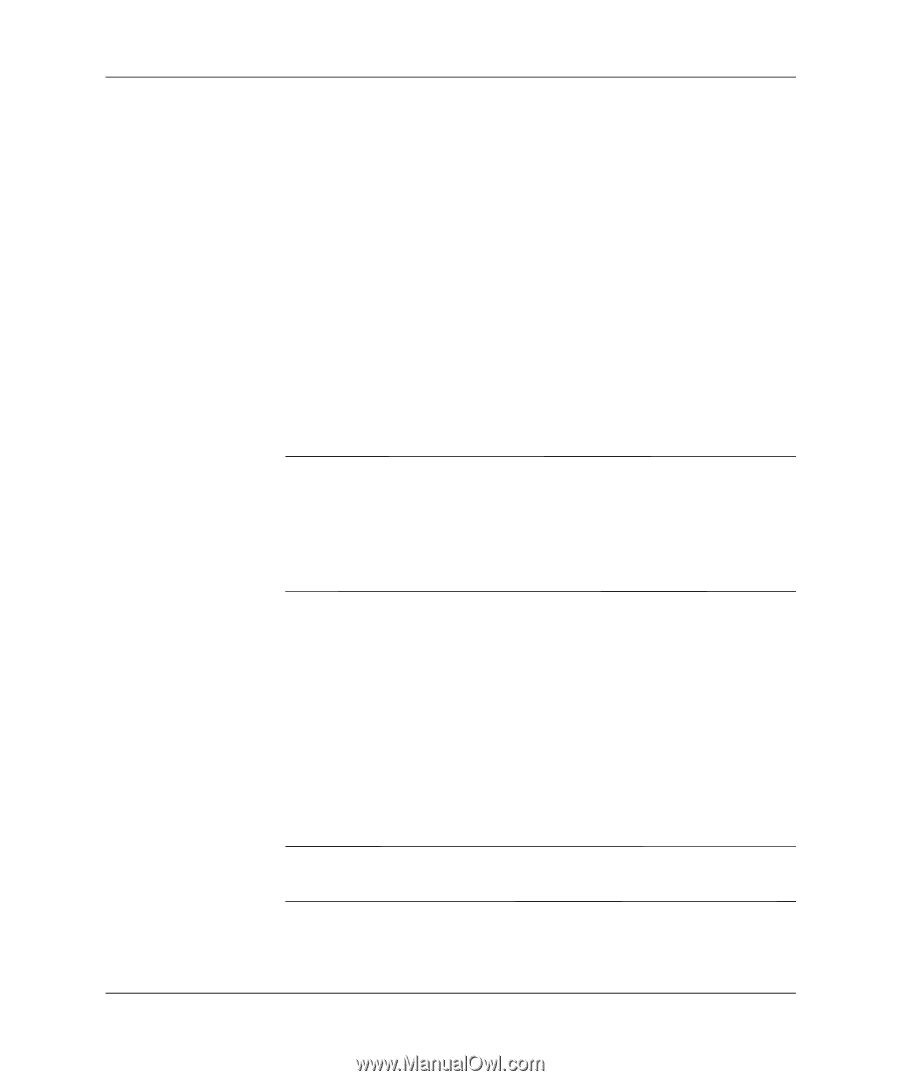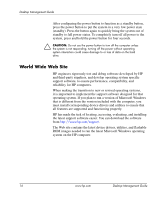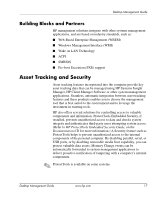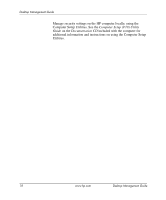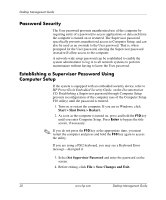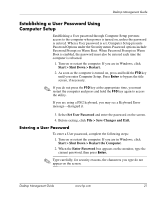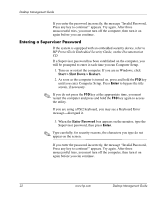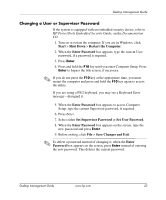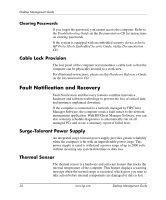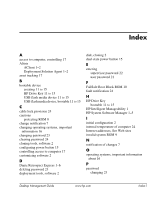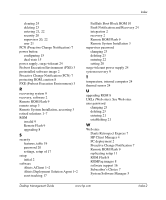HP Dx5150 Desktop Management Guide (3rd Edition) - Page 25
Establishing a User Password Using Computer Setup, Entering a User Password
 |
UPC - 882780485433
View all HP Dx5150 manuals
Add to My Manuals
Save this manual to your list of manuals |
Page 25 highlights
Desktop Management Guide Establishing a User Password Using Computer Setup Establishing a User password through Computer Setup prevents access to the computer when power is turned on, unless the password is entered. When a User password is set, Computer Setup presents Password Options under the Security menu. Password options include Password Prompt on Warm Boot. When Password Prompt on Warm Boot is enabled, the password must also be entered each time the computer is rebooted. 1. Turn on or restart the computer. If you are in Windows, click Start > Shut Down > Restart. 2. As soon as the computer is turned on, press and hold the F10 key until you enter Computer Setup. Press Enter to bypass the title screen, if necessary. ✎ If you do not press the F10 key at the appropriate time, you must restart the computer and press and hold the F10 key again to access the utility. If you are using a PS/2 keyboard, you may see a Keyboard Error message-disregard it. 3. Select Set User Password and enter the password on the screen. 4. Before exiting, click File > Save Changes and Exit. Entering a User Password To enter a User password, complete the following steps: 1. Turn on or restart the computer. If you are in Windows, click Start > Shut Down > Restart the Computer. 2. When the Enter Password box appears on the monitor, type the current password, then press Enter. ✎ Type carefully; for security reasons, the characters you type do not appear on the screen. Desktop Management Guide www.hp.com 21