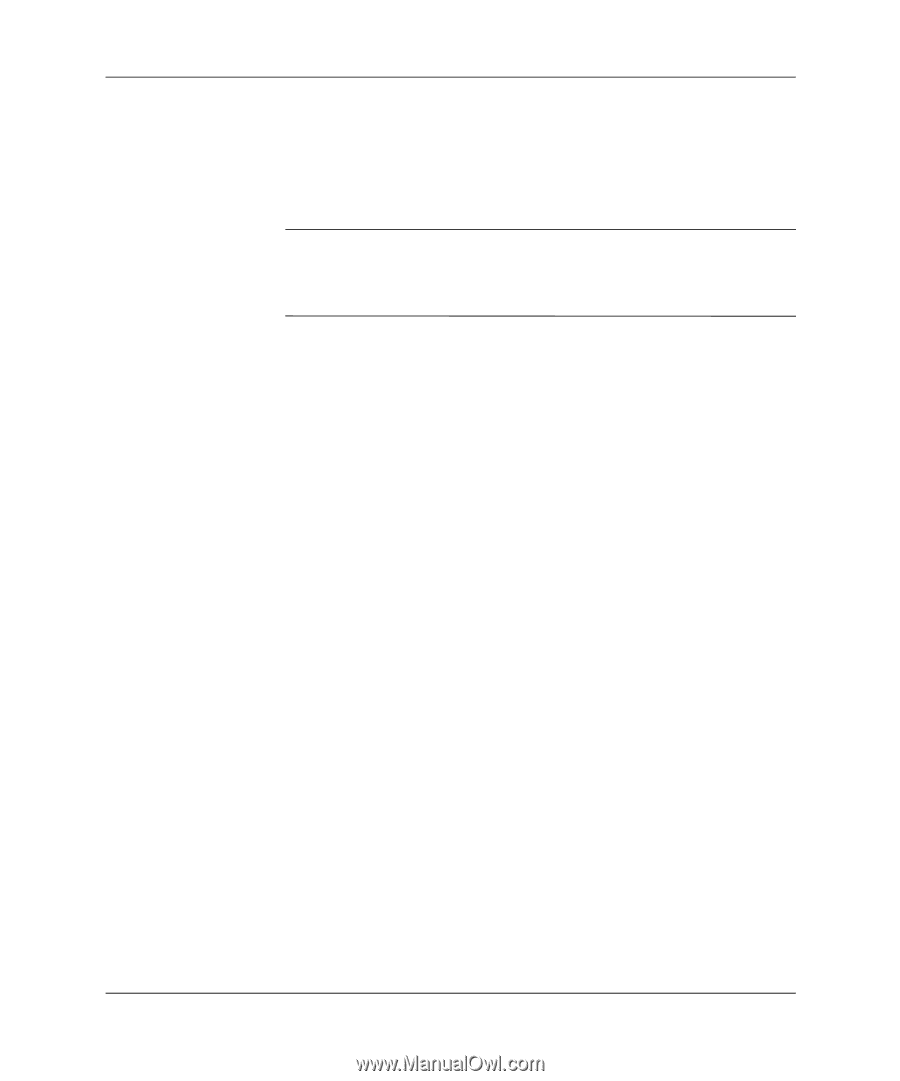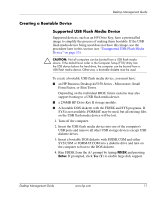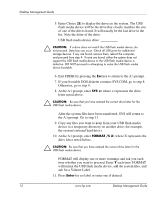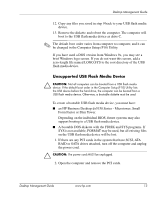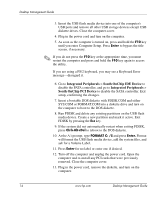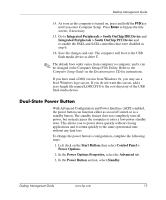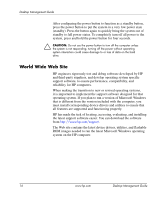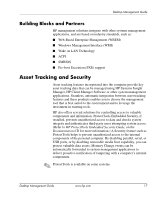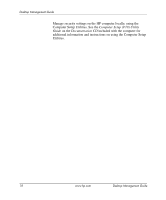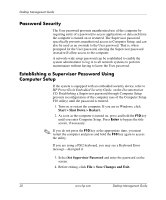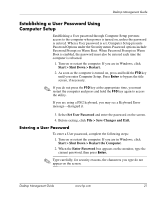HP Dx5150 Desktop Management Guide (3rd Edition) - Page 20
World Wide Web Site, all features are supported and functioning properly.
 |
UPC - 882780485433
View all HP Dx5150 manuals
Add to My Manuals
Save this manual to your list of manuals |
Page 20 highlights
Desktop Management Guide After configuring the power button to function as a standby button, press the power button to put the system in a very low power state (standby). Press the button again to quickly bring the system out of standby to full power status. To completely turn off all power to the system, press and hold the power button for four seconds. Ä CAUTION: Do not use the power button to turn off the computer unless the system is not responding; turning off the power without operating system interaction could cause damage to or loss of data on the hard drive. World Wide Web Site HP engineers rigorously test and debug software developed by HP and third-party suppliers, and develop operating system specific support software, to ensure performance, compatibility, and reliability for HP computers. When making the transition to new or revised operating systems, it is important to implement the support software designed for that operating system. If you plan to run a version of Microsoft Windows that is different from the version included with the computer, you must install corresponding device drivers and utilities to ensure that all features are supported and functioning properly. HP has made the task of locating, accessing, evaluating, and installing the latest support software easier. You can download the software from http://www.hp.com/support. The Web site contains the latest device drivers, utilities, and flashable ROM images needed to run the latest Microsoft Windows operating system on the HP computer. 16 www.hp.com Desktop Management Guide