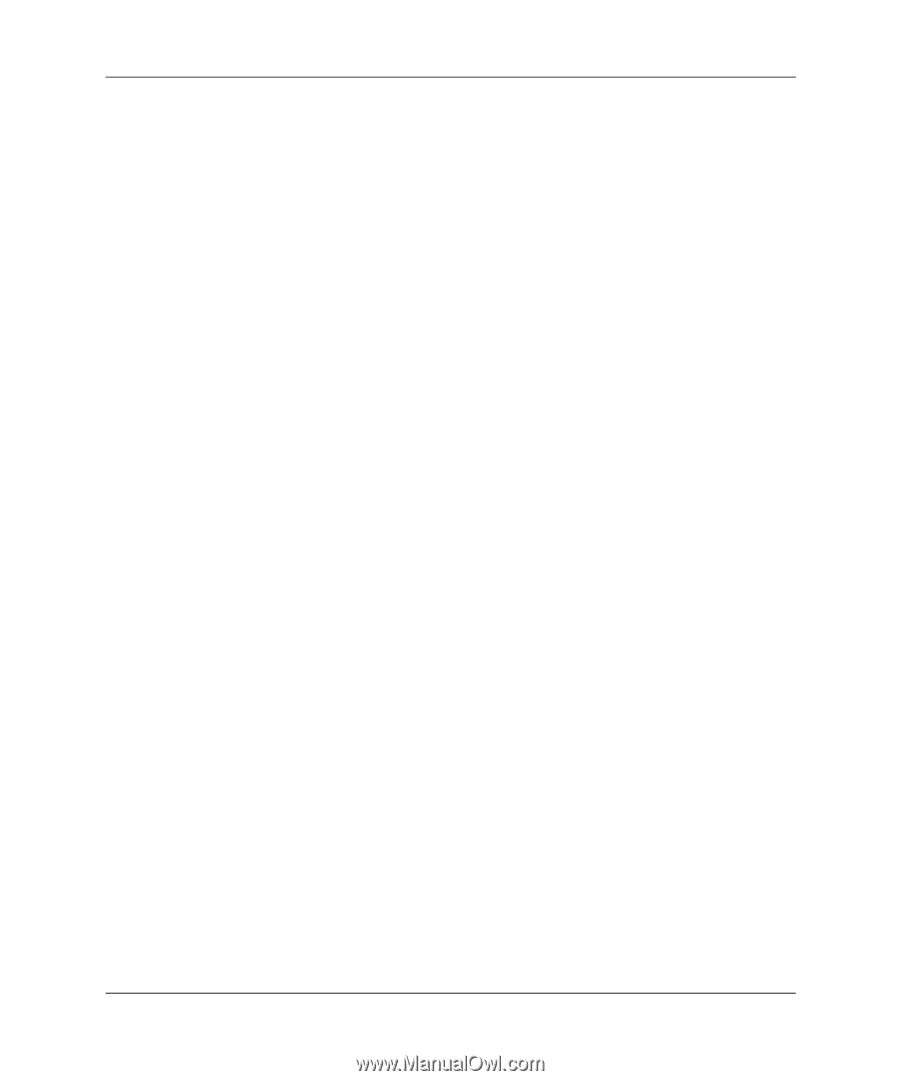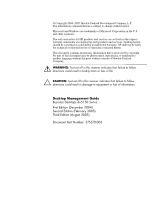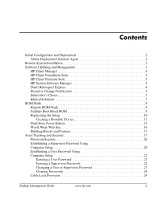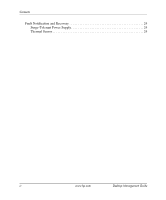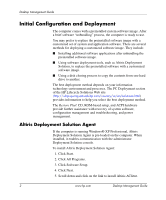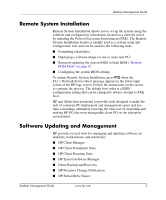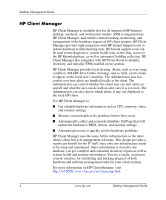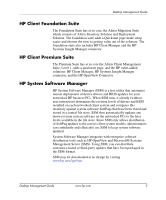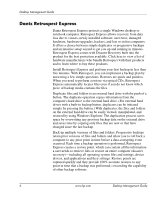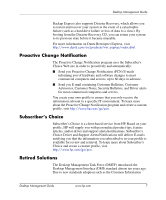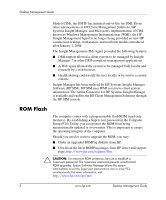HP Dx5150 Desktop Management Guide (3rd Edition) - Page 7
Remote System Installation, Software Updating and Management - bios update
 |
UPC - 882780485433
View all HP Dx5150 manuals
Add to My Manuals
Save this manual to your list of manuals |
Page 7 highlights
Desktop Management Guide Remote System Installation Remote System Installation allows you to set up the system using the software and configuration information located on a network server by initiating the Preboot Execution Environment (PXE). The Remote System Installation feature is usually used as a system setup and configuration tool, and can be used for the following tasks: ■ Formatting a hard drive ■ Deploying a software image on one or more new PCs ■ Remotely updating the system BIOS in flash ROM ("Remote ROM Flash" on page 9) ■ Configuring the system BIOS settings To initiate Remote System Installation, press F12 when the F12 = Network Service Boot message appears in the lower-right corner of the HP logo screen. Follow the instructions on the screen to continue the process. The default boot order is a BIOS configuration setting that can be changed to always attempt to PXE boot. HP and Altiris have partnered to provide tools designed to make the task of corporate PC deployment and management easier and less time-consuming, ultimately lowering the total cost of ownership and making HP PCs the most manageable client PCs in the enterprise environment. Software Updating and Management HP provides several tools for managing and updating software on desktops, workstations, and notebooks: ■ HP Client Manager ■ HP Client Foundation Suite ■ HP Client Premium Suite ■ HP System Software Manager ■ Dantz Backup and Recovery ■ HP Proactive Change Notification ■ HP Subscriber's Choice Desktop Management Guide www.hp.com 3