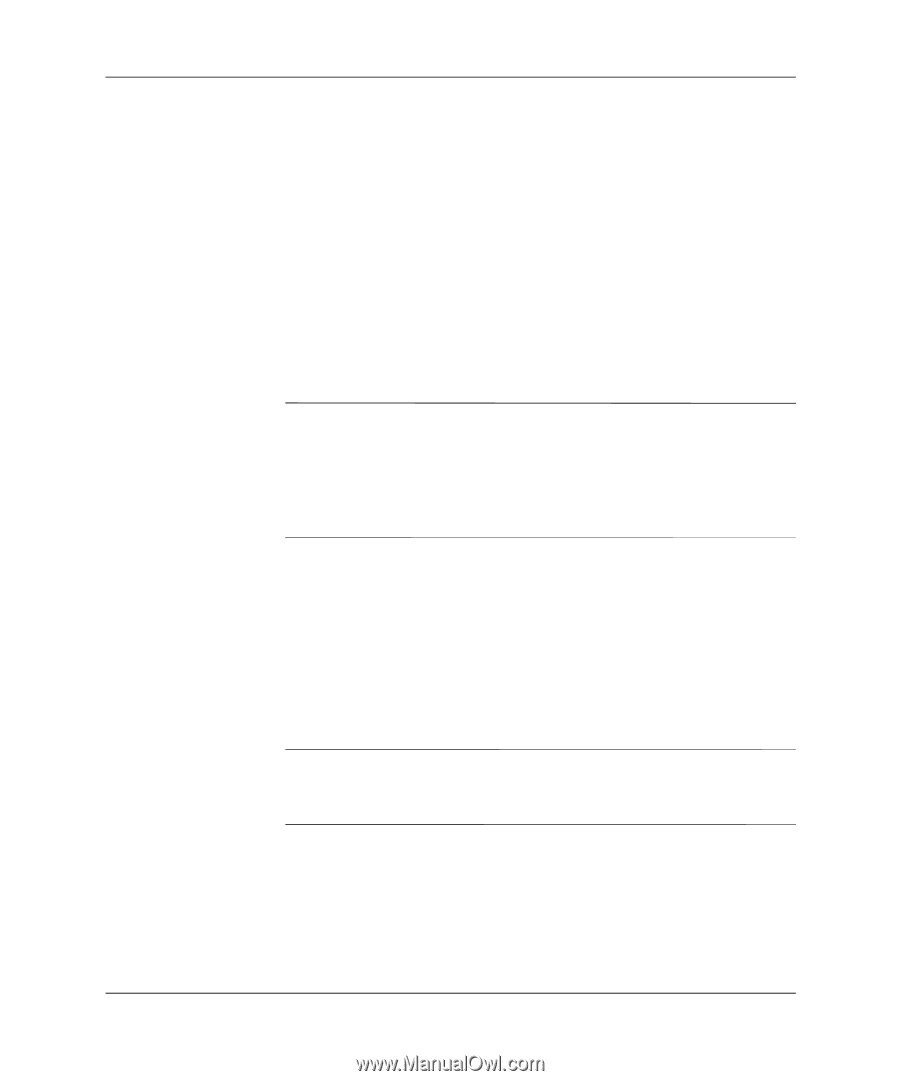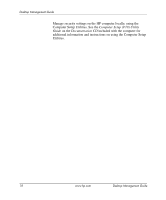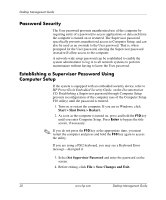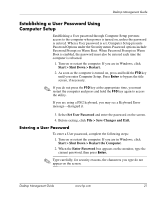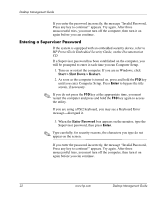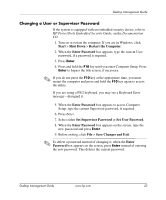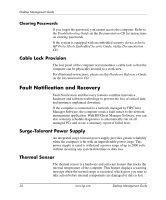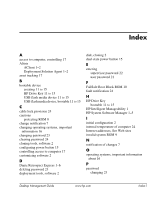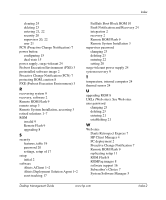HP Dx5150 Desktop Management Guide (3rd Edition) - Page 27
Changing a User or Supervisor Password, Start, Shut Down, Restart the Computer, Enter Password
 |
UPC - 882780485433
View all HP Dx5150 manuals
Add to My Manuals
Save this manual to your list of manuals |
Page 27 highlights
Desktop Management Guide Changing a User or Supervisor Password If the system is equipped with an embedded security device, refer to HP ProtectTools Embedded Security Guide, on the Documentation CD. 1. Turn on or restart the computer. If you are in Windows, click Start > Shut Down > Restart the Computer. 2. When the Enter Password box appears, type the current User password, if a password is required. 3. Press Enter. 4. Press and hold the F10 key until you enter Computer Setup. Press Enter to bypass the title screen, if necessary. ✎ If you do not press the F10 key at the appropriate time, you must restart the computer and press and hold the F10 key again to access the utility. If you are using a PS/2 keyboard, you may see a Keyboard Error message-disregard it. 5. When the Enter Password box appears to access Computer Setup, type the current Supervisor password, if required. 6. Press Enter. 7. Select either Set Supervisor Password or Set User Password. 8. When the Enter Password box appears on the screen, type the new password and press Enter. 9. Before exiting, click File > Save Changes and Exit. ✎ To delete a password instead of changing it, when the Enter Password box appears on the screen, press Enter instead of entering the new password. This deletes the current password. Desktop Management Guide www.hp.com 23