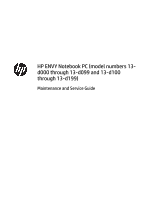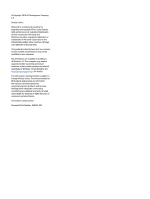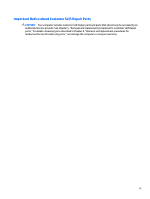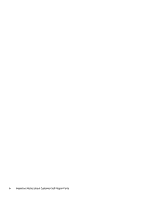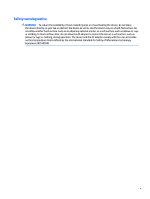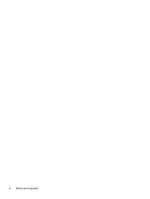HP ENVY 13-d000 Maintenance and Service Guide
HP ENVY 13-d000 Manual
 |
View all HP ENVY 13-d000 manuals
Add to My Manuals
Save this manual to your list of manuals |
HP ENVY 13-d000 manual content summary:
- HP ENVY 13-d000 | Maintenance and Service Guide - Page 1
HP ENVY Notebook PC (model numbers 13d000 through 13-d099 and 13-d100 through 13-d199) Maintenance and Service Guide - HP ENVY 13-d000 | Maintenance and Service Guide - Page 2
SD Logo is a trademark of its proprietor. This guide describes features that are common to most models. Some HP products and services are set forth in the express warranty statements accompanying such products and services. Nothing herein should be construed as constituting an additional warranty. HP - HP ENVY 13-d000 | Maintenance and Service Guide - Page 3
Self-Repair Parts CAUTION: Your computer includes Customer Self-Repair parts and parts that should only be accessed by an authorized service provider. See Chapter 5, "Removal and replacement procedures for Customer Self-Repair parts," for details. Accessing parts described in Chapter 6, "Removal and - HP ENVY 13-d000 | Maintenance and Service Guide - Page 4
iv Important Notice about Customer Self-Repair Parts - HP ENVY 13-d000 | Maintenance and Service Guide - Page 5
Safety warning notice WARNING! To reduce the possibility of heat-related injuries or of overheating the device, do not place the device directly on your lap or obstruct the device air vents. Use the device only on a hard, flat surface. Do not allow another hard surface, such as an adjoining optional - HP ENVY 13-d000 | Maintenance and Service Guide - Page 6
vi Safety warning notice - HP ENVY 13-d000 | Maintenance and Service Guide - Page 7
Display assembly subcomponents ...18 Miscellaneous parts ...20 4 Removal and replacement procedures preliminary requirements 21 Tools required ...21 Service considerations ...21 Plastic parts ...21 Cables and connectors ...22 Drive handling ...22 Grounding guidelines ...23 Electrostatic discharge - HP ENVY 13-d000 | Maintenance and Service Guide - Page 8
version ...55 Downloading a BIOS update ...56 Synchronizing a tablet and keyboard (select products only 57 7 Using HP PC Hardware Diagnostics (UEFI) ...58 Downloading HP PC Hardware Diagnostics (UEFI) to a USB device 58 8 Specifications ...60 Computer specifications ...60 9 Backing up, restoring - HP ENVY 13-d000 | Maintenance and Service Guide - Page 9
Requirements for specific countries and regions 67 11 Recycling ...69 Index ...70 ix - HP ENVY 13-d000 | Maintenance and Service Guide - Page 10
x - HP ENVY 13-d000 | Maintenance and Service Guide - Page 11
Audio and video Ethernet Wireless Description HP ENVY Notebook PC (model numbers 13-d000 through 13-d099 and 13-d100 through 13-d199) ● Intel® Core™ i7 wireless local area network (WLAN) options by way of wireless module Support for the following WLAN modules: Broadcom BCM943142 802.11 bgn 1×1 Wi - HP ENVY 13-d000 | Maintenance and Service Guide - Page 12
(continued) External media cards Ports Keyboard/pointing devices Power requirements Security Operating system Serviceability Description Support for Intel WiDi Compatible with Miracast-certified devices HP 2-in-1 multiformat Digital Media Reader Slot with push-push technology. Reads data from - HP ENVY 13-d000 | Maintenance and Service Guide - Page 13
2 External component identification Locating hardware To find out what hardware is installed on your computer: ▲ Type device manager in the taskbar search box, and then select the Device Manager app. A list displays all the devices installed on your computer. For information about system hardware - HP ENVY 13-d000 | Maintenance and Service Guide - Page 14
notices, see the section of the Regulatory, Safety, and Environmental Notices that applies to your country or region. To access this guide, select the Start button, select All apps, select HP Help and Support, and then select HP Documentation. 4 Chapter 2 External component identification - HP ENVY 13-d000 | Maintenance and Service Guide - Page 15
Buttons, speakers, and fingerprint reader NOTE: Your computer may look slightly different from the illustration in this section. Item (1) Component Power button Description ● When the computer is off, press the button to turn on the computer. ● When the computer is on, press the button briefly to - HP ENVY 13-d000 | Maintenance and Service Guide - Page 16
Item (2) (3) Component Speakers Fingerprint reader Description Produce sound. Allows a fingerprint logon to Windows, instead of a password logon. Keys NOTE: Your computer may look slightly different from the illustration in this section. Item (1) Component esc key (2) fn key (3) Windows key - HP ENVY 13-d000 | Maintenance and Service Guide - Page 17
Lights NOTE: Your computer may look slightly different from the illustration in this section. Item (1) Component Power light (2) Mute light (3) Caps lock light Description ● On: The computer is on. ● Blinking: The computer is in the Sleep state, a powersaving state. The computer shuts off - HP ENVY 13-d000 | Maintenance and Service Guide - Page 18
TouchPad NOTE: Your computer may look slightly different from the illustration in this section. Item (1) Component TouchPad zone (2) Left TouchPad button (3) Right TouchPad button Description Reads finger gestures to move the pointer or activate items on the screen Functions like the left - HP ENVY 13-d000 | Maintenance and Service Guide - Page 19
the volume before putting on headphones, earbuds, or a headset. For additional safety information, refer to the Regulatory, Safety, and Environmental Notices. To access this guide, select the Start button, select All apps, select HP Help and Support, and then select HP Documentation. Left side 9 - HP ENVY 13-d000 | Maintenance and Service Guide - Page 20
Right side Item (1) Component Power light (2) USB 3.0 ports (3) HDMI port (4) AC adapter light (5) Power connector Description ● On: The computer is on. ● Blinking: The computer is in the Sleep state, a powersaving state. The computer shuts off power to the display and other unneeded - HP ENVY 13-d000 | Maintenance and Service Guide - Page 21
Bottom NOTE: Your computer may look slightly different from the illustration in this section. Component Vents (2) Description Enable airflow to cool internal components. NOTE: The computer fan starts up automatically to cool internal components and prevent overheating. It is normal for the - HP ENVY 13-d000 | Maintenance and Service Guide - Page 22
tag When ordering parts or requesting information, provide the computer serial number and model number provided on the service tag. Item (1) (2) (3) Description Product name Serial number (s/n) Part number/Product number (p/n) Function This is the product name affixed to the front of the computer - HP ENVY 13-d000 | Maintenance and Service Guide - Page 23
Item (4) (5) Description Warranty period Model description Function This number describes the duration of the warranty period for the computer. This is the alphanumeric identifier used to locate documents, drivers, and support for the computer. Service tag 13 - HP ENVY 13-d000 | Maintenance and Service Guide - Page 24
Computer major components 14 Chapter 3 Illustrated parts catalog - HP ENVY 13-d000 | Maintenance and Service Guide - Page 25
829305-001 (3) Security cable slot bracket 829298-001 (4) Solid-state drive: 512-MB, M2, SATA-3, supporting TLC 814224-001 256-MB, M2, SATA-3, supporting TLC 812708-001 128-MB, M2, SATA-3, supporting TLC 820547-001 128-MB, M2.2280, SATA-3 829985-001 Solid-state drive Hardware Kit - HP ENVY 13-d000 | Maintenance and Service Guide - Page 26
Item (6) (7) (8) (9) (10) (11) (12) (13) (14) (15) (16) (17) Component Spare part number Intel Dual Band Wireless-AC 7265 802.11 ac 2×2 WiFi + Bluetooth 4.0 Combo Adapter 793840-005 Solid-state - HP ENVY 13-d000 | Maintenance and Service Guide - Page 27
Item Component Spare part number Equipped with an Intel Core i3-6100U 2.30-GHz processor (1600-MHz FSB, 3.0-MB L3 cache, dual core, 15-W [dynamic PL1 to 8.5-W]), 4.0-GB of system memory and a nonWindows operating system 829283-001 (18) Heat sink (includes replacement thermal material) 829314- - HP ENVY 13-d000 | Maintenance and Service Guide - Page 28
857386-001 Display bezel screw covers (2) For use only on computers with model numbers 13-d100 through 13-d199 848174-001 For use only on computers with model numbers 13-d000 through 13-d099 833481-001 Webcam/microphone module (includes two microphone rubber isolators and double-sided adhesive - HP ENVY 13-d000 | Maintenance and Service Guide - Page 29
, RGBW QHD+, WLED, BrightView (3200×1800), ultraslim-flat (2.6-mm), UWVA display panel for use only on computers with model numbers 13-d100 through 13-d199 848177-001 13.3-in, RGBW QHD+, WLED, BrightView (3200×1800), ultraslim-flat (2.6-mm), UWVA display panel for use only on computers with model - HP ENVY 13-d000 | Maintenance and Service Guide - Page 30
, AC adapter (non-PFC, EM, 3-wire, 4.5-mm) 45-W, HP Smart, AC adapter (non-PFC, RC, 3-wire, 4.5-mm) HP USB external DVD-RW Drive HP HDMI-to-VGA adapter HP RJ45-to-USB adapter dongle Power cord (3-pin, black, 1.00-m): For use in Australia For use in Denmark For use in Europe For use in - HP ENVY 13-d000 | Maintenance and Service Guide - Page 31
-tipped tool ● Flat-bladed screwdriver ● Magnetic screwdriver ● Phillips P0 and P1 screwdrivers Service considerations The following sections include some of the considerations that you must keep in mind Apply pressure only at the points designated in the maintenance instructions. Tools required 21 - HP ENVY 13-d000 | Maintenance and Service Guide - Page 32
Cables and connectors CAUTION: When servicing the computer, be sure that cables are placed in their proper locations during the reassembly process. Improper cable placement can damage the computer. Cables must - HP ENVY 13-d000 | Maintenance and Service Guide - Page 33
Grounding guidelines Electrostatic discharge damage Electronic components are sensitive to electrostatic discharge (ESD). Circuitry design and structure determine the degree of sensitivity. Networks built into many integrated circuits provide some protection, but in many cases, ESD contains enough - HP ENVY 13-d000 | Maintenance and Service Guide - Page 34
material. ● Use a wrist strap connected to a properly grounded work surface and use properly grounded tools and equipment. ● Use conductive field service tools, such as cutters, screwdrivers, and vacuums. ● When fixtures must directly contact dissipative surfaces, use fixtures made only of static - HP ENVY 13-d000 | Maintenance and Service Guide - Page 35
with ground cords of one megohm resistance ● Static-dissipative tables or floor mats with hard ties to the ground ● Field service kits ● Static awareness labels ● Material-handling packages ● Nonconductive plastic bags, tubes, or boxes ● Metal tote boxes ● Electrostatic voltage levels and - HP ENVY 13-d000 | Maintenance and Service Guide - Page 36
or void the warranty. Component replacement procedures NOTE: Details about the computer, including model, serial number, product key, and length of warranty, are on the service tag one the bottom of the computer. See Bottom on page 11 for details. There are as many as 61 screws that must be removed - HP ENVY 13-d000 | Maintenance and Service Guide - Page 37
2. Remove the eight Phillips PM2.5×5.5 screws (2) that secure the bottom cover to the computer. 3. Remove the three Phillips PM2.5×3.4 screws that secure the bottom cover to the computer. 4. Insert a case utility tool (1) or similar plastic, flat-tipped tool between the front edge of the bottom - HP ENVY 13-d000 | Maintenance and Service Guide - Page 38
1. Remove the four Phillips PM2.0×2.3 screws (1) that secure the bottom cover retention brackets to the bottom cover. 2. Remove the bottom cover retention brackets (2). Reverse this procedure to install the bottom cover. Battery Description 3-cell, 45-Wh, 3.83-Ah, Li-ion battery Spare part number - HP ENVY 13-d000 | Maintenance and Service Guide - Page 39
the battery (4). Reverse this procedure to install the battery. Solid-state drive Description 512-MB, M2, SATA-3, supporting TLC 256-MB, M2, SATA-3, supporting TLC 128-MB, M2, SATA-3, supporting TLC 128-MB, M2.2280, SATA-3 Solid-state Drive Hardware Kit Spare part number 814224-001 812708-001 - HP ENVY 13-d000 | Maintenance and Service Guide - Page 40
1. Remove the Phillips PM2.0×2.6 broad head screw (1) that secures the solid-state drive/WLAN module bracket to the keyboard/top cover. 2. Remove the solid-state drive/WLAN module bracket (2). The solid-state drive/WLAN module bracket is included in the Solid-state Drive Hardware Kit, spare part - HP ENVY 13-d000 | Maintenance and Service Guide - Page 41
country or region. If you replace the module and then receive a warning message, remove the module to restore device functionality, and then contact technical support. Before removing the WLAN module, follow these steps: 1. Turn off the computer. If you are unsure whether the computer is off or in - HP ENVY 13-d000 | Maintenance and Service Guide - Page 42
5. Disconnect the WLAN antenna cables (3) from the WLAN module terminals. NOTE: The WLAN antenna cable labeled "1/MAIN" connects to the WLAN module "Main" terminal. The WLAN antenna cable labeled "2/AUX" connects to the WLAN module "Aux" terminal. 6. Remove the WLAN module (4). NOTE: If the WLAN - HP ENVY 13-d000 | Maintenance and Service Guide - Page 43
Speakers Description Speaker Kit (includes left and right speakers and cables) Spare part number 829309-001 Before removing the speakers, follow these steps: 1. Turn off the computer. If you are unsure whether the computer is off or in Hibernation, turn the computer on, and then shut it down - HP ENVY 13-d000 | Maintenance and Service Guide - Page 44
Fingerprint reader board Description Spare part number Fingerprint reader board 836257-001 NOTE: The fingerprint board spare part kit does not include the fingerprint reader board bracket or the fingerprint reader board cable. The fingerprint reader board bracket is available using spare part - HP ENVY 13-d000 | Maintenance and Service Guide - Page 45
5. Remove the fingerprint reader board (5). Reverse this procedure to install the fingerprint reader board. TouchPad board Description TouchPad board NOTE: The TouchPad board spare part kit does not include the TouchPad board bracket or the TouchPad board cable. The TouchPad board bracket is - HP ENVY 13-d000 | Maintenance and Service Guide - Page 46
4. Remove the TouchPad board (4). Reverse this procedure to install the TouchPad board. Power connector cable Description Power connector cable Spare part number 838841-001 Before removing the power connector cable, follow these steps: 1. Turn off the computer. If you are unsure whether the - HP ENVY 13-d000 | Maintenance and Service Guide - Page 47
5. Remove the power connector cable (5). Fan Reverse this procedure to install the power connector cable. Description Fans (2, include cable) Spare part number 829296-001 Before removing the fans, follow these steps: 1. Turn off the computer. If you are unsure whether the computer is off or in - HP ENVY 13-d000 | Maintenance and Service Guide - Page 48
5. Remove the fans (5). 6. Remove the fans. Reverse this procedure to install the fans. Security cable slot bracket Description Security cable slot bracket Spare part number 829298-001 Before removing the security cable slot bracket, follow these steps: 1. Turn off the computer. If you are unsure - HP ENVY 13-d000 | Maintenance and Service Guide - Page 49
2. Remove the security cable slot bracket (2). Reverse this procedure to install the security cable slot bracket. System board Description Equipped with an Intel Core i7-6500U 2.50-GHz (SC turbo up to 3.10-GHz) processor (1600-MHz FSB, 4.0-MB L3 cache, dual core, 15-W [dynamic PL1 to 8.5-W]), 8.0- - HP ENVY 13-d000 | Maintenance and Service Guide - Page 50
installed on the replacement system board. See see Heat sink on page 43 for heat sink removal and replacement instructions. Remove the system board: 1. Release the adhesive support strip (1) that secures the display panel cable to the system board. 2. Disconnect the display panel cable (2) from the - HP ENVY 13-d000 | Maintenance and Service Guide - Page 51
5. Release the ZIF connector (1) to which the TouchPad board cable is attached, and then disconnect the TouchPad board cable from the system board. 6. Release the ZIF connector (2) to which the keyboard backlight cable is attached, and then disconnect the keyboard backlight board cable from the - HP ENVY 13-d000 | Maintenance and Service Guide - Page 52
left I/O bracket is available using spare part number 829299-001. 12. Lift the left side of the system board (1) until it rests at an angle. 13. Slide the system board (2) up and to the left at an angle until the connectors on the right side of the system board are clear - HP ENVY 13-d000 | Maintenance and Service Guide - Page 53
15. Disconnect the RTC battery cable (4) from the system board. 16. Remove the system board. Reverse this procedure to install the system board. Heat sink Description Heat sink (includes replacement thermal material) Spare part number 829314-001 Before removing the heat sink, follow these steps: - HP ENVY 13-d000 | Maintenance and Service Guide - Page 54
the heat sink and system board spare part kits. Thermal paste is used on the system board (1) and the section of the heat sink (2) that services it. 44 Chapter 5 Removal and replacement procedures - HP ENVY 13-d000 | Maintenance and Service Guide - Page 55
Reverse this procedure to install the heat sink. RTC battery Description RTC battery (includes cable and double-sided adhesive) Spare part number 829306-001 Before removing the RTC battery, follow these steps: 1. Turn off the computer. If you are unsure whether the computer is off or in - HP ENVY 13-d000 | Maintenance and Service Guide - Page 56
Reverse this procedure to install the RTC battery. Display assembly NOTE: The display assembly is spared at the subcomponent level only. For more display assembly spare part information, see the individual removal subsections. Before removing the display assembly, follow these steps: 1. Turn off the - HP ENVY 13-d000 | Maintenance and Service Guide - Page 57
display bezel screw covers (1). The display bezel screw covers are available using spare part numbers 848174-001 (for use only on computers with model numbers 13-d100 through 13-d199) and 833481-001 (for use only on computers with model numbers - HP ENVY 13-d000 | Maintenance and Service Guide - Page 58
b. Remove the two Phillips PM2.5×3.4 screws (2) that secure the display bezel to the display assembly. CAUTION: When releasing the bottom edge of the display bezel, make note of the location and the strength of the adhesive strip (1) on the of the bezel. This adhesive strip is important to the fit - HP ENVY 13-d000 | Maintenance and Service Guide - Page 59
b. Remove the four Phillips PM2.0×2.3 screws that secure the display panel to the display back cover. CAUTION: Before turning the display panel upside down, make sure the work surface is clear of tools, screws, and any other foreign objects. Failure to follow this caution can result in damage to the - HP ENVY 13-d000 | Maintenance and Service Guide - Page 60
is available using spare part numbers 854982-001 (for use only on computers with model numbers 13-d100 through 13-d199) and 833512-001 (for use only on computers with model numbers 13-d000 through 13-d099). 8. If it is necessary to replace the display hinges: 50 Chapter 5 Removal and replacement - HP ENVY 13-d000 | Maintenance and Service Guide - Page 61
are available using spare part numbers 848176-001 (for use only on computers with model numbers 13-d100 through 13-d199) and 829303-001 (for use only on computers with model numbers 13-d000 through 13-d099). f. If it is necessary to replace the hinge strip, remove the two Phillips PM2.0×2.4 screws - HP ENVY 13-d000 | Maintenance and Service Guide - Page 62
g. Remove the hinge strip (2). The hinge strip is available using spare part number 829304-001. 9. If it is necessary to replace the WLAN antenna cables and transceivers: a. Remove the display bezel. b. Remove the display panel. c. Release the two pieces of grounding tape (1) the secure the webcam/ - HP ENVY 13-d000 | Maintenance and Service Guide - Page 63
are available using spare part numbers 848170-001 (for use only on computers with model numbers 13-d100 through 13-d199) and 829287-001 (for use only on computers with model numbers 13-d000 through 13-d099). 10. If it is necessary to replace the display panel cable: a. Remove the display bezel - HP ENVY 13-d000 | Maintenance and Service Guide - Page 64
Reverse this procedure to reassemble and install the display assembly. 54 Chapter 5 Removal and replacement procedures - HP ENVY 13-d000 | Maintenance and Service Guide - Page 65
in notebook mode and you must use the keyboard attached to your notebook. The HP website. Most BIOS updates on the HP website are packaged in compressed files called SoftPaqs. Some download packages contain a file named Readme.txt, which contains information regarding installing and troubleshooting - HP ENVY 13-d000 | Maintenance and Service Guide - Page 66
Click the question mark icon in the taskbar. 2. Select My PC, and then select Specifications. - or - ▲ Use Setup Utility HP Support Assistant app. - or - Click the question mark icon in the taskbar. 2. Click Updates, and then click Check for updates and messages. 3. Follow the on-screen instructions - HP ENVY 13-d000 | Maintenance and Service Guide - Page 67
that has an .exe extension (for example, filename.exe). The BIOS installation begins. 5. Complete the installation by following the on-screen instructions. NOTE: After a message on the screen reports a successful installation, you can delete the downloaded file from your hard drive. Synchronizing - HP ENVY 13-d000 | Maintenance and Service Guide - Page 68
a convertible computer, your computer must be in notebook mode and you must use the keyboard attached to instructions. On a tablet, press the volume down button to stop a diagnostic test. NOTE: If you need to stop a diagnostic test on computers or tablets with a keyboard, press esc. Downloading HP PC - HP ENVY 13-d000 | Maintenance and Service Guide - Page 69
- or - Click Find Now to let HP automatically detect your product. 4. Select your computer, and then select your operating system. 5. In the Diagnostic section, follow the on-screen instructions to select and download the UEFI version you want. Downloading HP PC Hardware Diagnostics (UEFI) to a USB - HP ENVY 13-d000 | Maintenance and Service Guide - Page 70
powered from a standalone DC power source, it should be powered only with an AC adapter or a DC power source that is supplied and approved by HP for use with this computer. Metric U.S. Dimensions Width 32.7 cm 12.85 in Depth 22.6 cm 8.89 in Height 1.3 cm 0.51 in Weight 1.4 kg 3.01 - HP ENVY 13-d000 | Maintenance and Service Guide - Page 71
, and then select This PC. ● If your computer does not support. See the Worldwide Telephone Numbers booklet included with the computer. You can also find contact information on the HP website. Go to http://www.hp.com/support, select your country or region, and follow the on-screen instructions - HP ENVY 13-d000 | Maintenance and Service Guide - Page 72
Telephone Numbers booklet included with the computer. You can also find contact information on the HP website. Go to http://www.hp.com/ support, select your country or region, and follow the on-screen instructions. ◦ Be sure that the computer is connected to AC power before you begin creating the - HP ENVY 13-d000 | Maintenance and Service Guide - Page 73
search box, select HP Recovery Manager, select Reinstall drivers and/or applications, and then follow the on-screen instructions. ● If you the creation of HP Recovery media or if the HP Recovery media does not work, you can obtain recovery media for your system from support. See the Worldwide - HP ENVY 13-d000 | Maintenance and Service Guide - Page 74
then quickly hold down the Windows button; then select f11. 2. Select Troubleshoot from the boot options menu. 3. Select Recovery Manager, and then follow the on-screen instructions. Using HP Recovery media to recover You can use HP Recovery media to recover the original system. This method can be - HP ENVY 13-d000 | Maintenance and Service Guide - Page 75
a detachable keyboard, connect the keyboard to the keyboard dock before beginning these steps. 1. Insert the HP Recovery media. 2. Access BIOS: For computers or tablets with keyboards attached: ▲ Turn on or from which you want to boot. 4. Follow the on-screen instructions. Restore and recovery 65 - HP ENVY 13-d000 | Maintenance and Service Guide - Page 76
is only available on products that support this function. Follow these steps to remove the HP Recovery partition: 1. Type recovery in the taskbar search box, and then select HP Recovery Manager. 2. Select Remove Recovery Partition, and then follow the on-screen instructions. 66 Chapter 9 Backing up - HP ENVY 13-d000 | Maintenance and Service Guide - Page 77
10 Power cord set requirements The wide-range input feature of the computer permits it to operate from any line voltage from 100 to 120 volts AC, or from 220 to 240 volts AC. The 3-conductor power cord set included with the computer meets the requirements for use in the country or region where the - HP ENVY 13-d000 | Maintenance and Service Guide - Page 78
Country/region Accredited agency Applicable note number Sweden SEMKO 1 Switzerland SEV 1 Taiwan BSMI 4 The United Kingdom BSI 1 The United States UL 2 1. The flexible cord must be Type HO5VV-F, 3-conductor, 1.0-mm² conductor size. Power cord set fittings (appliance coupler and wall - HP ENVY 13-d000 | Maintenance and Service Guide - Page 79
dispose of the battery in general household waste. Follow the local laws and regulations in your area for battery disposal. HP encourages customers to recycle used electronic hardware, HP original print cartridges, and rechargeable batteries. For more information about recycling programs, see the - HP ENVY 13-d000 | Maintenance and Service Guide - Page 80
part numbers 19, 51 hinge strip removal 50 spare part number 19, 52 HP PC Hardware Diagnostics (UEFI) using 58 HP Recovery Manager correcting boot problems 65 starting 64 HP Recovery media creating 61 recovery 64 HP Recovery partition recovery 64 removing 66 I I/O bracket removal 36, 41 spare part - HP ENVY 13-d000 | Maintenance and Service Guide - Page 81
device 2 ports 2 power requirements 2 processors 1 product name 1 security 2 serviceability 2 solid-state drive 1 video 1 wireless 1, 2 product name 1 R recover options 63 recovery discs 62, 64 HP Recovery Manager 63 media 64 starting 64 supported discs 62 system 63 USB flash drive 64 using - HP ENVY 13-d000 | Maintenance and Service Guide - Page 82
system restore point creating 62 system restore point, creating 61 T TouchPad board removal 35 spare part number 16, 35 TouchPad board bracket removal 35 spare part number 16, 35 TouchPad board cable, spare part number 16, 35 TouchPad button 8 TouchPad components 8 TouchPad zone 8 U USB 3.0 port 9,
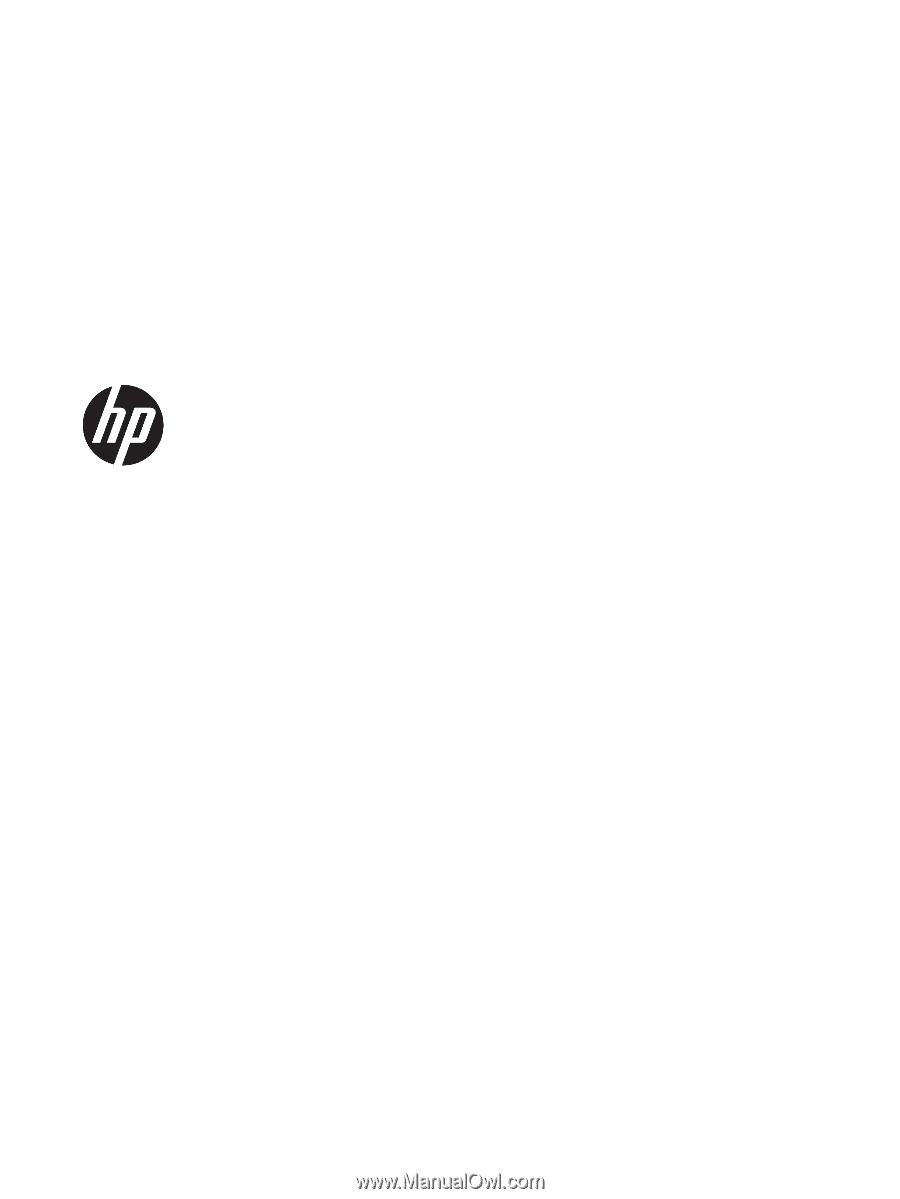
HP ENVY Notebook PC (model numbers 13-
d000 through 13-d099 and 13-d100
through 13-d199)
Maintenance and Service Guide