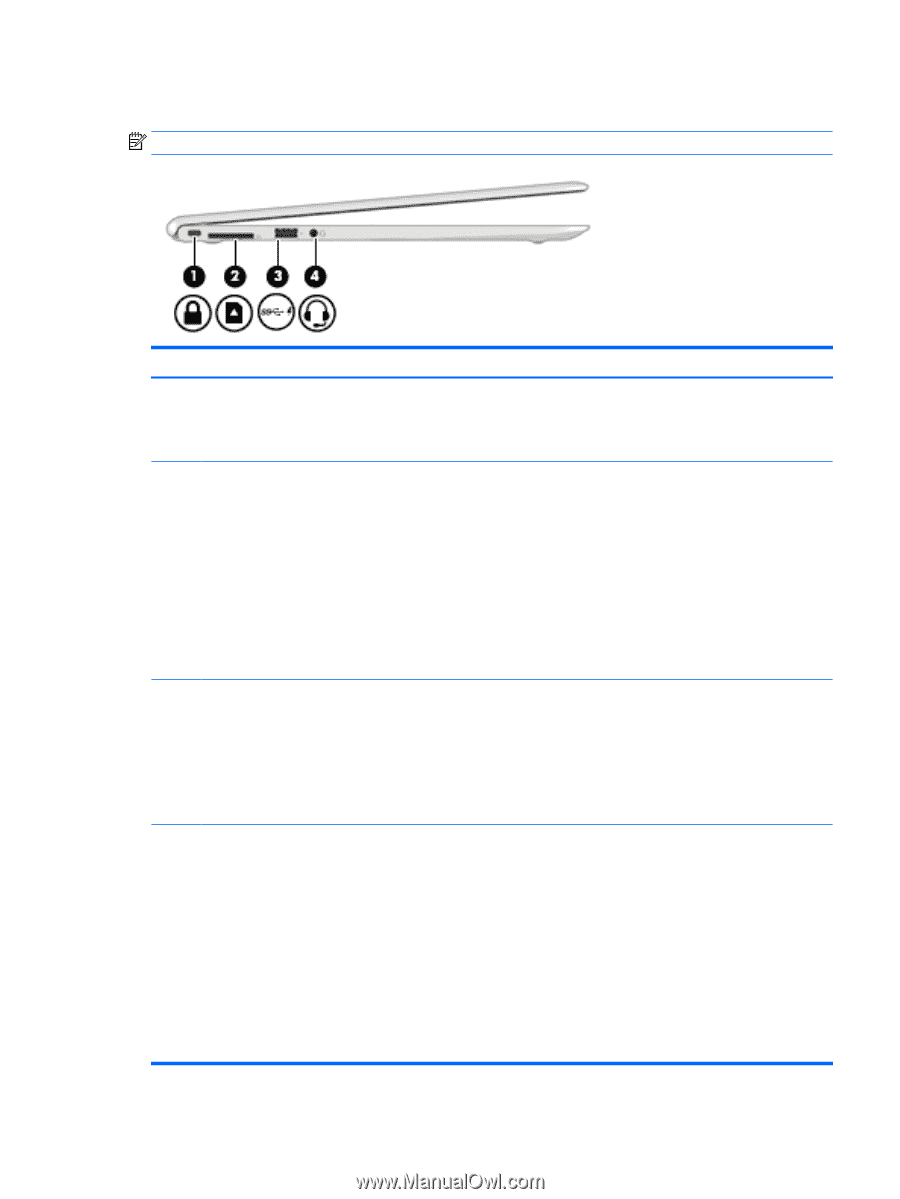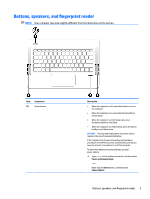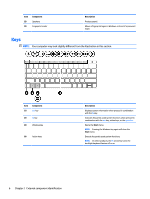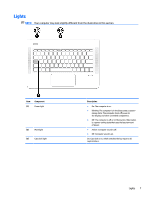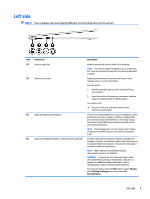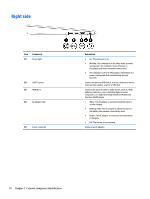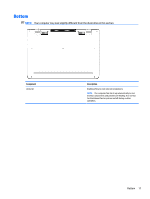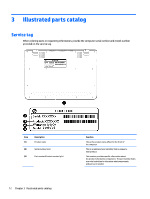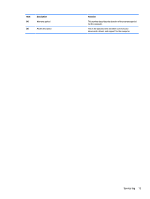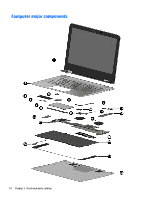HP ENVY 13-d100 Maintenance and Service Guide - Page 19
Left side
 |
View all HP ENVY 13-d100 manuals
Add to My Manuals
Save this manual to your list of manuals |
Page 19 highlights
Left side NOTE: Your computer may look slightly different from the illustration in this section. Item (1) (2) (3) (4) Component Security cable slot Memory card reader USB 3.0 charging (powered) port Audio-out (headphone)/audio-in (microphone) combo jack Description Attaches an optional security cable to the computer. NOTE: The security cable is designed to act as a deterrent, but it may not prevent the computer from being mishandled or stolen. Reads optional memory cards that enable you to store, manage, share, or access information. To insert a card: 1. Hold the card label-side up, with connectors facing the computer. 2. Insert the card into the memory card reader, and then press in on the card until it is firmly seated. To remove a card: ▲ Press in on the card, and then remove it from the memory card reader. Connects an optional USB device, such as a keyboard, mouse, external drive, printer, scanner or USB hub. Standard USB ports will not charge all USB devices or will charge using a low current. Some USB devices require power and require you to use a power port. NOTE: USB charging ports can also charge select models of cell phones and MP3 players, even when the computer is off. Connects optional powered stereo speakers, headphones, earbuds, a headset, or a television audio cable. Also connects an optional headset microphone. This jack does not support optional microphone-only devices. NOTE: When a device is connected to the jack, the computer speakers are disabled. WARNING! To reduce the risk of personal injury, adjust the volume before putting on headphones, earbuds, or a headset. For additional safety information, refer to the Regulatory, Safety, and Environmental Notices. To access this guide, select the Start button, select All apps, select HP Help and Support, and then select HP Documentation. Left side 9