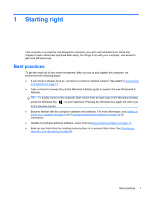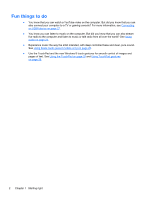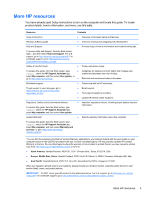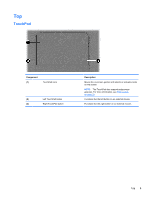HP ENVY 17-j011nr User Guide - Windows 8 - Page 16
Left side
 |
View all HP ENVY 17-j011nr manuals
Add to My Manuals
Save this manual to your list of manuals |
Page 16 highlights
Left side Component (1) Security cable slot (2) Vents (2) (3) HDMI port (4) RJ-45 (network) jack RJ-45 (network) status light (5) USB 3.0 charging port (5) USB 3.0 port (6) Memory card reader Description Attaches an optional security cable to the computer. NOTE: The security cable is designed to act as a deterrent, but it may not prevent the computer from being mishandled or stolen. Enable airflow to cool internal components. NOTE: The computer fan starts up automatically to cool internal components and prevent overheating. It is normal for the internal fan to cycle on and off during routine operation. Connects an optional video or audio device, such as a high-definition television, any compatible digital or audio component, or a high-speed HDMI device. Connects a network cable. White: The network is connected. Amber: Activity is occurring on the network. Connects an optional USB device. The USB 3.0 charging port can also charge select models of cell phones and MP3 players, even when the computer is off. NOTE: A USB charging port (also referred to as a USB powered port) allows you to charge connected USB devices. Standard USB ports will not charge all USB devices or will charge using a low current. Some USB devices require power and require you to use a powered port. NOTE: For details about different types of USB ports, see Using a USB device on page 51. Connects optional USB 3.0 devices and provide enhanced USB power performance. NOTE: For details about different types of USB ports, see Using a USB device on page 51 Reads data to and from memory cards such as Secure Digital (SD). 6 Chapter 2 Getting to know your computer