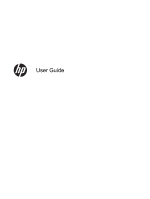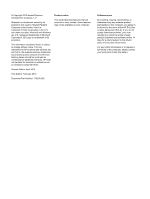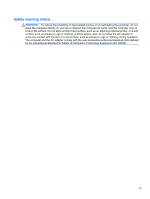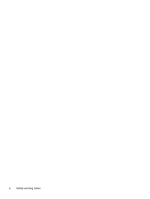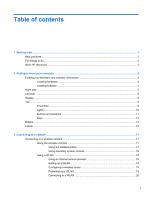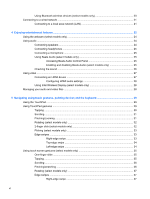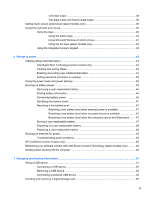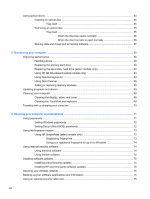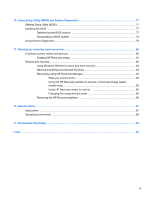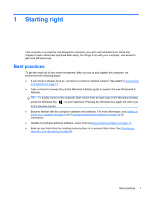Using Bluetooth wireless devices (select models only)
.....................................................
20
Connecting to a wired network
...........................................................................................................
21
Connecting to a local area network (LAN)
.........................................................................
21
4
Enjoying entertainment features
.................................................................................................................
22
Using the webcam (select models only)
.............................................................................................
24
Using audio
........................................................................................................................................
24
Connecting speakers
.........................................................................................................
24
Connecting headphones
....................................................................................................
25
Connecting a microphone
..................................................................................................
25
Using Beats Audio (select models only)
............................................................................
25
Accessing Beats Audio Control Panel
...............................................................
25
Enabling and disabling Beats Audio (select models only)
.................................
25
Checking the sound
...........................................................................................................
26
Using video
.........................................................................................................................................
27
Connecting an HDMI device
..............................................................................................
27
Configuring HDMI audio settings
......................................................................
28
Using Intel Wireless Display (select models only)
.............................................................
28
Managing your audio and video files
..................................................................................................
28
5
Navigating using touch gestures, pointing devices and the keyboard
...................................................
29
Using the TouchPad
...........................................................................................................................
29
Using TouchPad gestures
..................................................................................................................
29
Tapping
..............................................................................................................................
30
Scrolling
.............................................................................................................................
31
Pinching/zooming
..............................................................................................................
31
Rotating (select models only)
............................................................................................
32
2-finger click (select models only)
......................................................................................
32
Flicking (select models only)
..............................................................................................
33
Edge swipes
......................................................................................................................
33
Right-edge swipe
..............................................................................................
33
Top-edge swipe
.................................................................................................
34
Left-edge swipe
.................................................................................................
34
Using touch screen gestures (select models only)
.............................................................................
35
One-finger slide
.................................................................................................................
35
Tapping
..............................................................................................................................
35
Scrolling
.............................................................................................................................
36
Pinching/stretching
............................................................................................................
36
Rotating (select models only)
............................................................................................
37
Edge swipes
......................................................................................................................
37
Right-edge swipe
..............................................................................................
37
vi