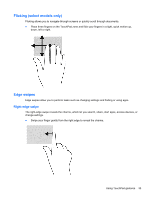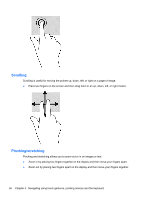HP ENVY 17-j011nr User Guide - Windows 8 - Page 44
Top-edge swipe, All apps
 |
View all HP ENVY 17-j011nr manuals
Add to My Manuals
Save this manual to your list of manuals |
Page 44 highlights
Top-edge swipe The top-edge swipe allows you to access All apps available on the Start screen. IMPORTANT: When an app is active, the top-edge gesture varies depending on the app. ● Swipe your finger gently from the top edge to reveal available apps. Left-edge swipe The left-edge swipe accesses your recently opened apps so that you can switch between them quickly. ● Swipe your finger gently from the left edge of the TouchPad to switch between them quickly. 34 Chapter 5 Navigating using touch gestures, pointing devices and the keyboard

Top-edge swipe
The top-edge swipe allows you to access
All apps
available on the Start screen.
IMPORTANT:
When an app is active, the top-edge gesture varies depending on the app.
●
Swipe your finger gently from the top edge to reveal available apps.
Left-edge swipe
The left-edge swipe accesses your recently opened apps so that you can switch between them
quickly.
●
Swipe your finger gently from the left edge of the TouchPad to switch between them quickly.
34
Chapter 5
Navigating using touch gestures, pointing devices and the keyboard