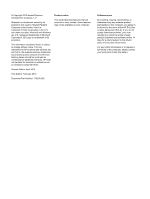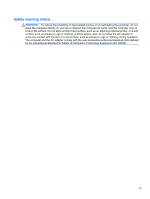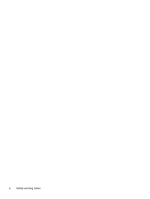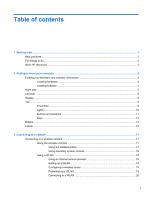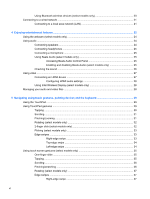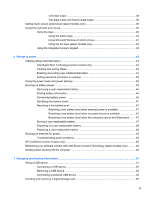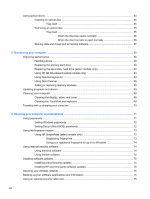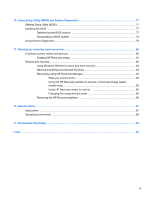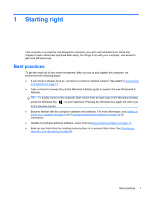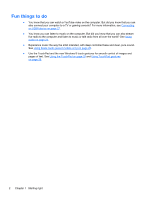Left-edge swipe
.................................................................................................
38
Top-edge swipe and bottom-edge swipe
..........................................................
38
Setting touch screen preferences (select models only)
......................................................................
39
Using the keyboard and mouse
..........................................................................................................
39
Using the keys
...................................................................................................................
40
Using the action keys
........................................................................................
40
Using Microsoft Windows 8 shortcut keys
.........................................................
41
Using the hot keys (select models only)
............................................................
42
Using the integrated numeric keypad
................................................................................
42
6
Managing power
............................................................................................................................................
43
Initiating Sleep and Hibernation
.........................................................................................................
43
Intel Rapid Start Technology (select models only)
............................................................
43
Initiating and exiting Sleep
.................................................................................................
44
Enabling and exiting user-initiated hibernation
..................................................................
44
Setting password protection on wakeup
............................................................................
45
Using the power meter and power settings
........................................................................................
45
Running on battery power
..................................................................................................................
45
Removing a user-replaceable battery
................................................................................
45
Finding battery information
................................................................................................
46
Conserving battery power
..................................................................................................
46
Identifying low battery levels
..............................................................................................
47
Resolving a low battery level
.............................................................................................
47
Resolving a low battery level when external power is available
........................
47
Resolving a low battery level when no power source is available
.....................
47
Resolving a low battery level when the computer cannot exit Hibernation
.......
47
Storing a user-replaceable battery
.....................................................................................
47
Disposing of a user-replaceable battery
............................................................................
48
Replacing a user-replaceable battery
................................................................................
48
Running on external AC power
..........................................................................................................
48
Troubleshooting power problems
......................................................................................
49
HP CoolSense (select models only)
...................................................................................................
49
Refreshing your software content with Intel Smart Connect Technology (select models only)
..........
49
Shutting down (turning off) the computer
...........................................................................................
50
7
Managing and sharing information
.............................................................................................................
51
Using a USB device
...........................................................................................................................
51
Connecting a USB device
..................................................................................................
52
Removing a USB device
....................................................................................................
52
Connecting a powered USB device
...................................................................................
52
Inserting and removing a digital storage card
....................................................................................
53
vii