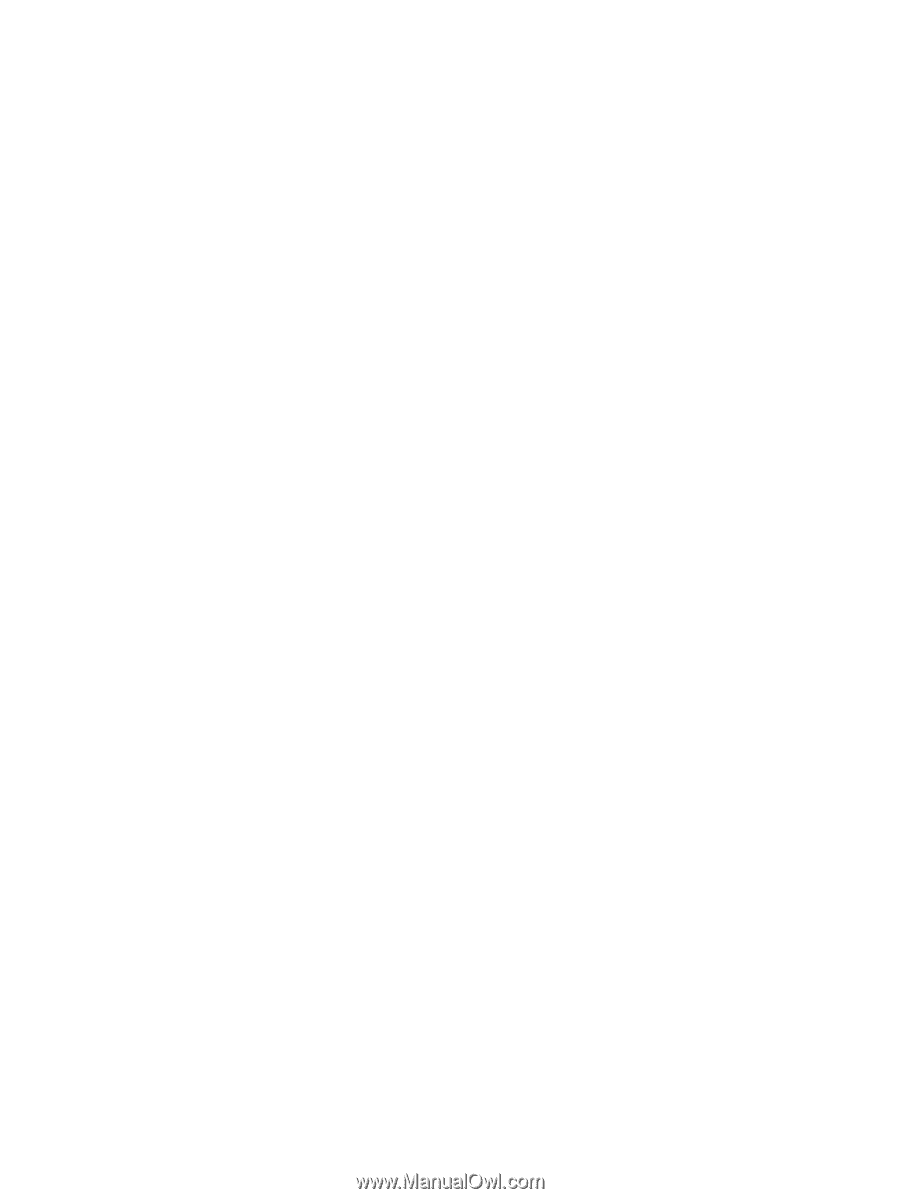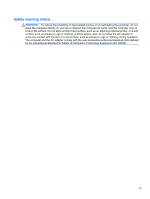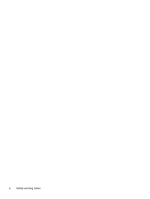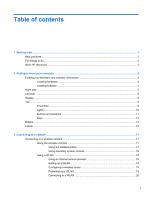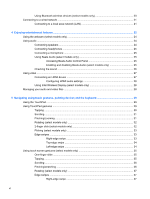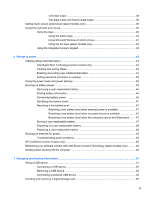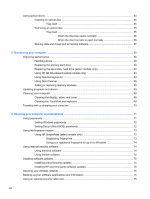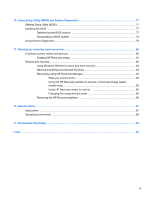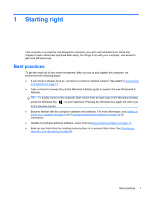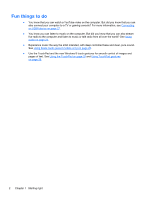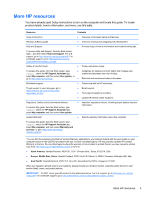Using optical drives
............................................................................................................................
54
Inserting an optical disc
.....................................................................................................
55
Tray-load
...........................................................................................................
55
Removing an optical disc
...................................................................................................
55
Tray-load
...........................................................................................................
55
When the disc tray opens normally
..................................................
56
When the disc tray fails to open normally
.........................................
56
Sharing data and drives and accessing software
..............................................................
57
8
Maintaining your computer
..........................................................................................................................
59
Improving performance
......................................................................................................................
59
Handling drives
..................................................................................................................
59
Replacing the primary hard drive
.......................................................................................
60
Replacing the secondary hard drive (select models only)
.................................................
62
Using HP 3D DriveGuard (select models only)
..................................................................
64
Using Disk Defragmenter
...................................................................................................
64
Using Disk Cleanup
...........................................................................................................
65
Adding or replacing memory modules
...............................................................................
65
Updating programs and drivers
..........................................................................................................
69
Cleaning your computer
.....................................................................................................................
69
Cleaning the display, sides, and cover
..............................................................................
69
Cleaning the TouchPad and keyboard
..............................................................................
69
Traveling with or shipping your computer
...........................................................................................
70
9
Securing your computer and information
..................................................................................................
71
Using passwords
................................................................................................................................
71
Setting Windows passwords
..............................................................................................
72
Setting Setup Utility (BIOS) passwords
.............................................................................
72
Using the fingerprint reader
................................................................................................................
73
Using HP SimplePass (select models only)
.......................................................................
73
Registering fingerprints
.....................................................................................
73
Using your registered fingerprint to log on to Windows
.....................................
74
Using Internet security software
.........................................................................................................
74
Using antivirus software
.....................................................................................................
74
Using firewall software
.......................................................................................................
74
Installing software updates
.................................................................................................................
75
Installing critical security updates
......................................................................................
75
Installing HP and third-party software updates
..................................................................
75
Securing your wireless network
..........................................................................................................
75
Backing up your software applications and information
.....................................................................
75
Using an optional security cable lock
.................................................................................................
75
viii