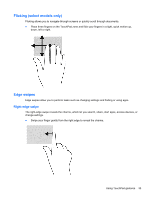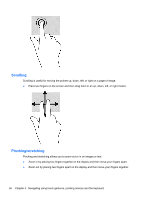HP ENVY 17-j011nr User Guide - Windows 8 - Page 45
Using touch screen gestures (select models only), One-finger slide, Tapping, To drag
 |
View all HP ENVY 17-j011nr manuals
Add to My Manuals
Save this manual to your list of manuals |
Page 45 highlights
Using touch screen gestures (select models only) A touch screen computer allows you to control items on the screen directly with your fingers. TIP: On touch screen computers, you can perform the gestures on the screen or on the TouchPad. You can also perform on-screen actions with the keyboard and mouse. One-finger slide The one-finger slide is mostly used to pan or scroll through lists and pages, but you can use it for other interactions, too, such as moving an object. ● To scroll across the screen, lightly slide one finger across the screen in the direction you want to move. NOTE: When many apps are revealed on the Start screen, you can slide your finger to move the screen left or right. ● To drag, press and hold an object, and then drag the object to move it. Tapping To make an on-screen selection, use the tap function. ● Use one finger to tap an object on the screen to make a selection. Double-tap an item to open it. NOTE: Press and hold your finger on an object to open a help screen that provides information about the object. Using touch screen gestures (select models only) 35