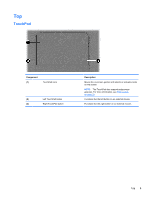HP ENVY 17-j011nr User Guide - Windows 8 - Page 22
Getting to know your computer, Component, Description, Search, Settings, Power, options
 |
View all HP ENVY 17-j011nr manuals
Add to My Manuals
Save this manual to your list of manuals |
Page 22 highlights
Component (1) Power button (2) Speakers (2) (3) Fingerprint reader (select models only) Description ● When the computer is off, press the button to turn on the tablet. ● When the computer is on, press the button briefly to initiate Sleep. ● When the computer is in the Sleep state, press the button briefly to exit Sleep. CAUTION: Pressing and holding down the power button will result in the loss of unsaved information. ● If the computer has stopped responding and Microsoft® Windows® shutdown procedures are ineffective, press and hold the power button down for at least 5 seconds to turn off the tablet. Swipe from the right edge of the TouchPad or touch screen (select models only) to display the charms, tap Search, and then tap the search box. In the search box, type power, select Settings, and then select Power options, or see Managing power on page 43. - or - To learn more about your power settings, from the Start screen, type p. In the search box, type power, select Settings, and then select Power options, or see Managing power on page 43. Produce sound. Allows a fingerprint logon to Windows, instead of a password logon. 12 Chapter 2 Getting to know your computer