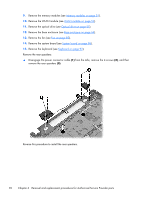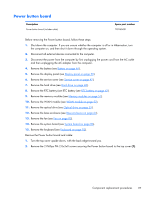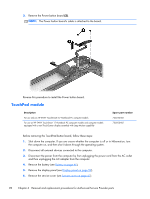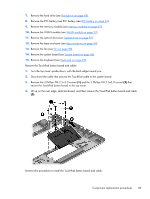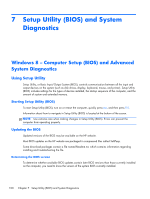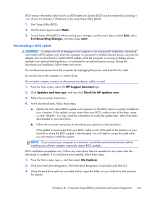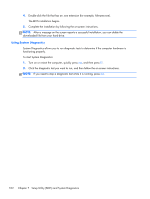HP ENVY 17-j011nr HP ENVY 17 Notebook PC HP ENVY TouchSmart m7 Notebook PC HP - Page 107
Power button board
 |
View all HP ENVY 17-j011nr manuals
Add to My Manuals
Save this manual to your list of manuals |
Page 107 highlights
Power button board Description Power button board (includes cable) Spare part number 720250-001 Before removing the Power button board, follow these steps: 1. Shut down the computer. If you are unsure whether the computer is off or in Hibernation, turn the computer on, and then shut it down through the operating system. 2. Disconnect all external devices connected to the computer. 3. Disconnect the power from the computer by first unplugging the power cord from the AC outlet and then unplugging the AC adapter from the computer. 4. Remove the battery (see Battery on page 46), 5. Remove the display panel (see Display panel on page 59). 6. Remove the service cover (see Service cover on page 47). 7. Remove the hard drive (see Hard drive on page 48). 8. Remove the RTC battery (see RTC battery (see RTC battery on page 63). 9. Remove the memory modules (see Memory modules on page 51). 10. Remove the WLAN module (see WLAN module on page 52). 11. Remove the optical drive (see Optical drive on page 55). 12. Remove the base enclosure (see Base enclosure on page 64). 13. Remove the fan (see Fan on page 85). 14. Remove the system board (see System board on page 86). 15. Remove the keyboard (see Keyboard on page 92). Remove the Power button board and cable: 1. Turn the top cover upside down, with the back edge toward you. 2. Remove the 2 Phillips PM 2.0x3x0 screws securing the Power button board to the top cover (1). Component replacement procedures 97