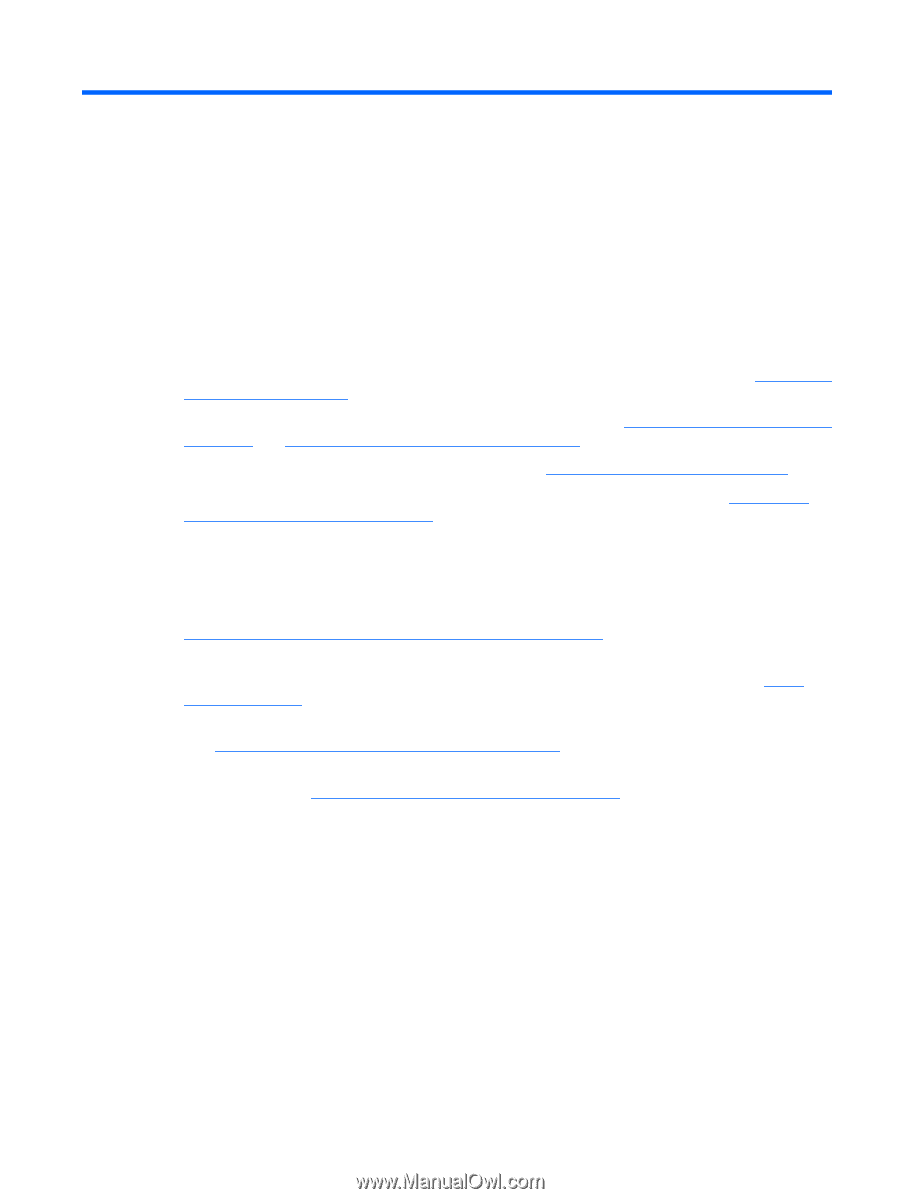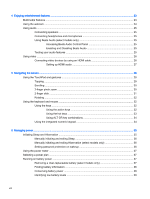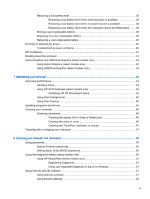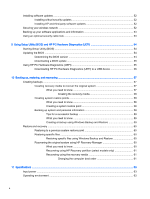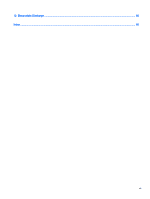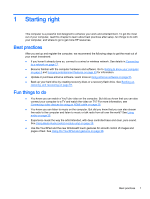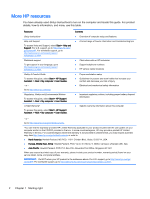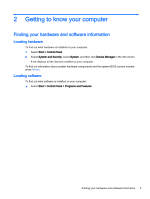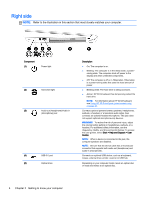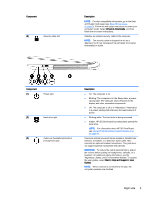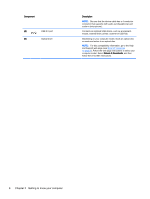HP ENVY 17-k011nr User Guide - Windows 7 - Page 13
Starting right, Best practices, Fun things to
 |
View all HP ENVY 17-k011nr manuals
Add to My Manuals
Save this manual to your list of manuals |
Page 13 highlights
1 Starting right This computer is a powerful tool designed to enhance your work and entertainment. To get the most out of your computer, read this chapter to learn about best practices after setup, fun things to do with your computer, and where to go to get more HP resources. Best practices After you set up and register the computer, we recommend the following steps to get the most out of your smart investment: ● If you haven't already done so, connect to a wired or wireless network. See details in Connecting to a network on page 17. ● Become familiar with the computer hardware and software. Go to Getting to know your computer on page 3 and Enjoying entertainment features on page 23 for information. ● Update or purchase antivirus software. Learn more at Using antivirus software on page 51. ● Back up your hard drive by creating recovery discs or a recovery flash drive. See Backing up, restoring, and recovering on page 57. Fun things to do ● You know you can watch a YouTube video on the computer. But did you know that you can also connect your computer to a TV and watch the video on TV? For more information, see Connecting video devices by using an HDMI cable on page 26. ● You know you can listen to music on the computer. But did you know that you can also stream live radio to the computer and listen to music or talk radio from all over the world? See Using audio on page 25. ● Experience music the way the artist intended, with deep controlled bass and clear, pure sound. See Using Beats Audio (select models only) on page 25. ● Use the TouchPad and the new Windows® touch gestures for smooth control of images and pages of text. See Using the TouchPad and gestures on page 28. Best practices 1