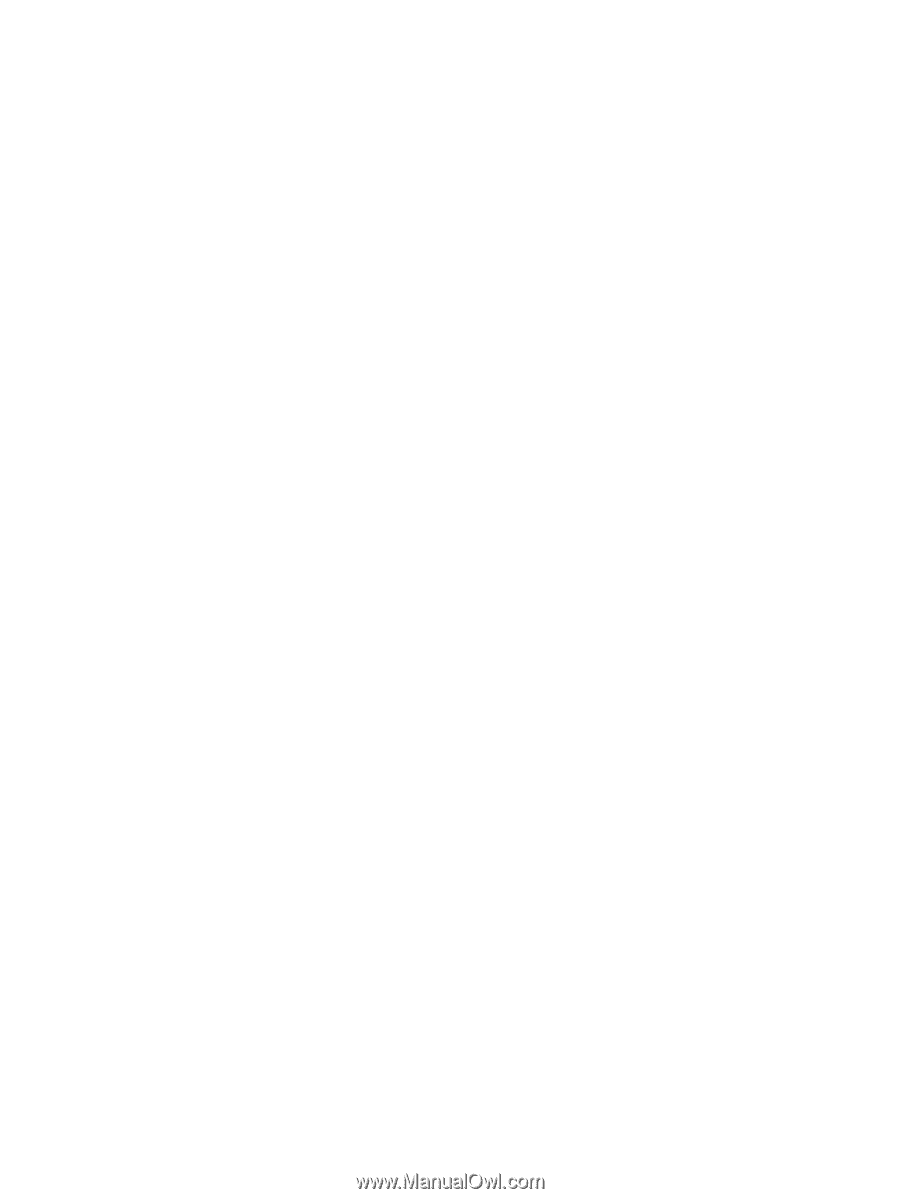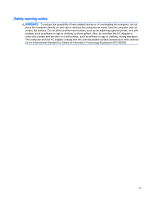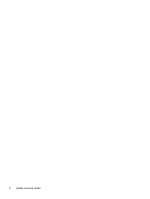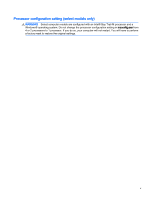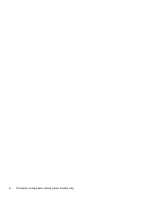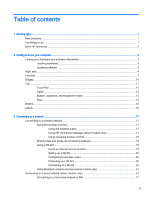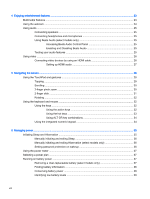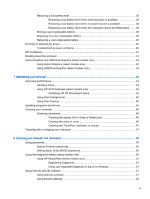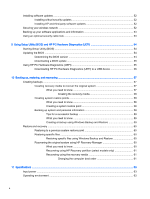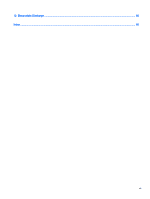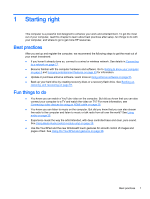4
Enjoying entertainment features
.....................................................................................................................
23
Multimedia features
............................................................................................................................
23
Using the webcam
..............................................................................................................................
24
Using audio
........................................................................................................................................
25
Connecting speakers
.........................................................................................................
25
Connecting headphones and microphones
.......................................................................
25
Using Beats Audio (select models only)
............................................................................
25
Accessing Beats Audio Control Panel
...............................................................
25
Enabling and Disabling Beats Audio
.................................................................
25
Testing your audio features
...............................................................................................
25
Using video
.........................................................................................................................................
26
Connecting video devices by using an HDMI cable
...........................................................
26
Setting up HDMI audio
......................................................................................
27
5
Navigating the screen
.....................................................................................................................................
28
Using the TouchPad and gestures
.....................................................................................................
28
Tapping
..............................................................................................................................
29
Scrolling
.............................................................................................................................
30
2-finger pinch zoom
...........................................................................................................
30
2-finger click
.......................................................................................................................
31
Rotating
.............................................................................................................................
32
Using the keyboard and mouse
..........................................................................................................
32
Using the keys
...................................................................................................................
32
Using the action keys
........................................................................................
32
Using the hot keys
.............................................................................................
33
Using ALT GR key combinations
......................................................................
34
Using the integrated numeric keypad
................................................................................
34
6
Managing power
.............................................................................................................................................
35
Initiating Sleep and Hibernation
.........................................................................................................
35
Manually initiating and exiting Sleep
..................................................................................
36
Manually initiating and exiting Hibernation (select models only)
.......................................
36
Setting password protection on wakeup
............................................................................
36
Using the power meter
.......................................................................................................................
37
Selecting a power plan
.......................................................................................................................
37
Running on battery power
..................................................................................................................
37
Removing a User-replaceable battery (select models only)
..............................................
37
Finding battery information
................................................................................................
38
Conserving battery power
..................................................................................................
38
Identifying low battery levels
..............................................................................................
39
viii