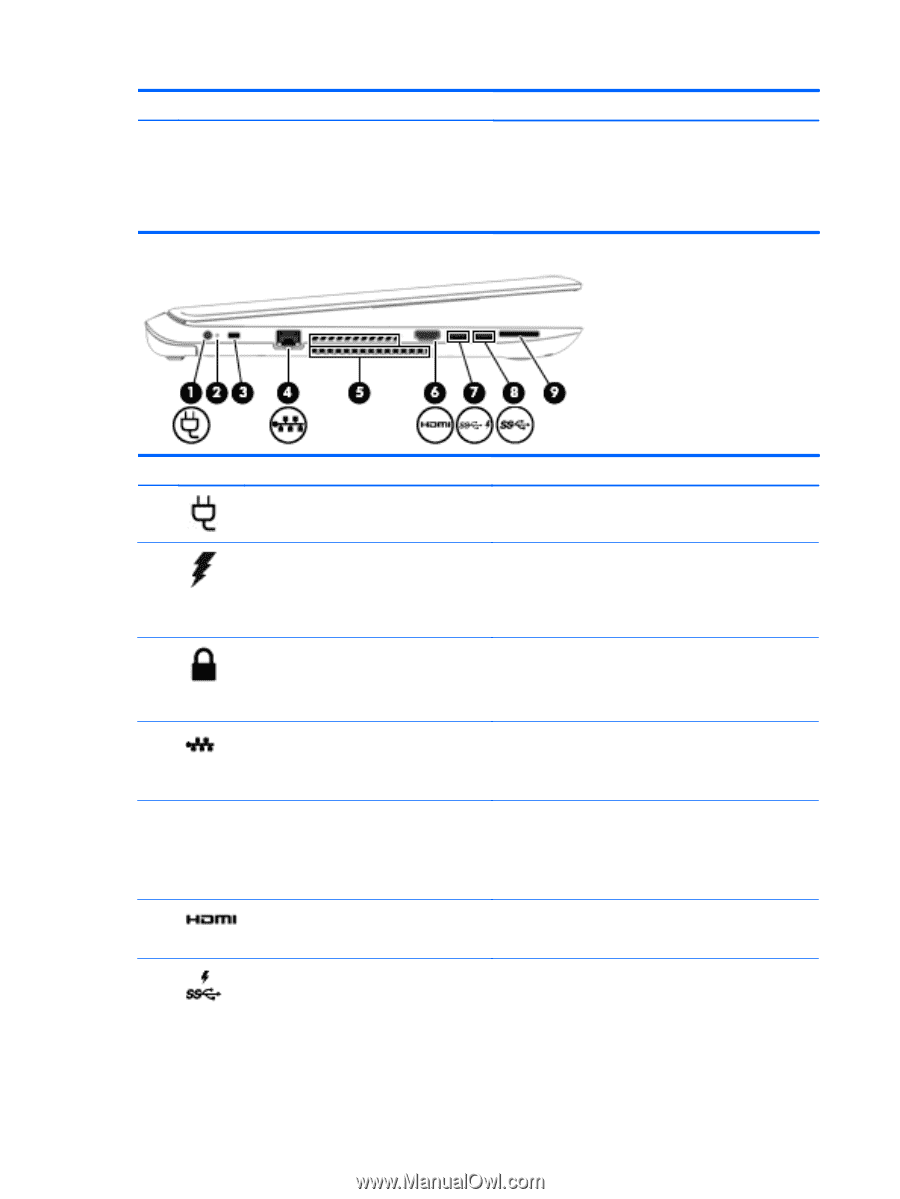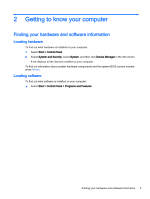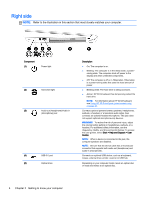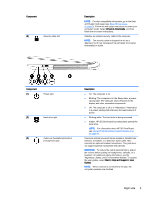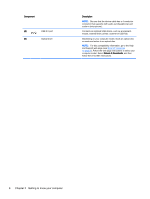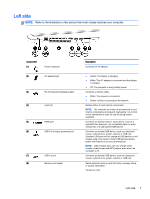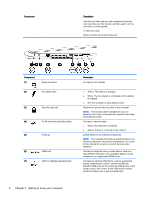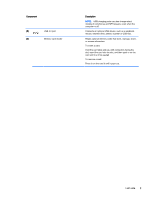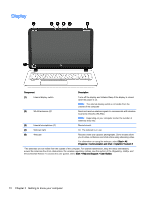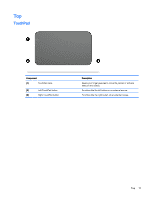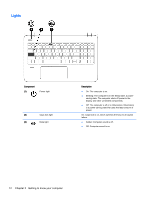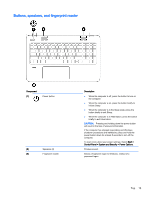HP ENVY 17-k011nr User Guide - Windows 7 - Page 20
Component, Description, internal components and prevent overheating. It is normal
 |
View all HP ENVY 17-k011nr manuals
Add to My Manuals
Save this manual to your list of manuals |
Page 20 highlights
Component Description Hold the card label-side up, with connectors facing the slot, insert the card into the slot, and then push in on the card until it is firmly seated. To remove a card: Press in on the card it until it pops out. Component (1) Power connector (2) AC adapter light (3) Security cable slot (4) RJ-45 (network) jack/status lights (5) Vents (2) (6) HDMI port (7) USB 3.0 charging (powered) port Description Connects an AC adapter. ● Amber: The battery is charging. ● White: The AC adapter is connected and the battery is charged. ● Off: The computer is using battery power. Attaches an optional security cable to the computer. NOTE: The security cable is designed to act as a deterrent, but it may not prevent the computer from being mishandled or stolen. Connects a network cable. ● White: The network is connected. ● Amber: Activity is occurring on the network. Enable airflow to cool internal components. NOTE: The computer fan starts up automatically to cool internal components and prevent overheating. It is normal for the internal fan to cycle on and off during routine operation. Connects an optional video or audio device, such as a high-definition television, any compatible digital or audio component, or a high-speed HDMI device. Connects an optional USB device, such as a keyboard, mouse, external drive, printer, scanner or USB hub. Standard USB ports will not charge all USB devices or will charge using a low current. Some USB devices require power and require you to use a powered port. 8 Chapter 2 Getting to know your computer