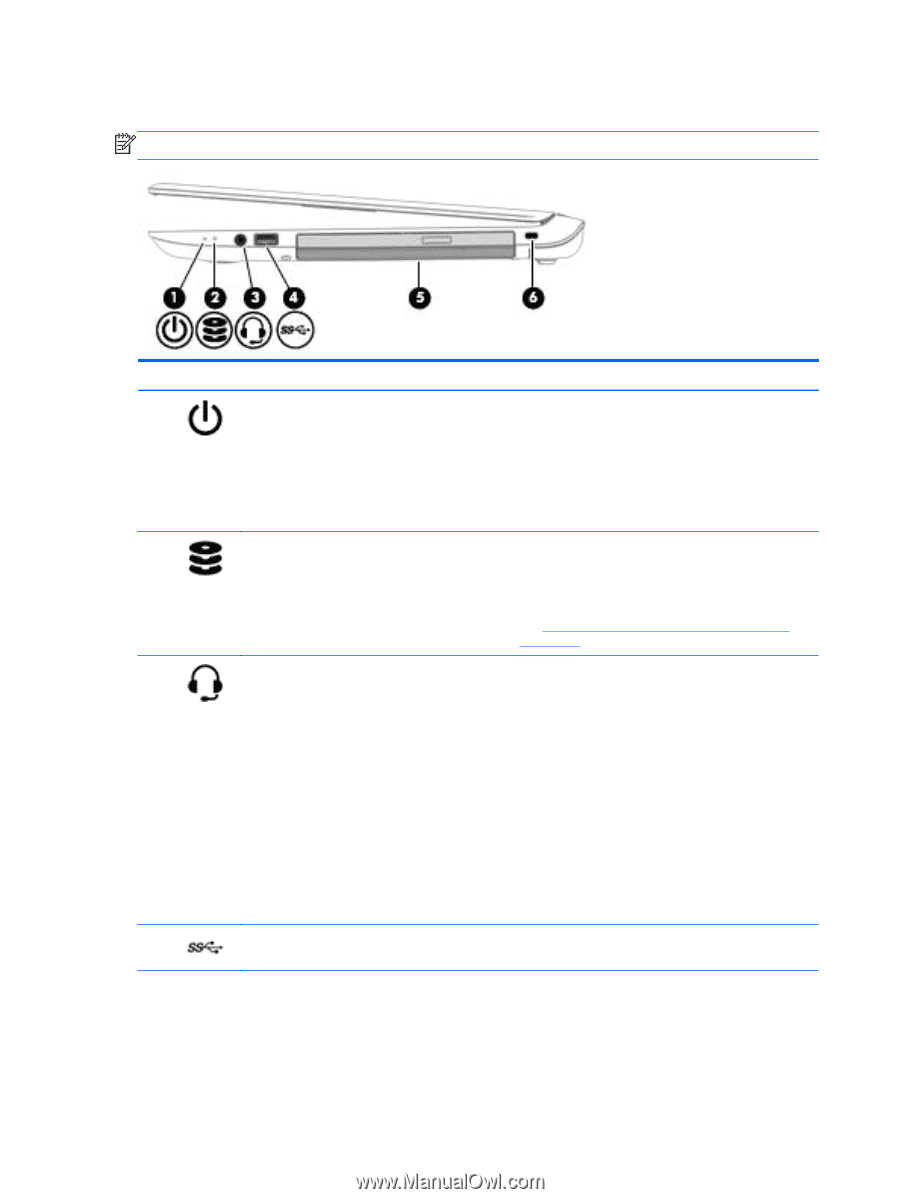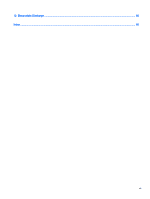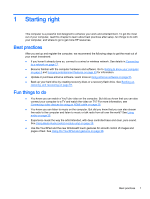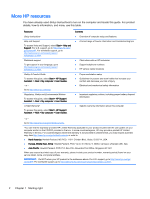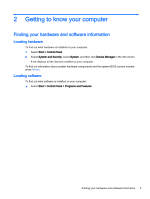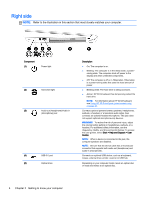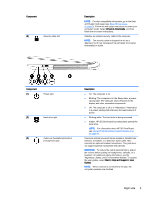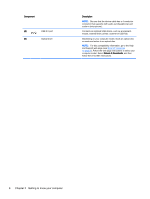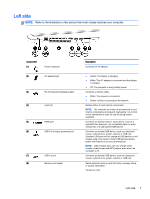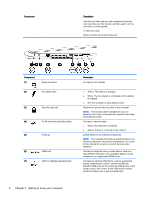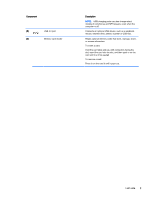HP ENVY 17-k011nr User Guide - Windows 7 - Page 16
Right side
 |
View all HP ENVY 17-k011nr manuals
Add to My Manuals
Save this manual to your list of manuals |
Page 16 highlights
Right side NOTE: Refer to the illustration in this section that most closely matches your computer. Component (1) Power light (2) Hard drive light (3) Audio-out (headphone)/Audio-in (microphone) jack (4) USB 3.0 port (5) Optical drive Description ● On: The computer is on. ● Blinking: The computer is in the Sleep state, a powersaving state. The computer shuts off power to the display and other unneeded components. ● Off: The computer is off or in Hibernation. Hibernation is a power-saving state that uses the least amount of power. ● Blinking white: The hard drive is being accessed. ● Amber: HP 3D DriveGuard has temporarily parked the hard drive. NOTE: For information about HP 3D DriveGuard, see Using HP 3D DriveGuard (select models only) on page 44. Connects optional powered stereo speakers, headphones, earbuds, a headset, or a television audio cable. Also connects an optional headset microphone. This jack does not support optional microphone-only devices. WARNING! To reduce the risk of personal injury, adjust the volume before putting on headphones, earbuds, or a headset. For additional safety information, see the Regulatory, Safety, and Environmental Notices. To access the user guides, select Start > Help and Support > User Guides. NOTE: When a device is connected to the jack, the computer speakers are disabled. NOTE: Be sure that the device cable has a 4-conductor connector that supports both audio-out (headphone) and audio-in (microphone). Connects an optional USB device, such as a keyboard, mouse, external drive, printer, scanner or USB hub. Depending on your computer model, reads an optical disc or reads and writes to an optical disc. 4 Chapter 2 Getting to know your computer