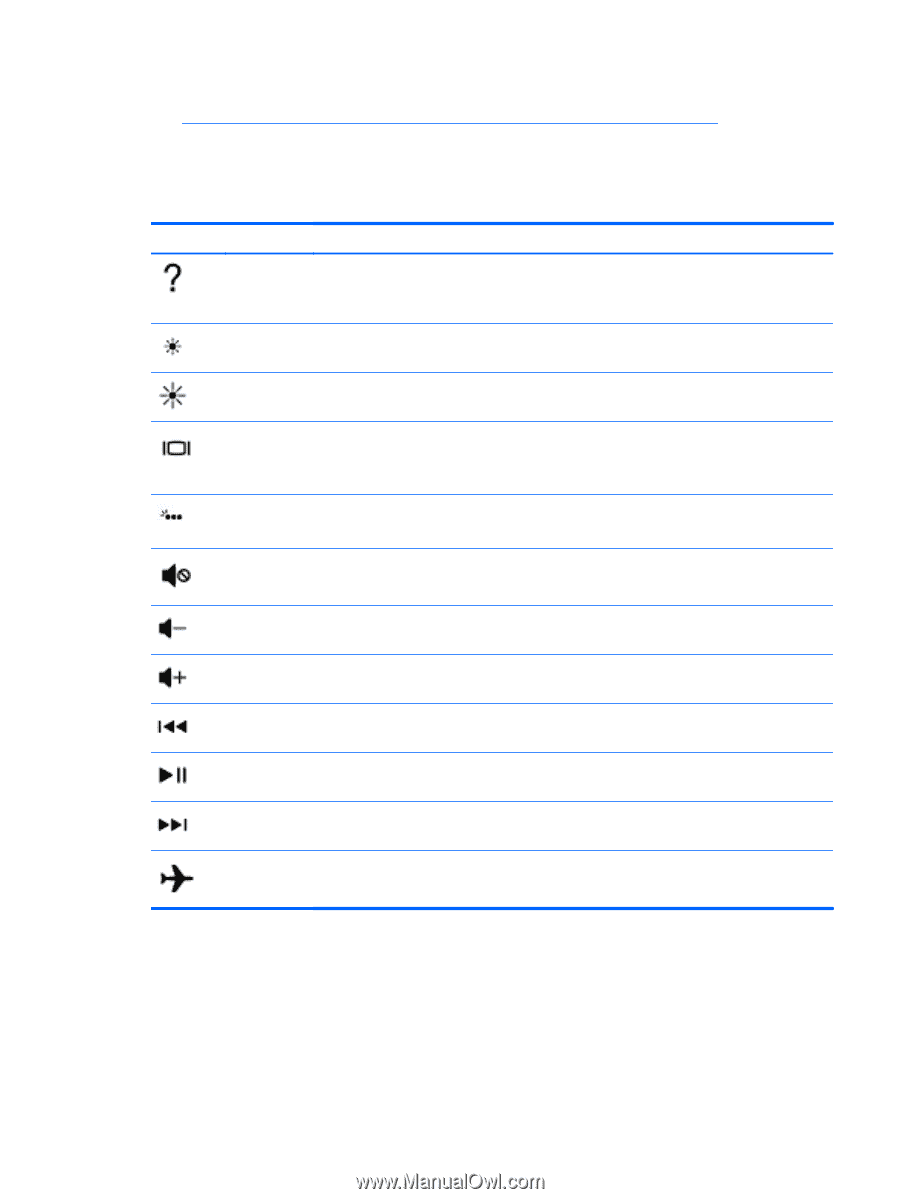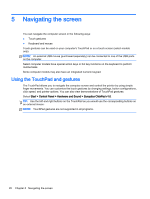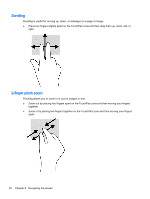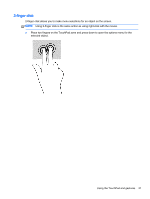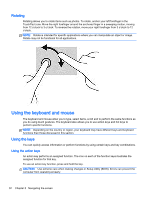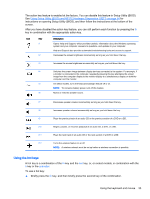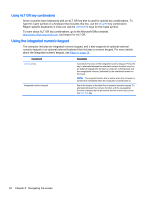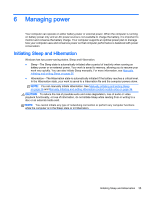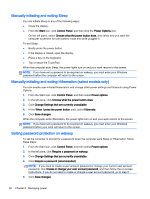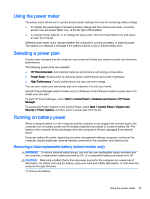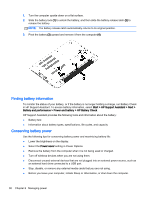HP ENVY 17-k011nr User Guide - Windows 7 - Page 45
Using the hot keys, Using Setup Utility BIOS and HP PC Hardware Diagnostics UEFI, on spacebar
 |
View all HP ENVY 17-k011nr manuals
Add to My Manuals
Save this manual to your list of manuals |
Page 45 highlights
The action key feature is enabled at the factory. You can disable this feature in Setup Utility (BIOS). See Using Setup Utility (BIOS) and HP PC Hardware Diagnostics (UEFI) on page 54 for instructions on opening Setup Utility (BIOS), and then follow the instructions at the bottom of the screen. After you have disabled the action key feature, you can still perform each function by pressing the fn key in combination with the appropriate action key. Icon Key f1 f2 Description Opens Help and Support, which provides tutorials, information about the Windows operating system and your computer, answers to questions, and updates to your computer. Help and Support also provides automated troubleshooting tools and access to support. Decreases the screen brightness incrementally as long as you hold down the key. f3 Increases the screen brightness incrementally as long as you hold down the key. f4 Switches the screen image between display devices connected to the system. For example, if a monitor is connected to the computer, repeatedly pressing this key alternates the screen image from the computer display to the monitor display to a simultaneous display on both the computer and the monitor. f5 On select models, turns the keyboard backlight feature off or on. NOTE: To conserve battery power, turn off this feature. f6 Mutes or restores speaker sound. f7 Decreases speaker volume incrementally as long as you hold down the key. f8 Increases speaker volume incrementally as long as you hold down the key. f9 Plays the previous track of an audio CD or the previous section of a DVD or a BD. f10 Begins, pauses, or resumes playback of an audio CD, a DVD, or a BD. f11 Plays the next track of an audio CD or the next section of a DVD or a BD. f12 Turns the wireless feature on or off. NOTE: A wireless network must be set up before a wireless connection is possible. Using the hot keys A hot key is a combination of the fn key and the esc key, or, on select models, in combination with the b key or the spacebar. To use a hot key: ▲ Briefly press the fn key, and then briefly press the second key of the combination. Using the keyboard and mouse 33