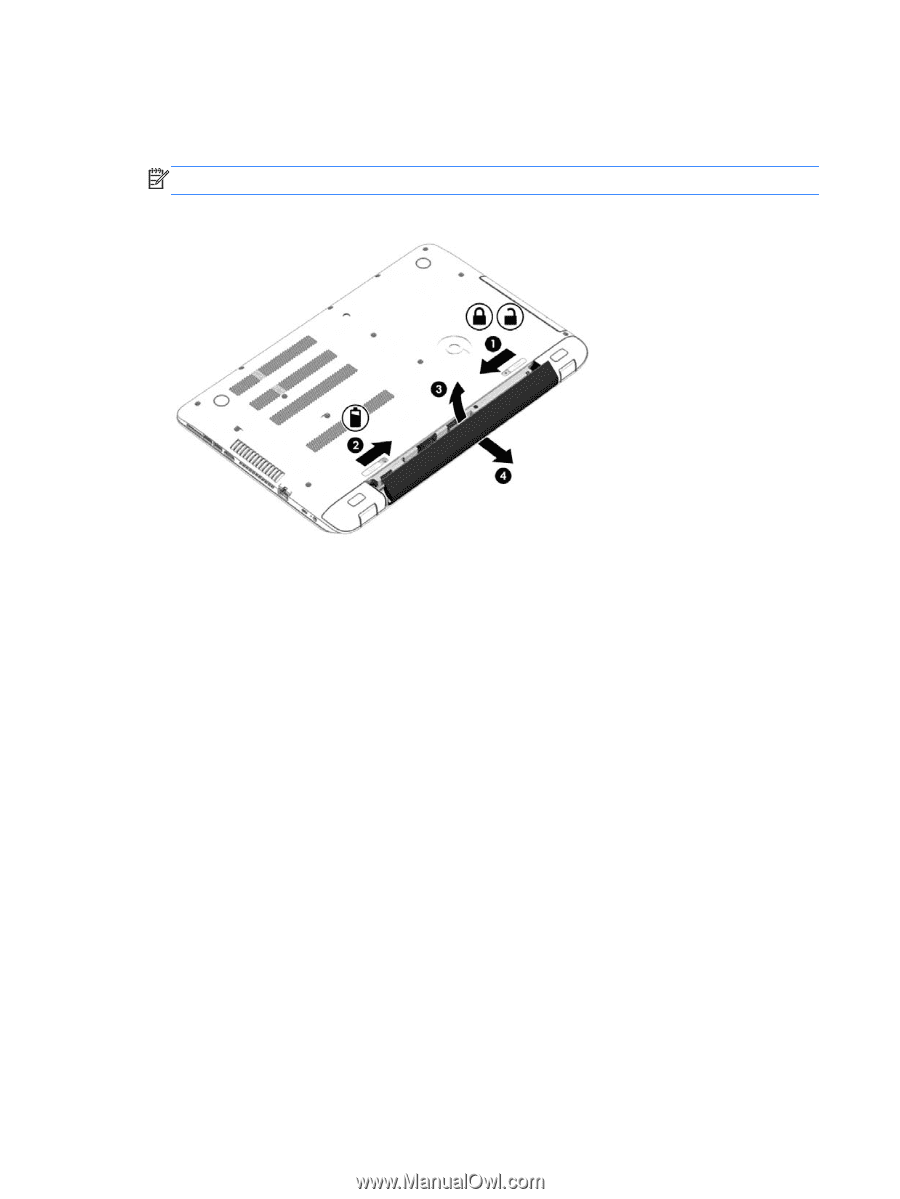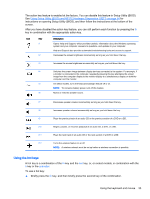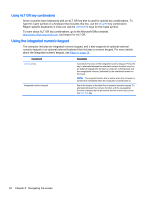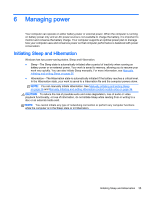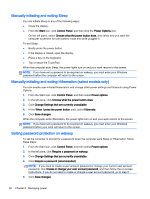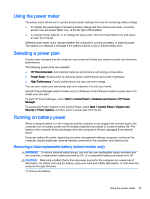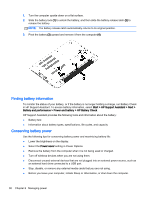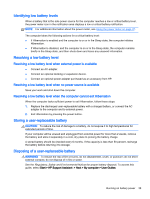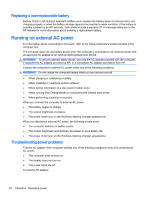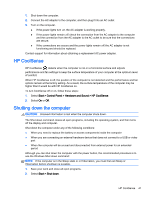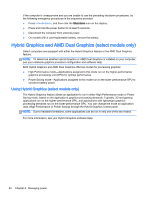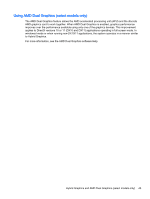HP ENVY 17-k011nr User Guide - Windows 7 - Page 50
Finding battery information, Conserving battery power, Start > HP Support Assistant > Next >
 |
View all HP ENVY 17-k011nr manuals
Add to My Manuals
Save this manual to your list of manuals |
Page 50 highlights
1. Turn the computer upside down on a flat surface. 2. Slide the battery lock (1) to unlock the battery, and then slide the battery release latch (2) to release the battery. NOTE: The battery release latch automatically returns to its original position. 3. Pivot the battery (3) upward and remove it from the computer (4). Finding battery information To monitor the status of your battery, or if the battery is no longer holding a charge, run Battery Check in HP Support Assistant. To access battery information, select Start > HP Support Assistant > Next > Battery and performance > Power and battery > HP Battery Check. HP Support Assistant provides the following tools and information about the battery: ● Battery test ● Information about battery types, specifications, life cycles, and capacity Conserving battery power Use the following tips for conserving battery power and maximizing battery life: ● Lower the brightness on the display. ● Select the Power saver setting in Power Options. ● Remove the battery from the computer when it is not being used or charged. ● Turn off wireless devices when you are not using them. ● Disconnect unused external devices that are not plugged into an external power source, such as an external hard drive connected to a USB port. ● Stop, disable, or remove any external media cards that you are not using. ● Before you leave your computer, initiate Sleep or Hibernation, or shut down the computer. 38 Chapter 6 Managing power