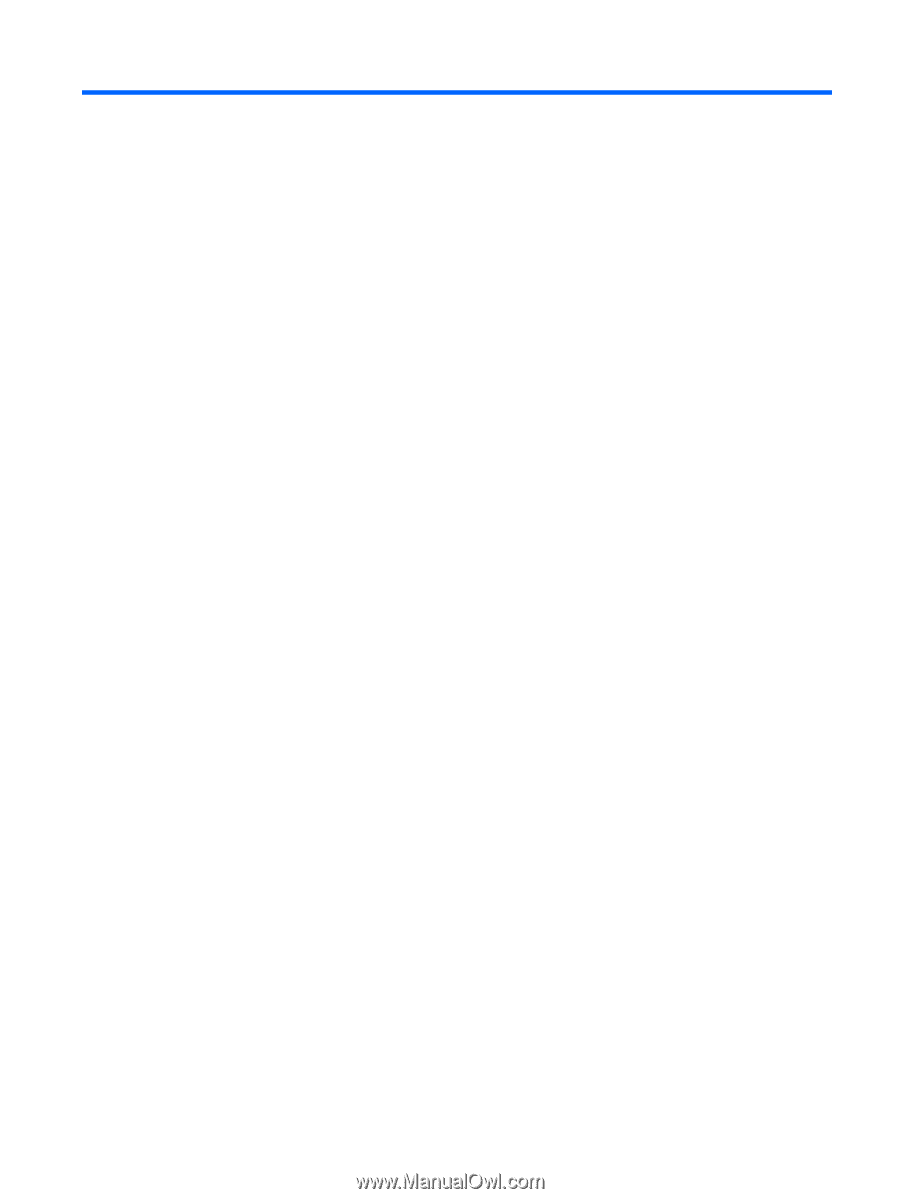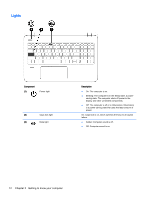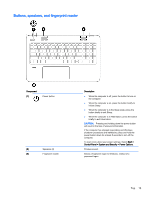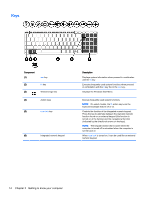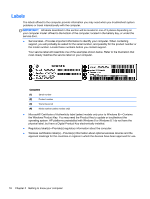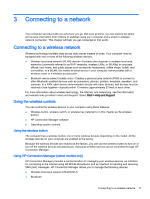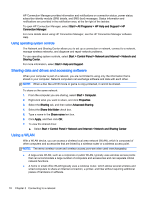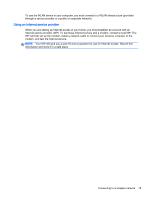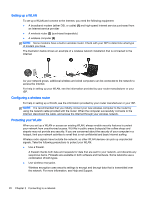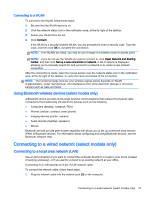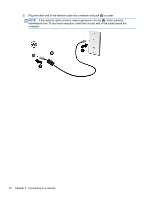HP ENVY 17-k011nr User Guide - Windows 7 - Page 29
Connecting to a network, Using the wireless controls, Using HP Connection Manager (select models only)
 |
View all HP ENVY 17-k011nr manuals
Add to My Manuals
Save this manual to your list of manuals |
Page 29 highlights
3 Connecting to a network Your computer can travel with you wherever you go. But even at home, you can explore the globe and access information from millions of websites using your computer and a wired or wireless network connection. This chapter will help you get connected to that world. Connecting to a wireless network Wireless technology transfers data across radio waves instead of wires. Your computer may be equipped with one or more of the following wireless devices: ● Wireless local area network (WLAN) device-Connects the computer to wireless local area networks (commonly referred to as Wi-Fi networks, wireless LANs, or WLANs) in corporate offices, your home, and public places such as airports, restaurants, coffee shops, hotels, and universities. In a WLAN, the mobile wireless device in your computer communicates with a wireless router or a wireless access point. ● Bluetooth device (select models only)-Creates a personal area network (PAN) to connect to other Bluetooth-enabled devices such as computers, phones, printers, headsets, speakers, and cameras. In a PAN, each device communicates directly with other devices, and devices must be relatively close together-typically within 10 meters (approximately 33 feet) of each other. For more information about wireless technology, the Internet, and networking, see the information and website links provided in Help and Support. Select Start > Help and Support Using the wireless controls You can control the wireless devices in your computer using these features: ● Wireless button, wireless switch, or wireless key (referred to in this chapter as the wireless button) ● HP Connection Manager software ● Operating system controls Using the wireless button The computer has a wireless button, one or more wireless devices depending on the model. All the wireless devices on your computer are enabled at the factory. Because the wireless devices are enabled at the factory, you can use the wireless button to turn on or turn off the wireless devices simultaneously. Individual wireless devices can be controlled through HP Connection Manager. Using HP Connection Manager (select models only) HP Connection Manager provides a central location for managing your wireless devices, an interface for connecting to the Internet using HP Mobile Broadband, and an interface for sending and receiving SMS (text) messages. HP Connection Manager allows you to manage the following devices: ● Wireless local area network (WLAN)/Wi-Fi ● Bluetooth Connecting to a wireless network 17