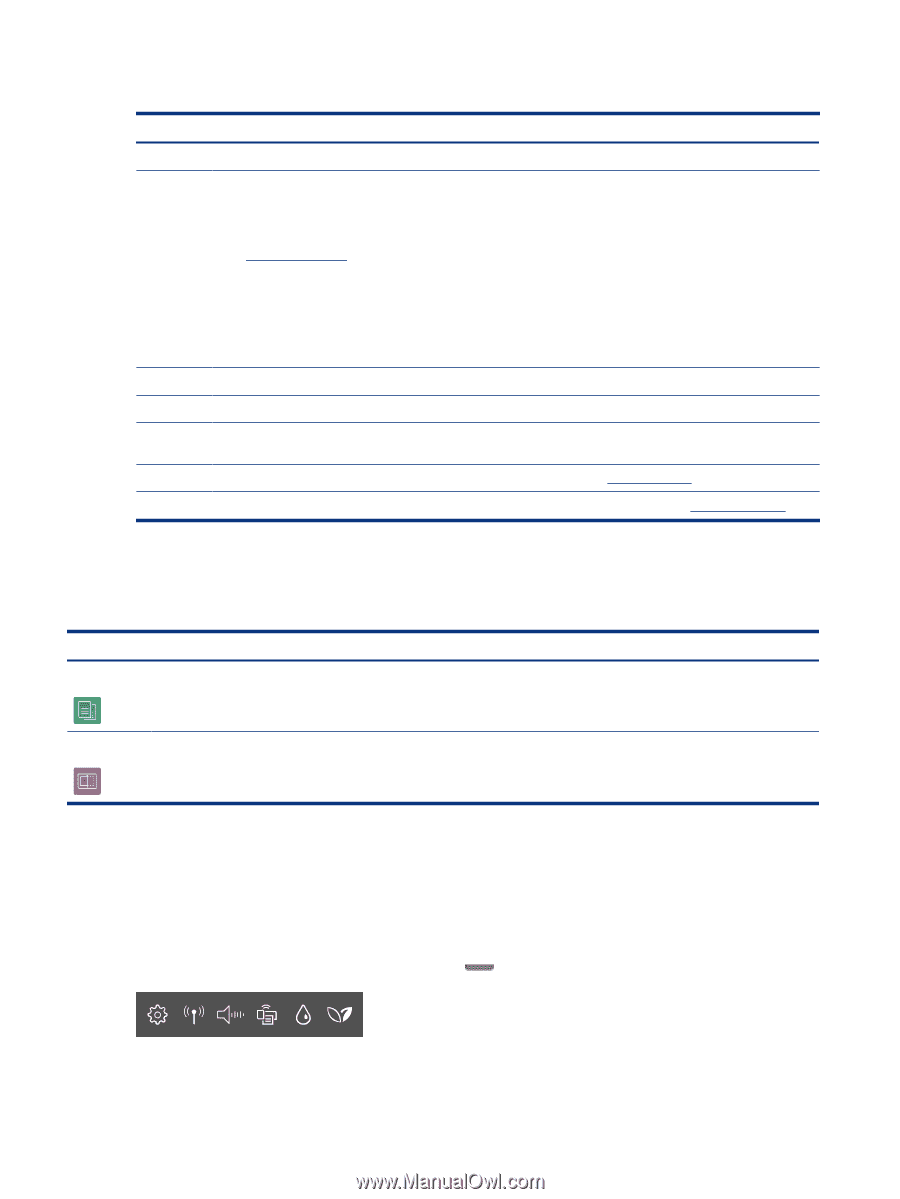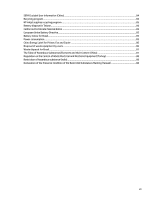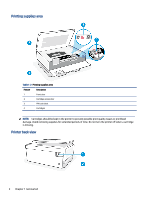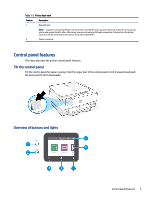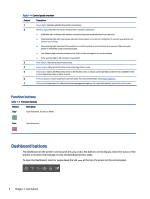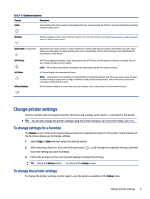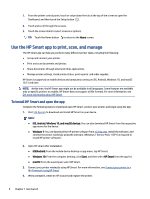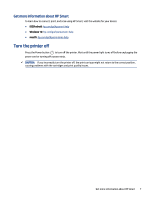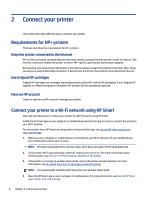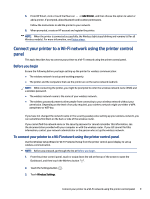HP ENVY Inspire 7900e User Guide - Page 14
Function buttons, Dashboard buttons
 |
View all HP ENVY Inspire 7900e manuals
Add to My Manuals
Save this manual to your list of manuals |
Page 14 highlights
Table 1-4 Control panel overview Feature Description 1 Power light: Indicates whether the printer is turned on. 2 Wireless light: Indicates the status of the printer's wireless connection. ● Solid blue light indicates that wireless connection has been established and you can print. ● Slow blinking light with clear pause indicates that wireless is on, but not configured. To connect your printer, see Connect your printer. ● Slow blinking light indicates that wireless is on, but the printer is not connected to a network. Make sure your printer is within the range of wireless signal. ● Fast blinking light indicates wireless error. Refer to the message on the printer display. ● If the wireless light is off, wireless is turned off. 3 Back button: Returns to the previous menu. 4 Home button: Returns to the home screen from any other screen. 5 Help button: Opens the Help menu when on the Home screen, or shows contextual help content if it is available for the current operation when on other screens. 6 Function buttons: Touch to perform common tasks. For more information, see Function buttons. 7 Dashboard: Swipe down for additional printer management options. For more information, see Dashboard buttons. Function buttons Table 1-5 Function buttons Feature Description Copy Copy document, ID card, or photo. Scan Scan document. Dashboard buttons The Dashboard on the printer control panel lets you access the buttons on the display, check the status of the printer, or monitor and manage current and scheduled printer tasks. To open the Dashboard, touch or swipe down the tab at the top of a screen on the control panel. 4 Chapter 1 Get started