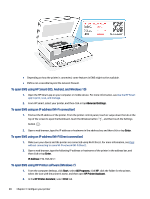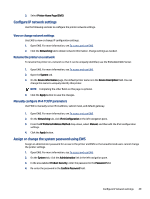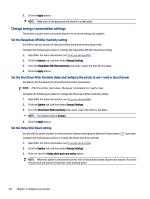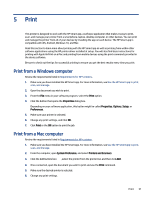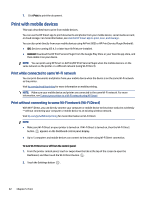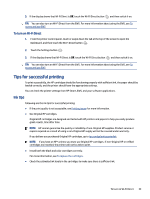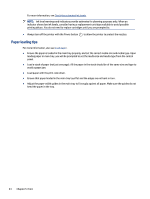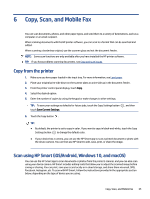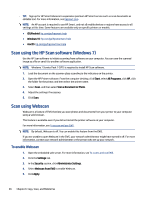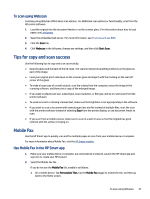HP ENVY Inspire 7900e User Guide - Page 42
Print with mobile devices, Print while connected to same Wi-Fi network
 |
View all HP ENVY Inspire 7900e manuals
Add to My Manuals
Save this manual to your list of manuals |
Page 42 highlights
7. Click Print to print the document. Print with mobile devices This topic describes how to print from mobile devices. You can use the HP Smart app to print documents and photos from your mobile device, social media account, or cloud storage. For more information, see Use the HP Smart app to print, scan, and manage. You can also print directly from your mobile devices using AirPrint (iOS) or HP Print Service Plugin (Android): ● iOS: Devices running iOS 4.2 or later have AirPrint pre-installed. ● Android: Download the HP Print Service Plugin from the Google Play Store or your favorite app store, and then enable it on your device. NOTE: You can print using HP Smart or AirPrint/HP Print Service Plugin when the mobile device is on the same network as the printer or a different network (using Wi-Fi Direct). Print while connected to same Wi-Fi network You can print documents and photos from your mobile device when the device is on the same Wi-Fi network as the printer. Visit hp.com/go/mobileprinting for more information on mobile printing. NOTE: Make sure your mobile device and printer are connected to the same Wi-Fi network. For more information, see Connect your printer to a Wi-Fi network using HP Smart. Print without connecting to same Wi-Fi network (Wi-Fi Direct) With Wi-Fi Direct, you can directly connect your computer or mobile device to the printer and print wirelessly -without connecting your computer or mobile device to an existing wireless network. Visit hp.com/go/wifidirectprinting for more information on Wi-Fi Direct. NOTE: ● Make sure Wi-Fi Direct on your printer is turned on. If Wi-Fi Direct is turned on, then the Wi-Fi Direct button appears on the Dashboard control panel display. ● Up to 5 computers and mobile devices can connect to the printer using Wi-Fi Direct connection. To turn Wi-Fi Direct on or off from the control panel: 1. From the printer control panel, touch or swipe down the tab at the top of the screen to open the Dashboard, and then touch the Wi-Fi Direct button . 2. Touch the Setttings button . 32 Chapter 5 Print