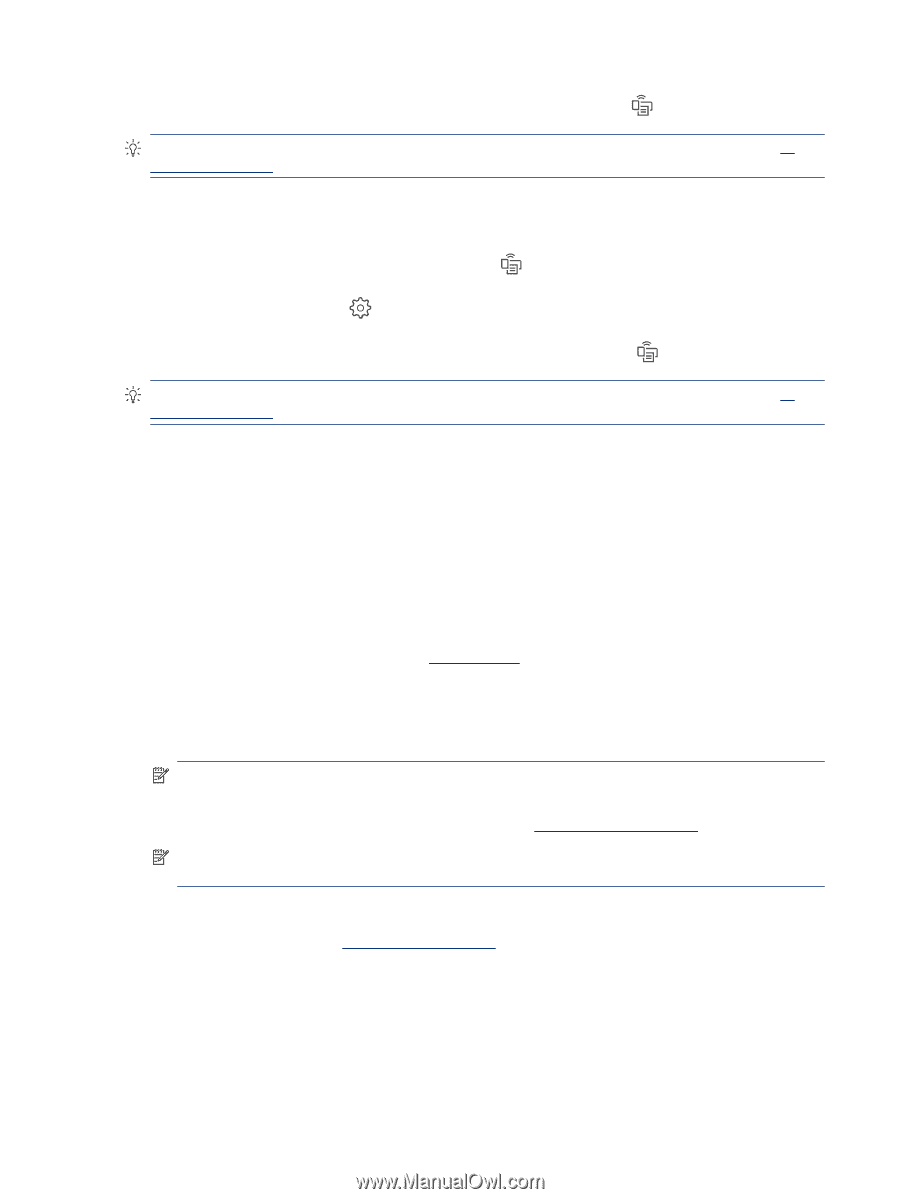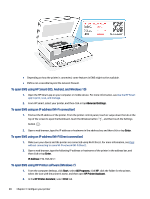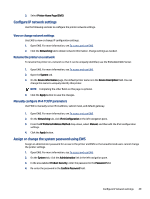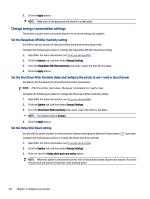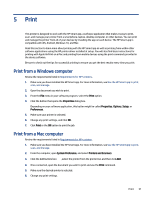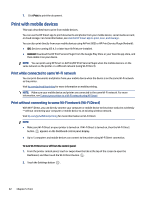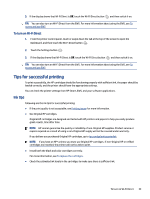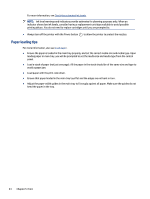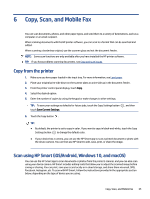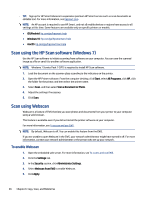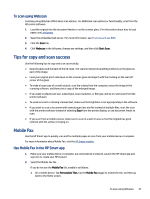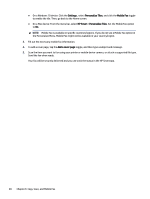HP ENVY Inspire 7900e User Guide - Page 43
Tips for successful printing, Ink tips
 |
View all HP ENVY Inspire 7900e manuals
Add to My Manuals
Save this manual to your list of manuals |
Page 43 highlights
3. If the display shows that Wi-Fi Direct is Off, touch the Wi-Fi Direct button and then switch it on. TIP: You can also turn on Wi-Fi Direct from the EWS. For more information about using the EWS, see To access and use EWS. To turn on Wi-Fi Direct 1. From the printer control panel, touch or swipe down the tab at the top of the screen to open the Dashboard, and then touch the Wi-Fi Direct button . 2. Touch the Settings button . 3. If the display shows that Wi-Fi Direct is Off, touch the Wi-Fi Direct button and then switch it on. TIP: You can also turn on Wi-Fi Direct from the EWS. For more information about using the EWS, see To access and use EWS. Tips for successful printing To print successfully, the HP cartridges should be functioning properly with sufficient ink, the paper should be loaded correctly, and the printer should have the appropriate settings. You can check the printer settings from HP Smart, EWS, and your software applications. Ink tips Following are the ink tips for successful printing: ● If the print quality is not acceptable, see Printing issues for more information. ● Use Original HP cartridges. Original HP cartridges are designed and tested with HP printers and papers to help you easily produce great results, time after time. NOTE: HP cannot guarantee the quality or reliability of non-Original HP supplies. Product service or repairs required as a result of using a non-Original HP supply will not be covered under warranty. If you believe you purchased Original HP cartridges, go to hp.com/go/anticounterfeit. NOTE: If you have an HP+ printer, you must use Original HP cartridges. If non-Original HP or refilled cartridges are installed, the printer will not be able to print. ● Install both the black and color cartridges correctly. For more information, see To replace the cartridges. ● Check the estimated ink levels in the cartridges to make sure there is sufficient ink. To turn on Wi-Fi Direct 33