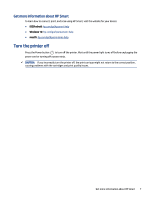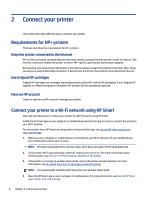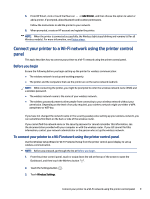HP ENVY Inspire 7900e User Guide - Page 22
Wireless to a USB connection, Windows/macOS
 |
View all HP ENVY Inspire 7900e manuals
Add to My Manuals
Save this manual to your list of manuals |
Page 22 highlights
6. When prompted, create an HP account and register the printer. 7. Follow the on-screen instructions to connect the printer to your Wi-Fi network. Wireless to a USB connection Windows/macOS NOTE: Always maintain an Internet connection. For the printer to work properly (whether you are using a Wi-Fi or USB connection), it must always be connected to the Internet. For more information, see Use the HP Smart app to print, scan, and manage. 1. If necessary, remove the label covering the USB port at the back of the printer. 2. Connect the printer and computer using a USB cable. 3. Open the HP Smart app on your computer. For more information, see Use the HP Smart app to print, scan, and manage. 4. From HP Smart, click or tap the Plus icon or Add Printer, and then choose the option to select or add a printer. Follow the on-screen instructions to add the printer. 5. When prompted, create an HP account and register the printer. 12 Chapter 2 Connect your printer