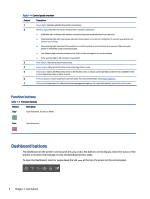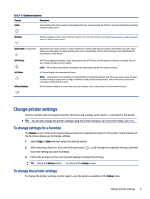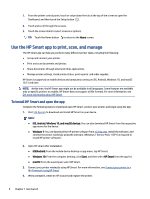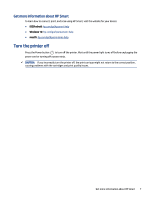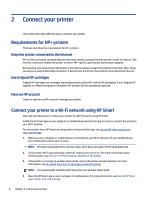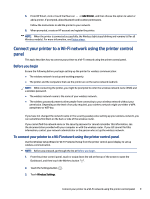HP ENVY Inspire 7900e User Guide - Page 19
Connect your printer to a Wi-Fi network using the printer control panel, Before you begin
 |
View all HP ENVY Inspire 7900e manuals
Add to My Manuals
Save this manual to your list of manuals |
Page 19 highlights
5. From HP Smart, click or touch the Plus icon or Add Printer, and then choose the option to select or add a printer. If prompted, allow Bluetooth and location permissions. Follow the instructions to add the printer to your network. 6. When prompted, create an HP account and register the printer. NOTE: When the printer is connected successfully, the Wireless light stops blinking and remains lit (for all Wireless models). For more information, see Printer views. Connect your printer to a Wi-Fi network using the printer control panel This topic describes how to connect your printer to a Wi-Fi network using the printer control panel. Before you begin Ensure the following before you begin setting up the printer for wireless communication: ● The wireless network is set up and working properly. ● The printer and the computers that use the printer are on the same network (subnet). NOTE: While connecting the printer, you might be prompted to enter the wireless network name (SSID) and a wireless password. ● The wireless network name is the name of your wireless network. ● The wireless password prevents other people from connecting to your wireless network without your permission. Depending on the level of security required, your wireless network might use either a WPA passphrase or WEP key. If you have not changed the network name or the security passkey since setting up your wireless network, you can sometimes find them on the back or side of the wireless router. If you cannot find the network name or the security password or cannot remember this information, see the documentation provided with your computer or with the wireless router. If you still cannot find this information, contact your network administrator or the person who set up the wireless network. To connect your printer to a Wi-Fi network using the printer control panel Use the Wireless Setup Wizard or Wi-Fi Protected Setup from the printer control panel display to set up wireless communication. NOTE: Before you proceed, go through the list at Before you begin. 1. From the printer control panel, touch or swipe down the tab at the top of the screen to open the Dashboard, and then touch the Wireless button . 2. Touch the Settings button . 3. Touch Wireless Settings. Connect your printer to a Wi-Fi network using the printer control panel 9