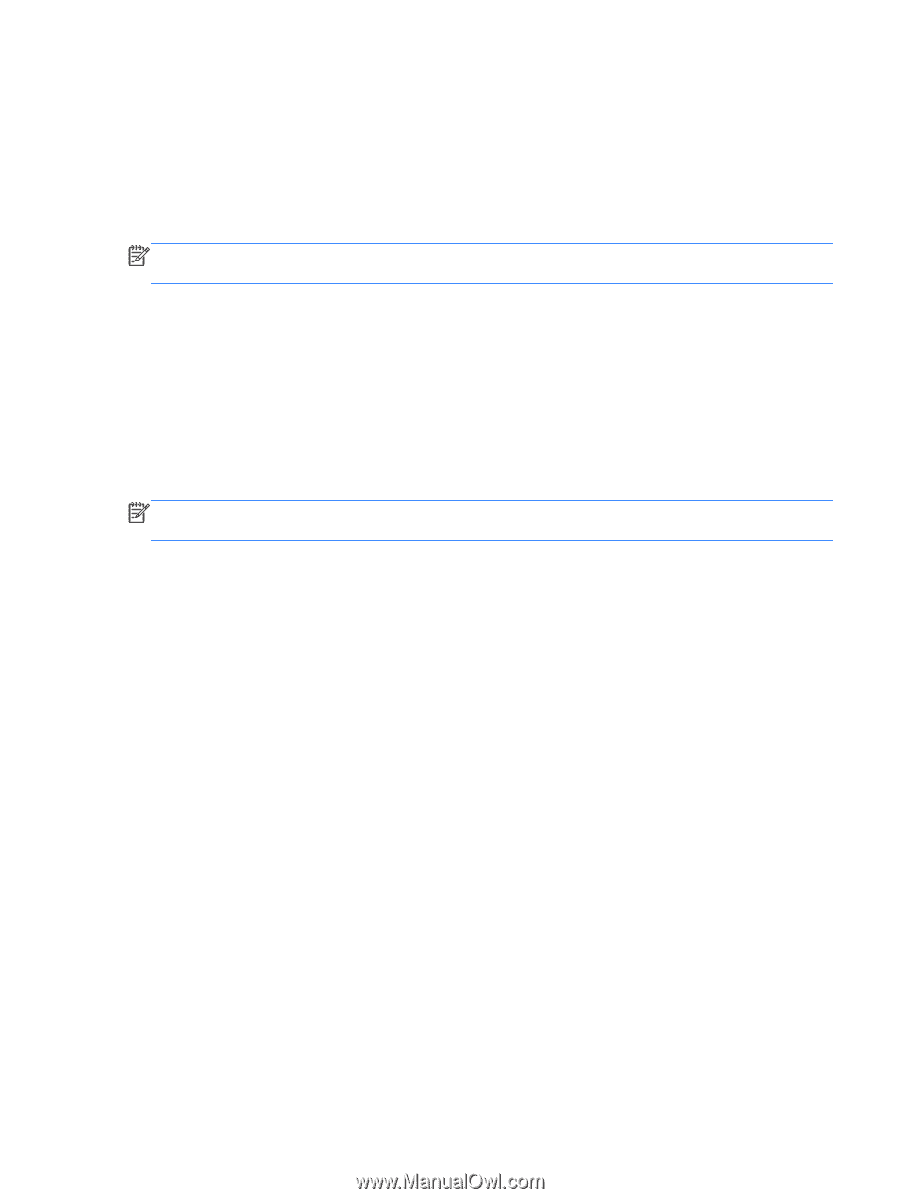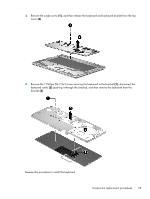HP ENVY Ultrabook 6-1100 HP ENVY Sleekbook 6 and HP ENVY Ultrabook 6 Maintenan - Page 87
Using System Diagnostics
 |
View all HP ENVY Ultrabook 6-1100 manuals
Add to My Manuals
Save this manual to your list of manuals |
Page 87 highlights
3. Using the hard drive path you recorded earlier, open the folder on your hard drive that contains the update. 4. Double-click the file that has an .exe extension (for example, filename.exe). The BIOS installation begins. 5. Complete the installation by following the on-screen instructions. NOTE: After a message on the screen reports a successful installation, you can delete the downloaded file from your hard drive. Using System Diagnostics System Diagnostics allows you to run diagnostic tests to determine if the computer hardware is functioning properly. To start System Diagnostics: 1. Turn on or restart the computer, quickly press esc, and then press f2. 2. Click the diagnostic test you want to run, and then follow the on-screen instructions. NOTE: If you need to stop a diagnostic test while it is running, press esc. If you need to restart unit while it is running, press ctrl+alt+delete to restart. Windows 8 79