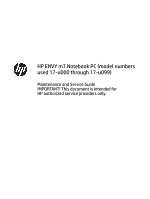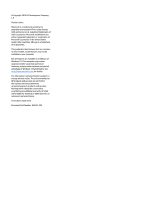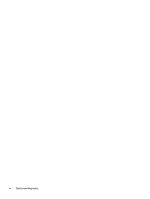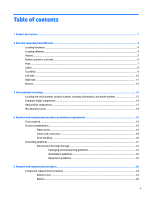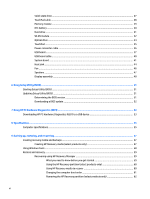HP ENVY m7-u100 Maintenance and Service Guide
HP ENVY m7-u100 Manual
 |
View all HP ENVY m7-u100 manuals
Add to My Manuals
Save this manual to your list of manuals |
HP ENVY m7-u100 manual content summary:
- HP ENVY m7-u100 | Maintenance and Service Guide - Page 1
HP ENVY m7 Notebook PC (model numbers used 17-u000 through 17-u099) Maintenance and Service Guide IMPORTANT! This document is intended for HP authorized service providers only. - HP ENVY m7-u100 | Maintenance and Service Guide - Page 2
United States and/or other countries. SD Logo is a trademark of its proprietor. This guide describes features that are common to most models. Some features may not be available on your computer. Not all features are available in all editions of Windows 10. This computer may require upgraded and/or - HP ENVY m7-u100 | Maintenance and Service Guide - Page 3
Safety warning notice WARNING! To reduce the possibility of heat-related injuries or of overheating the device, do not place the device directly on your lap or obstruct the device air vents. Use the device only on a hard, flat surface. Do not allow another hard surface, such as an adjoining optional - HP ENVY m7-u100 | Maintenance and Service Guide - Page 4
iv Safety warning notice - HP ENVY m7-u100 | Maintenance and Service Guide - Page 5
, and model number 13 Computer major components ...14 Optical drive components ...17 Miscellaneous parts ...18 4 Removal and replacement procedures preliminary requirements 19 Tools required ...19 Service considerations ...19 Plastic parts ...19 Cables and connectors ...20 Drive handling - HP ENVY m7-u100 | Maintenance and Service Guide - Page 6
...51 Updating Setup Utility (BIOS) ...51 Determining the BIOS version ...51 Downloading a BIOS update ...52 7 Using HP PC Hardware Diagnostics (UEFI) ...53 Downloading HP PC Hardware Diagnostics (UEFI) to a USB device 53 8 Specifications ...55 Computer specifications ...55 9 Backing up, restoring - HP ENVY m7-u100 | Maintenance and Service Guide - Page 7
10 Power cord set requirements ...63 Requirements for all countries ...63 Requirements for specific countries and regions 63 11 Recycling ...65 Index ...66 vii - HP ENVY m7-u100 | Maintenance and Service Guide - Page 8
viii - HP ENVY m7-u100 | Maintenance and Service Guide - Page 9
drive Optical drive Audio and video Description HP ENVY m7 Notebook PC (model numbers used 17-u000 through 17-u099) Intel® Core™ i7-6500U nits; TouchScreen, MultiTouch-enabled Two memory slots, non-accessible Support for DDR4-2133 Dual Channel Support for up to 16-GB maximum on-board system memory - HP ENVY m7-u100 | Maintenance and Service Guide - Page 10
5.36-WHr, Li-ion and 3-cell, 41-WHr, 3.63-WHr, Li-ion batteries Support for the following AC adapters ● 90-W HP Smart AC adapter (PFC, S-3P, 4.5-mm) ● 65-W HP Smart AC adapter (non-PFC, S-3P, 4.5-mm) ● 65-W HP Smart AC adapter (non-PFC, with mount, 4.5-mm) Trusted platform module (TPM) 2.0 Security - HP ENVY m7-u100 | Maintenance and Service Guide - Page 11
Category Operating system (continued) Serviceability Description For Developed Market (ML): Windows 10 Home ML and Windows 10 Home High End ML For Emerging Market (EM/SL): ● Windows 10 Home EM/ - HP ENVY m7-u100 | Maintenance and Service Guide - Page 12
is installed on the computer: ▲ Select the Start button, and then select All apps. ‒ or - Right-click the Start button, and then select Programs and Features. 4 Chapter 2 External component identification - HP ENVY m7-u100 | Maintenance and Service Guide - Page 13
obstructions. For wireless regulatory notices, see the section of the Regulatory, Safety, and Environmental Notices that applies to your country or region. To access this guide: ▲ Select the Start button, select All apps, select HP Help and Support, and then select HP Documentation. Display 5 - HP ENVY m7-u100 | Maintenance and Service Guide - Page 14
Button, speakers, and vent Item (1) Component Power button (2) Speakers (3) Vent 6 Chapter 2 External component identification Description ● When the computer is off, press the button to turn on the computer. ● When the computer is on, press the button briefly to initiate Sleep. ● When the - HP ENVY m7-u100 | Maintenance and Service Guide - Page 15
again will close the Start menu. Execute frequently used system functions. NOTE: On select products, the f5 action key turns the keyboard backlight feature off or on. Alternates between the navigational and numeric functions on the integrated numeric keypad. When num lock is on, the keypad can be - HP ENVY m7-u100 | Maintenance and Service Guide - Page 16
Lights Item (1) Component Power light (2) Mute light (3) Caps lock light Description ● On: The computer is on. ● Blinking: The computer is in the Sleep state, a powersaving state. The computer shuts off power to the display and other unneeded components. ● Off: The computer is off or in - HP ENVY m7-u100 | Maintenance and Service Guide - Page 17
TouchPad Item (1) Component TouchPad zone (2) Left TouchPad button (3) Right TouchPad button Description Reads your finger gestures to move the pointer or activate items on the screen. Functions like the left button on an external mouse. Functions like the right button on an external mouse. - HP ENVY m7-u100 | Maintenance and Service Guide - Page 18
hub. ● Blinking white: The hard drive is being accessed. ● Amber: HP 3D DriveGuard has temporarily parked the hard drive. Depending on your computer, reads an , type help in the taskbar search box, select Help and Support, and then type disc compatibility in the search box. Releases the - HP ENVY m7-u100 | Maintenance and Service Guide - Page 19
additional safety information, refer to the Regulatory, Safety, and Environmental Notices. To access this guide: ▲ Select the Start button, select All apps, select HP Help and Support, and then select HP Documentation. NOTE: When a device is connected to the jack, the computer speakers are disabled - HP ENVY m7-u100 | Maintenance and Service Guide - Page 20
Item (6) Component AC adapter and battery light (continued) (7) Power connector Bottom Description ● Blinking white: The AC adapter is disconnected and the battery has reached a low battery level. ● Amber: The AC adapter is connected and the battery is charging. ● Off: The battery is not - HP ENVY m7-u100 | Maintenance and Service Guide - Page 21
improves and changes product parts. For complete and current information on supported parts for your computer, go to http://partsurfer.hp.com, select your country or region, and then follow the on-screen instructions. Locating the serial number, product number, warranty information, and model number - HP ENVY m7-u100 | Maintenance and Service Guide - Page 22
Computer major components 14 Chapter 3 Illustrated parts catalog - HP ENVY m7-u100 | Maintenance and Service Guide - Page 23
), UWVA, eDP+PSR TouchScreen display assembly equipped with HDC and webcam 859440-001 17.3-in, FHD, WLED, BrightView (1920×1080), slim-flat (3.0-mm), UWVA, (19) System board support bridges (2) (20) Solid-state drive: 512-GB, M2, SATA-3 solid-state drive supporting TLC 857899-001 Computer - HP ENVY m7-u100 | Maintenance and Service Guide - Page 24
Item (21) (22) (23) (24) (25) (26) (27) (28) Component Spare part number 256-GB, M2, SATA-3 solid-state drive supporting TLC 857898-001 System board: Equipped with an Intel Core i7-6500U 2.50-GHz (SC turbo up to 3.10-GHz) processor (1600-MHz FSB, 4.0MB - HP ENVY m7-u100 | Maintenance and Service Guide - Page 25
Optical drive components Item Component (1) DVD±RW DL SuperMulti Drive (2) Optical drive bezel (3) Optical drive brackets (3) Spare part number 857903-001 857832-001 857827-001 Optical drive components 17 - HP ENVY m7-u100 | Maintenance and Service Guide - Page 26
parts Component AC adapter: 90-W HP Smart AC adapter (PFC, S-3P, 4.5-mm) 65-W HP Smart AC adapter (non-PFC, S-3P, 4.5-mm) 65-W HP Smart AC adapter (non-PFC, with mount, 4.5-mm) Adapter: HP duck head adapter for use in in North America HP HDMI-to-VGA adapter HP USB-Type C-to-USB 3.0 adapter - HP ENVY m7-u100 | Maintenance and Service Guide - Page 27
● Magnetic screwdriver ● Phillips P00, P0, and P1 screwdrivers ● Torx T4 screwdriver Service considerations The following sections include some of the considerations that you must keep in mind parts. Apply pressure only at the points designated in the maintenance instructions. Tools required 19 - HP ENVY m7-u100 | Maintenance and Service Guide - Page 28
Cables and connectors CAUTION: When servicing the computer, be sure that cables are placed in their proper locations during the reassembly process. Improper cable placement can damage the computer. Cables must - HP ENVY m7-u100 | Maintenance and Service Guide - Page 29
Grounding guidelines Electrostatic discharge damage Electronic components are sensitive to electrostatic discharge (ESD). Circuitry design and structure determine the degree of sensitivity. Networks built into many integrated circuits provide some protection, but in many cases, ESD contains enough - HP ENVY m7-u100 | Maintenance and Service Guide - Page 30
material. ● Use a wrist strap connected to a properly grounded work surface and use properly grounded tools and equipment. ● Use conductive field service tools, such as cutters, screwdrivers, and vacuums. ● When fixtures must directly contact dissipative surfaces, use fixtures made only of static - HP ENVY m7-u100 | Maintenance and Service Guide - Page 31
with ground cords of one megohm resistance ● Static-dissipative tables or floor mats with hard ties to the ground ● Field service kits ● Static awareness labels ● Material-handling packages ● Nonconductive plastic bags, tubes, or boxes ● Metal tote boxes ● Electrostatic voltage levels and - HP ENVY m7-u100 | Maintenance and Service Guide - Page 32
chapter provides removal and replacement procedures. There are as many as 74 screws that must be removed, replaced, and/or loosened when servicing the computer. Make special note of each screw size and location during removal and replacement. Bottom cover Description Bottom cover (includes front - HP ENVY m7-u100 | Maintenance and Service Guide - Page 33
4. Remove the following screws that secure the bottom cover to the computer: (2) Four Torx5 M2.0×11.9 screws (3) Seven Torx5 M2.0×5.8 screws 5. Insert a case utility tool (1) or similar plastic, flat-edged tool between the bottom cover and the computer near the display hinge areas. 6. Release the - HP ENVY m7-u100 | Maintenance and Service Guide - Page 34
Battery NOTE: The battery spare part kit includes the battery cable. Description 3-cell, 61-WHr, 5.36-WHr, Li-ion 3-cell, 41-WHr, 3.63-WHr, Li-ion Spare part number 849315-856 849314-856 Before removing the battery, follow these steps: 1. Turn off the computer. If you are unsure whether the - HP ENVY m7-u100 | Maintenance and Service Guide - Page 35
Solid-state drive Description 512-GB, M2, SATA-3 solid-state drive supporting TLC 256-GB, M2, SATA-3 solid-state drive supporting TLC Spare part number 857899-001 857898-001 Before removing the solid-state drive, follow these steps: 1. Turn off the computer. If you are unsure - HP ENVY m7-u100 | Maintenance and Service Guide - Page 36
TouchPad cable Description TouchPad cable (includes double-sided adhesive) Spare part number 857836-001 Before removing the TouchPad cable, follow these steps: 1. Turn off the computer. If you are unsure whether the computer is off or in Hibernation, turn the computer on, and then shut it down - HP ENVY m7-u100 | Maintenance and Service Guide - Page 37
Memory module Description 8-GB (2133, 1.2-V, DDR4) 4-GB (2133, 1.2-V, DDR4) Spare part number 820448-857 820447-857 Before removing a memory module, follow these steps: 1. Turn off the computer. If you are unsure whether the computer is off or in Hibernation, turn the computer on, and then shut it - HP ENVY m7-u100 | Maintenance and Service Guide - Page 38
RTC battery Description RTC battery Spare part number 857828-001 Before removing the USB board, follow these steps: 1. Turn off the computer. If you are unsure whether the computer is off or in Hibernation, turn the computer on, and then shut it down through the operating system. 2. Disconnect the - HP ENVY m7-u100 | Maintenance and Service Guide - Page 39
Hard drive Description Spare part number 1-TB, 5400-rpm, SATA, 7.2-mm hard drive NOTE: The hard drive spare part kit does not include the hard drive rubber bracket or hard drive cable. The hard drive rubber bracket is available using spare part number 857826-001. The hard drive cable is available - HP ENVY m7-u100 | Maintenance and Service Guide - Page 40
country or region. If you replace the module and then receive a warning message, remove the module to restore device functionality, and then contact technical support. Before removing the WLAN module, follow these steps: 1. Turn off the computer. If you are unsure whether the computer is off or in - HP ENVY m7-u100 | Maintenance and Service Guide - Page 41
NOTE: The WLAN antenna cable labeled "1/MAIN" connects to the WLAN module "Main" terminal. The WLAN antenna cable labeled "2/AUX" connects to the WLAN module "Aux" terminal. 2. Remove the Phillips M2.0×2.7 screw (2) that secures the WLAN module to the computer. (The WLAN module tilts up.) 3. Remove - HP ENVY m7-u100 | Maintenance and Service Guide - Page 42
Optical drive NOTE: The optical drive spare part kit does not include the optical drive bezel or optical drive brackets. The optical drive bezel is available using spare part number 857832-001. The optical drive brackets are available using spare part number 857827-001. Description DVD±RW DL - HP ENVY m7-u100 | Maintenance and Service Guide - Page 43
5. Remove the optical drive brackets (2). Reverse this procedure to reassemble and install the optical drive. TouchPad Description Spare part number TouchPad 857830-001 NOTE: The TouchPad spare part kit does not include the TouchPad bracket or TouchPad cable. The TouchPad bracket is available - HP ENVY m7-u100 | Maintenance and Service Guide - Page 44
5. Remove the four Phillips M2.0×3.0 screws (5) that secure the TouchPad and TouchPad bracket to the keyboard/top cover. 6. Remove the TouchPad bracket (6). The TouchPad bracket is available using spare part number 857825-001. 7. Remove the TouchPad (7). Reverse this procedure to install the - HP ENVY m7-u100 | Maintenance and Service Guide - Page 45
3. Disconnect the power connector cable (3) from the system board. 4. Remove the power connector cable (4). Reverse this procedure to install the power connector cable. USB board Description Spare part number USB board (includes USB board cable, USB board FFC cable, RJ45 jack, and 2 USB ports) - HP ENVY m7-u100 | Maintenance and Service Guide - Page 46
2. Remove the USB board bracket (3). 3. Release the ZIF connector (1) to which the USB board FFC cable is connected, and then disconnect the USB board FFC cable from the system board. 4. Disconnect the USB board cable (2) from the system board. 5. Release the USB board cable from the routing clips - HP ENVY m7-u100 | Maintenance and Service Guide - Page 47
7. Remove the USB board (6). Reverse this procedure to install the USB board. Component replacement procedures 39 - HP ENVY m7-u100 | Maintenance and Service Guide - Page 48
USB board cable Description USB board cable USB board FFC cable Spare part number 857837-001 857833-001 Before removing the USB board cables, follow these steps: 1. Turn off the computer. If you are unsure whether the computer is off or in Hibernation, turn the computer on, and then shut it down - HP ENVY m7-u100 | Maintenance and Service Guide - Page 49
System board NOTE: The system board spare part kit is equipped with an Intel Core i7-6500U 2.50-GHz (SC turbo up to 3.10-GHz) processor (1600-MHz FSB, 4.0-MB L3 cache, dual core, 15-W), an nVIDIA N16S-GTR-S (GeForce 940MX) graphics subsystem with 2048-MB of dedicated video memory, and replacement - HP ENVY m7-u100 | Maintenance and Service Guide - Page 50
the two Phillips M2.0×3.8 screws (3) that secure the system board to the keyboard/top cover. 5. Remove the four Phillips M2.0×4.8 screws (4) that secure the plastic support bridges and the heat sink to the keyboard/top cover. 42 Chapter 5 Removal and replacement procedures - HP ENVY m7-u100 | Maintenance and Service Guide - Page 51
6. Remove the plastic support bridges (5). The plastic support bridges are included in the I/O Bracket Kit, spare part number 857824-001. 7. Release the system board (1) by lifting the right side and swinging it up - HP ENVY m7-u100 | Maintenance and Service Guide - Page 52
Heat sink Description Heat sink (includes replacement thermal material) Spare part number 857299-001 Before removing the heat sink, follow these steps: 1. Turn off the computer. If you are unsure whether the computer is off or in Hibernation, turn the computer on, and then shut it down through the - HP ENVY m7-u100 | Maintenance and Service Guide - Page 53
sink and the system board each time the heat sink is removed. Thermal material is used on the processor (1) and the heat sink section (2) that services it. Thermal material is also used on the graphics subsystem component (3) and the heat sink section (4) that - HP ENVY m7-u100 | Maintenance and Service Guide - Page 54
Fan Description Fan (includes fan cable) Spare part number 862193-001 Before removing the fan, follow these steps: 1. Turn off the computer. If you are unsure whether the computer is off or in Hibernation, turn the computer on, and then shut it down through the operating system. 2. Disconnect the - HP ENVY m7-u100 | Maintenance and Service Guide - Page 55
Speakers Description Speakers (includes left and right speakers and cables) Spare part number 857834-001 Before removing the speakers, follow these steps: 1. Turn off the computer. If you are unsure whether the computer is off or in Hibernation, turn the computer on, and then shut it down through - HP ENVY m7-u100 | Maintenance and Service Guide - Page 56
in, UHD, WLED, AntiGlare (3840×2160), uslim-flat (2.68-mm), UWVA, eDP+PSR TouchScreen display assembly equipped with HDC and webcam 17.3-in, FHD, WLED, BrightView (1920×1080), slim-flat (3.0-mm), UWVA, eDP TouchScreen display assembly equipped with HDC and webcam Spare part number 859440-001 859439 - HP ENVY m7-u100 | Maintenance and Service Guide - Page 57
5. Remove the power connector cable bracket (3). 6. Remove the USB board bracket (4). 7. Remove the 13 Phillips M2.5×6.7 screws (1) that secure the display assembly to the keyboard/top cover. 8. Release the display hinges (2) by swinging them up and back. 9. Swing the keyboard/top cover (1) up and - HP ENVY m7-u100 | Maintenance and Service Guide - Page 58
10. Slide the keyboard/top cover (2) forward and separate it from the display assembly. Reverse this procedure to reassemble and install the display assembly. 50 Chapter 5 Removal and replacement procedures - HP ENVY m7-u100 | Maintenance and Service Guide - Page 59
and troubleshooting the file. Determining the BIOS version To decide whether you need to update Setup Utility (BIOS), first determine the BIOS version on your computer. To reveal the BIOS version information (also known as ROM date and System BIOS), use one of these options. ● HP Support Assistant - HP ENVY m7-u100 | Maintenance and Service Guide - Page 60
in the taskbar search box, and then select the HP Support Assistant app. - or - Click the question mark icon in the taskbar. 2. Click Updates, and then click Check for updates and messages. 3. Follow the on-screen instructions. 4. At the download area, follow these steps: a. Identify the most - HP ENVY m7-u100 | Maintenance and Service Guide - Page 61
diagnostic test, press esc. Downloading HP PC Hardware Diagnostics (UEFI) to a USB device NOTE: The HP PC Hardware Diagnostics (UEFI) download instructions are provided in English only, and you must use a Windows computer to download and create the HP UEFI support environment because only .exe files - HP ENVY m7-u100 | Maintenance and Service Guide - Page 62
the product name or number. - or - Select Identify now to let HP automatically detect your product. 4. Select your computer, and then select your operating system. 5. In the Diagnostic section, follow the on-screen instructions to select and download the UEFI version you want. 54 Chapter 7 Using - HP ENVY m7-u100 | Maintenance and Service Guide - Page 63
from a standalone DC power source, it should be powered only with an AC adapter or a DC power source that is supplied and approved by HP for use with this computer. The computer can operate on DC power within the following specifications. Operating voltage and current varies by platform. The voltage - HP ENVY m7-u100 | Maintenance and Service Guide - Page 64
Metric U.S. Operating 10% to 90% Non-operating 5% to 95% Maximum altitude (unpressurized) Operating ‑15 m to 3,048 m ‑50 ft to 10,000 ft Non-operating ‑15 m to 12,192 m ‑50 ft to 40,000 ft NOTE: Applicable product safety standards specify thermal limits for plastic surfaces. The device - HP ENVY m7-u100 | Maintenance and Service Guide - Page 65
media for your system from support. See the Worldwide Telephone Numbers booklet included with the computer. You can also find contact information on the HP website. Go to http://www.hp.com/support, select your country or region, and follow the on-screen instructions. Creating recovery media and - HP ENVY m7-u100 | Maintenance and Service Guide - Page 66
Telephone Numbers booklet included with the computer. You can also find contact information on the HP website. Go to http://www.hp.com/ support, select your country or region, and follow the on-screen instructions. ◦ Be sure that the computer is connected to AC power before you begin creating the - HP ENVY m7-u100 | Maintenance and Service Guide - Page 67
search box, select HP Recovery Manager, select Reinstall drivers and/or applications, and then follow the on-screen instructions. ● If you the creation of HP Recovery media or if the HP Recovery media does not work, you can obtain recovery media for your system from support. See the Worldwide - HP ENVY m7-u100 | Maintenance and Service Guide - Page 68
then quickly hold down the Windows button; then select f11. 2. Select Troubleshoot from the boot options menu. 3. Select Recovery Manager, and then follow the on-screen instructions. Using HP Recovery media to recover You can use HP Recovery media to recover the original system. This method can be - HP ENVY m7-u100 | Maintenance and Service Guide - Page 69
a detachable keyboard, connect the keyboard to the keyboard dock before beginning these steps. 1. Insert the HP Recovery media. 2. Access BIOS: For computers or tablets with keyboards attached: ▲ Turn on or from which you want to boot. 4. Follow the on-screen instructions. Restore and recovery 61 - HP ENVY m7-u100 | Maintenance and Service Guide - Page 70
is only available on products that support this function. Follow these steps to remove the HP Recovery partition: 1. Type recovery in the taskbar search box, and then select HP Recovery Manager. 2. Select Remove Recovery Partition, and then follow the on-screen instructions. 62 Chapter 9 Backing up - HP ENVY m7-u100 | Maintenance and Service Guide - Page 71
10 Power cord set requirements The wide-range input feature of the computer permits it to operate from any line voltage from 100 to 120 volts AC, or from 220 to 240 volts AC. The 3- - HP ENVY m7-u100 | Maintenance and Service Guide - Page 72
Country/region Accredited agency Applicable note number Sweden SEMKO 1 Switzerland SEV 1 Taiwan BSMI 4 The United Kingdom BSI 1 The United States UL 2 1. The flexible cord must be Type HO5VV-F, 3-conductor, 1.0-mm² conductor size. Power cord set fittings (appliance coupler and wall - HP ENVY m7-u100 | Maintenance and Service Guide - Page 73
dispose of the battery in general household waste. Follow the local laws and regulations in your area for battery disposal. HP encourages customers to recycle used electronic hardware, HP original print cartridges, and rechargeable batteries. For more information about recycling programs, see the - HP ENVY m7-u100 | Maintenance and Service Guide - Page 74
spare part numbers 18 DVD±RW DL SuperMulti Drive removal 34 spare part number 15, 17, 34 E esc key 7 F fan removal 46 spare part number fn key 7 HP PC Hardware Diagnostics (UEFI) using 53 HP Recovery Manager correcting boot problems 61 starting 60 HP Recovery media creating 57 recovery 60 HP - HP ENVY m7-u100 | Maintenance and Service Guide - Page 75
2 ports 2 power requirements 2 processors 1 product name 1 security 2 sensors 2 serviceability 3 solid-state drive 1 video 1, 2 wireless 2 product name 1 R recover options 59 recovery discs 58, 60 HP Recovery Manager 59 media 60 starting 60 supported discs 58 system 59 USB flash drive 60 using - HP ENVY m7-u100 | Maintenance and Service Guide - Page 76
removal 27 spare part numbers 15, 27 speaker components 6 speakers location 6 removal 47 spare part number 15, 47 specifications 55 supported discs, recovery 58 system board removal 41 spare part numbers 16, 41 system recovery 59 system restore point creating 58 system restore point, creating 57 T
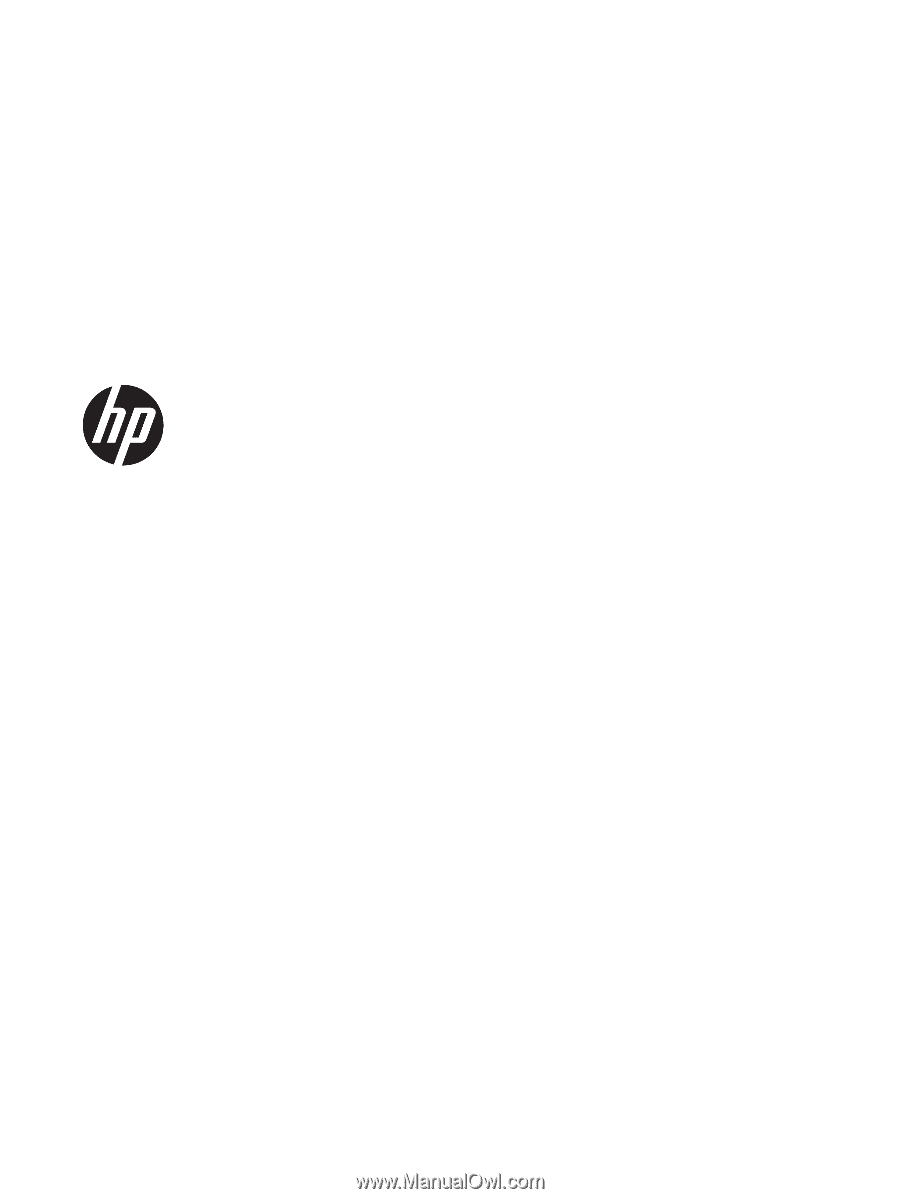
HP ENVY m7 Notebook PC (model numbers
used 17-u000 through 17-u099)
Maintenance and Service Guide
IMPORTANT! This document is intended for
HP authorized service providers only.