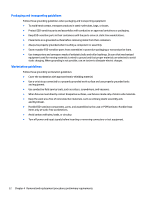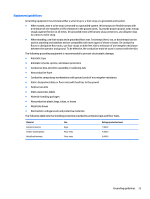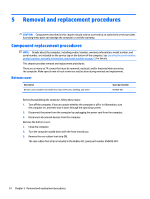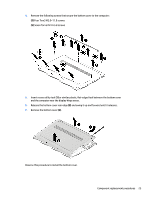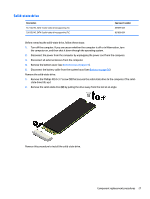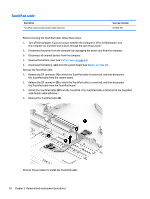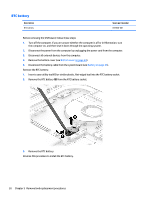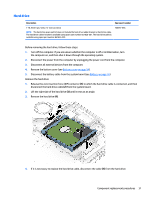HP ENVY m7-u100 Maintenance and Service Guide - Page 35
Solid-state drive, Remove the Phillips M2.0×3.7 screw
 |
View all HP ENVY m7-u100 manuals
Add to My Manuals
Save this manual to your list of manuals |
Page 35 highlights
Solid-state drive Description 512-GB, M2, SATA-3 solid-state drive supporting TLC 256-GB, M2, SATA-3 solid-state drive supporting TLC Spare part number 857899-001 857898-001 Before removing the solid-state drive, follow these steps: 1. Turn off the computer. If you are unsure whether the computer is off or in Hibernation, turn the computer on, and then shut it down through the operating system. 2. Disconnect the power from the computer by unplugging the power cord from the computer. 3. Disconnect all external devices from the computer. 4. Remove the bottom cover (see Bottom cover on page 24). 5. Disconnect the battery cable from the system board (see Battery on page 26). Remove the solid-state drive: 1. Remove the Phillips M2.0×3.7 screw (1) that secures the solid-state drive to the computer. (The solid- state drive tilts up.) 2. Remove the solid-state drive (2) by pulling the drive away from the slot at an angle. Reverse this procedure to install the solid-state drive. Component replacement procedures 27