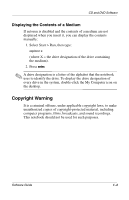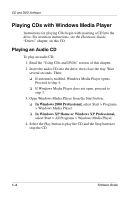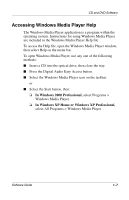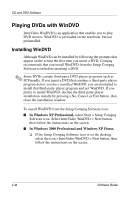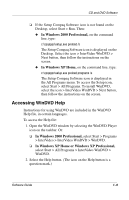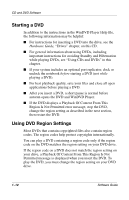HP Evo n1000v Compaq Evo Notebook N1000 Series Software Guides Software Guide - Page 11
Playing a Video CD
 |
View all HP Evo n1000v manuals
Add to My Manuals
Save this manual to your list of manuals |
Page 11 highlights
CD and DVD Software Playing a Video CD 1. Read the "Using CDs and DVDs" section of this chapter. 2. Insert the video CD into the drive, then close the tray. Wait several seconds. Then: ❏ If autorun is enabled, Windows Media Player opens and the CD starts playing. Proceed to step 9. ❏ If the CD does not play, and Windows Media Player does not open, proceed to step 3. 3. Open Windows Media Player from the Start button: ❏ In Windows 2000 Professional, select Start > Programs > Windows Media Player. ❏ In Windows XP Home or Windows XP Professional, select Start > All Programs > Windows Media Player. 4. On the Windows Media Player menu bar, select File > Open. 5. In the Browse or Look In field, double-click the drive designation of the drive containing the CD. ✎ A drive designation is a letter of the alphabet that the notebook uses to identify the drive. To display the drive designation of every drive in the system, double-click the My Computer icon on the desktop. 6. Select the folder containing the video file you want to play. 7. Select the video file, then select the Open button to play it. 8. To stop playing the video CD, select the Stop button. Software Guide 1-5