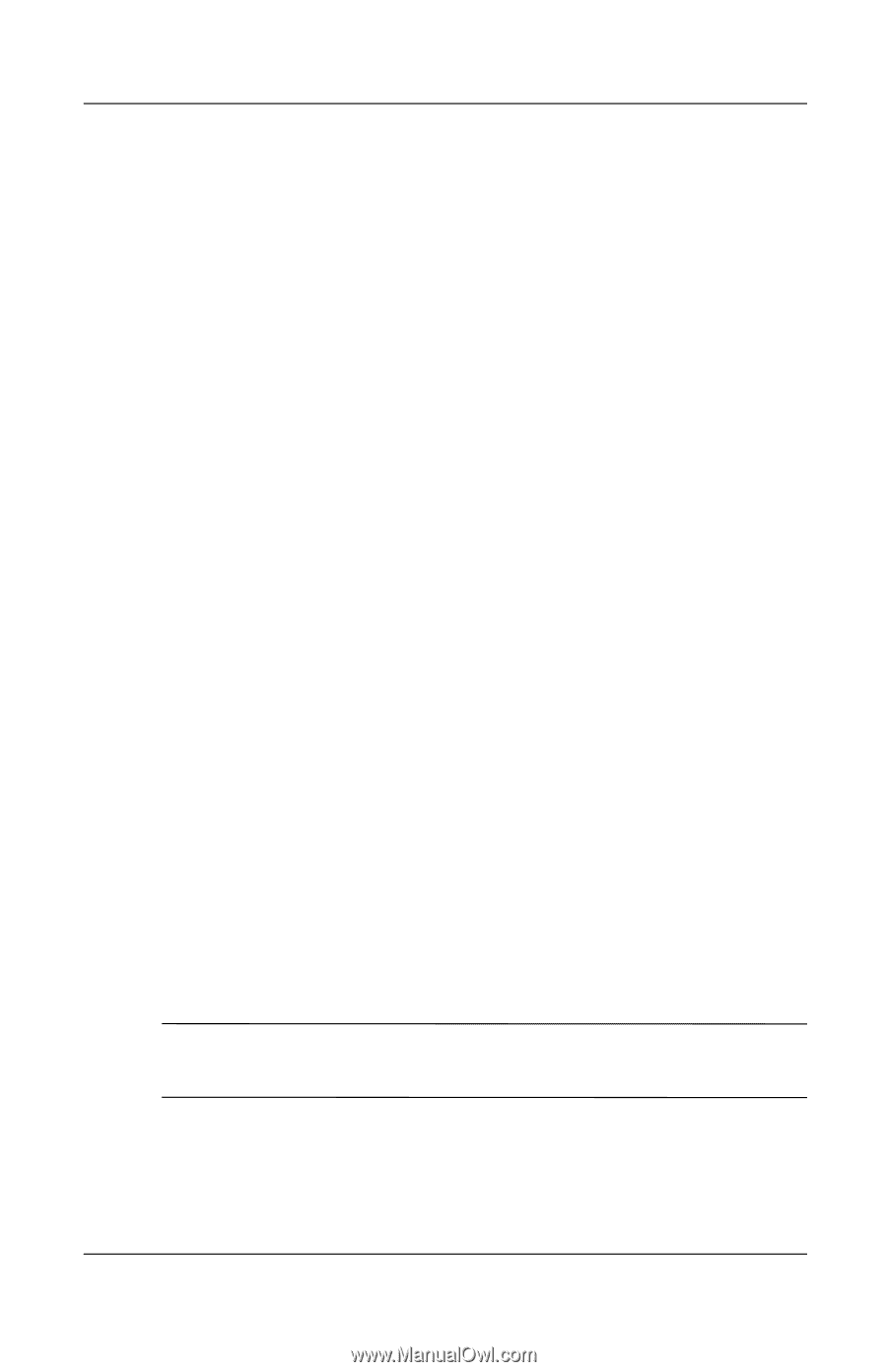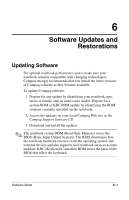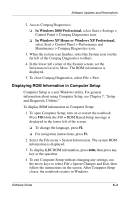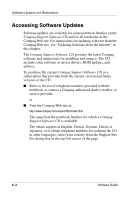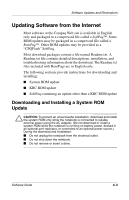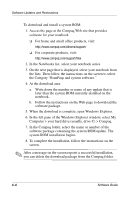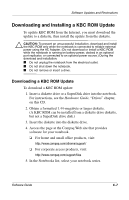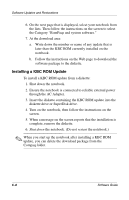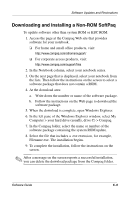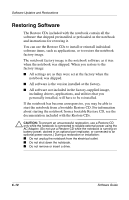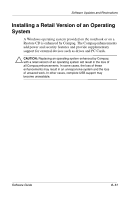HP Evo n1000v Compaq Evo Notebook N1000 Series Software Guides Software Guide - Page 73
In the left pane of the Windows Explorer window, select My, Computer > your hard drive usually
 |
View all HP Evo n1000v manuals
Add to My Manuals
Save this manual to your list of manuals |
Page 73 highlights
Software Updates and Restorations To download and install a system ROM: 1. Access the page at the Compaq Web site that provides software for your notebook. ❏ For home and small office products, visit: http://www.compaq.com/athome/support/ ❏ For corporate products, visit: http://www.compaq.com/support/files 2. In the Notebooks list, select your notebook series. 3. On the next page that is displayed, select your notebook from the lists. Then follow the instructions on the screen to select the Category "RomPaqs and system software." 4. At the download area: a. Write down the number or name of any update that is later than the system ROM currently installed on the notebook. b. Follow the instructions on the Web page to download the software package. 5. When the download is complete, open Windows Explorer. 6. In the left pane of the Windows Explorer window, select My Computer > your hard drive (usually, drive C) > Compaq. 7. In the Compaq folder, select the name or number of the software package containing the system ROM update. The system ROM installation begins. 8. To complete the installation, follow the instructions on the screen. ✎ After a message on the screen reports a successful installation, you can delete the download package from the Compaq folder. 6-6 Software Guide