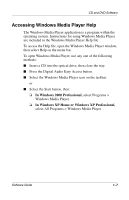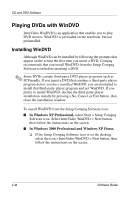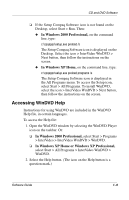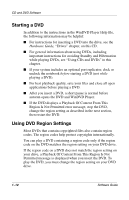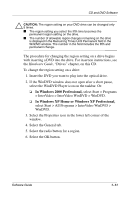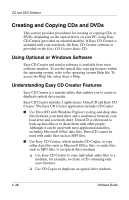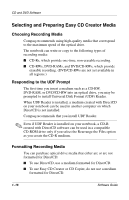HP Evo n1000v Compaq Evo Notebook N1000 Series Software Guides Software Guide - Page 17
In Windows 2000 Professional, In Windows XP Home or Windows XP Professional
 |
View all HP Evo n1000v manuals
Add to My Manuals
Save this manual to your list of manuals |
Page 17 highlights
CD and DVD Software Ä CAUTION: The region setting on your DVD drive can be changed only 5 times. I The region setting you select the fifth time becomes the permanent region setting on the drive. I The number of allowable region changes remaining on the drive is displayed in the Remaining Times Until Permanent field in the WinDVD window. The number in the field includes the fifth and permanent change. The procedure for changing the region setting on a drive begins with inserting a DVD into the drive. For insertion instructions, see the Hardware Guide, "Drives" chapter, on this CD. To change the region setting on a drive: 1. Insert the DVD you want to play into the optical drive. 2. If the WinDVD window does not open after a short pause, select the WinDVD Player icon on the taskbar. Or: ❏ In Windows 2000 Professional, select Start > Programs > InterVideo > InterVideo WinDVD > WinDVD. ❏ In Windows XP Home or Windows XP Professional, select Start > All Programs > InterVideo WinDVD > WinDVD. 3. Select the Properties icon in the lower left corner of the window. 4. Select the General tab. 5. Select the radio button for a region. 6. Select the OK button. Software Guide 1-11