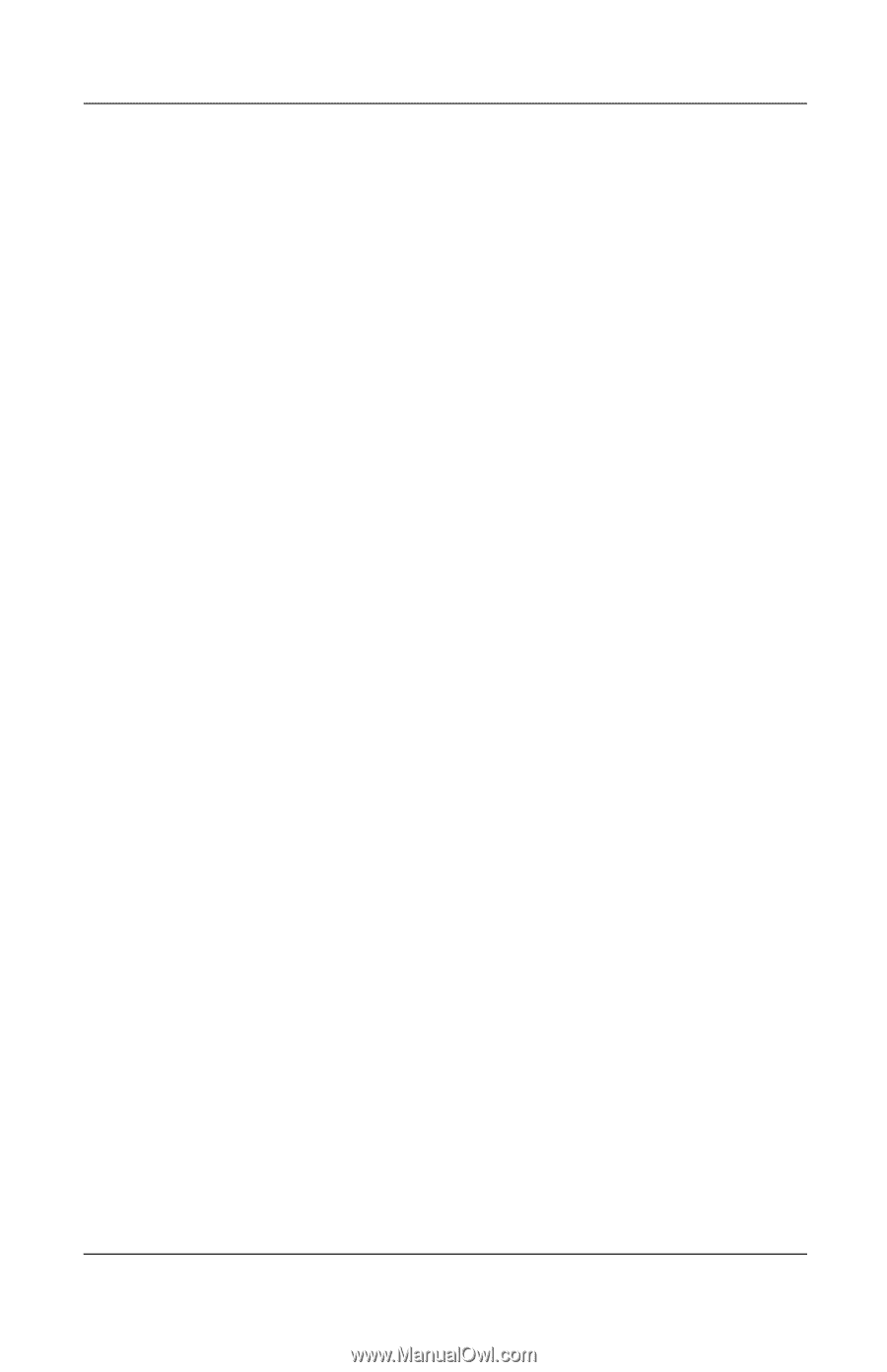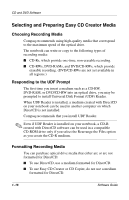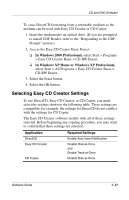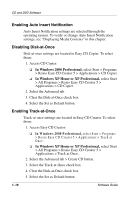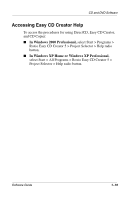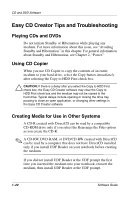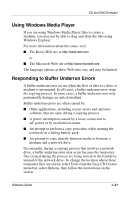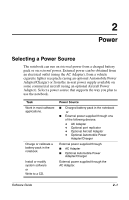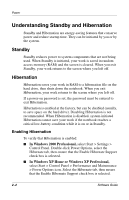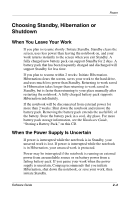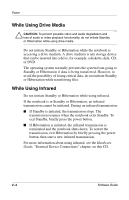HP Evo n1000v Compaq Evo Notebook N1000 Series Software Guides Software Guide - Page 27
Using Windows Media Player, Responding to Buffer Underrun Errors, The Roxio Web site
 |
View all HP Evo n1000v manuals
Add to My Manuals
Save this manual to your list of manuals |
Page 27 highlights
CD and DVD Software Using Windows Media Player If you are using Windows Media Player files to create a medium, you may not be able to drag-and-drop the files using Windows Explorer. For more information about this issue, visit: I The Roxio Web site at http://www.roxio.com or I The Microsoft Web site at http://www.microsoft.com The language options at these Web sites vary and may be limited. Responding to Buffer Underrun Errors A buffer underrun error occurs when the flow of data to a drive or medium is interrupted. In all cases, a buffer underrun error stops the copying process. In some cases, a buffer underrun error may permanently damage an optical medium. Buffer underrun errors are often caused by: I Other applications, including screen savers and antivirus software, that are open during a copying process. I A power interruption caused by a loose connection to AC power or by an electrical storm. I An attempt to perform a copy procedure while running the notebook on a failing battery pack. I An attempt to copy directly between media or between a medium and a network drive. Occasionally, during a copying process that involves a network drive, a buffer underrun error may occur because the temporary files created during the process are being stored on the hard drive instead of the network drive. To change the location where these temporary files are stored, select Tools from the Easy CD Creator menu bar, select Options, then follow the instructions on the screen. Software Guide 1-21