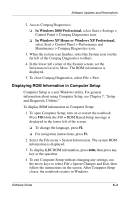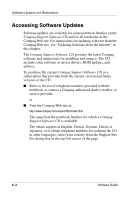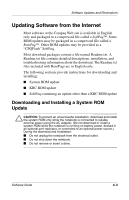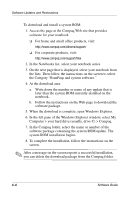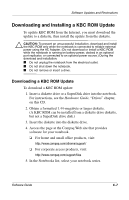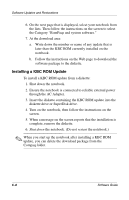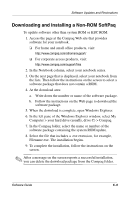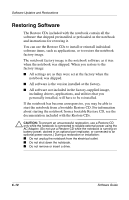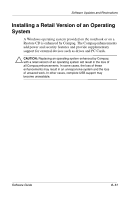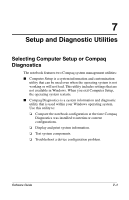HP Evo n1000v Compaq Evo Notebook N1000 Series Software Guides Software Guide - Page 74
Downloading and Installing a KBC ROM Update, Downloading a KBC ROM Update
 |
View all HP Evo n1000v manuals
Add to My Manuals
Save this manual to your list of manuals |
Page 74 highlights
Software Updates and Restorations Downloading and Installing a KBC ROM Update To update KBC ROM from the Internet, you must download the update to a diskette, then install the update from the diskette. Ä CAUTION: To prevent an unsuccessful installation, download and install the KBC ROM only while the notebook is connected to reliable external power using the AC Adapter. (Do not download or install a KBC ROM while the notebook is running on battery power, docked in an optional port replicator, or connected to an optional power source.) During the download and installation: I Do not unplug the notebook from the electrical outlet. I Do not shut down the notebook. I Do not remove or insert a drive. Downloading a KBC ROM Update To download a KBC ROM update: 1. Insert a diskette drive or a SuperDisk drive into the notebook. For instructions, see the Hardware Guide, "Drives" chapter, on this CD. 2. Obtain a formatted 1.44-megabyte or larger diskette. (A KBC ROM can be installed from a diskette drive diskette, but not a SuperDisk drive disk.) 3. Insert the diskette into the diskette drive. 4. Access the page at the Compaq Web site that provides software for your notebook. ❏ For home and small office products, visit: http://www.compaq.com/athome/support/ ❏ For corporate access products, visit: http://www.compaq.com/support/files 5. In the Notebooks list, select your notebook series. Software Guide 6-7