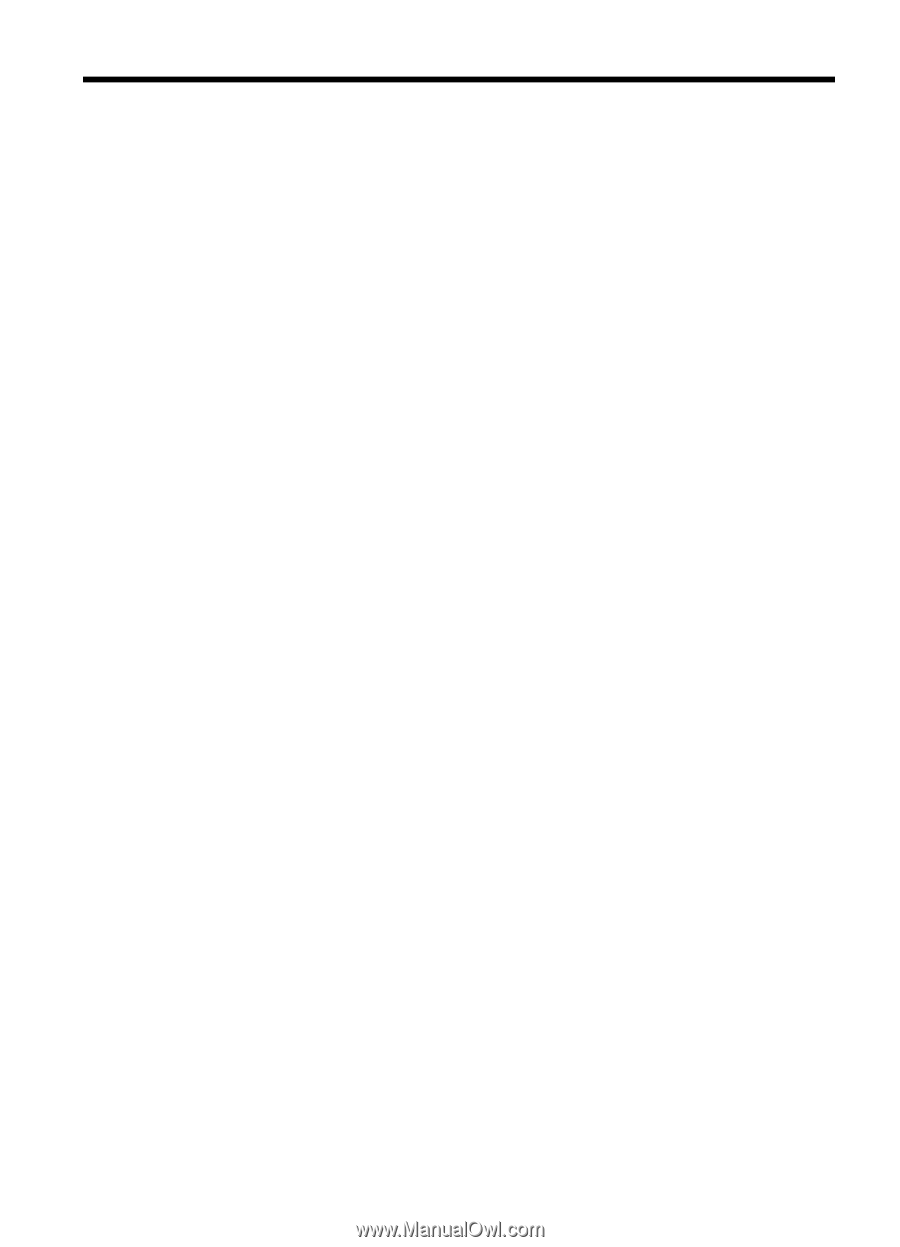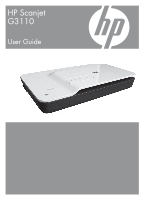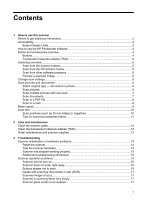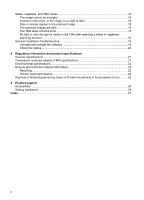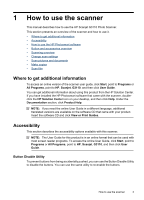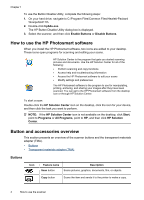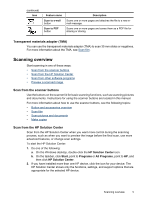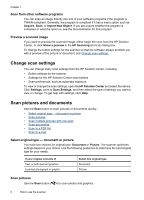Contents
1
How to use the scanner
Where to get additional information
............................................................................................
3
Accessibility
................................................................................................................................
3
Button Disable Utility
.............................................................................................................
3
How to use the HP Photosmart software
....................................................................................
4
Button and accessories overview
...............................................................................................
4
Buttons
..................................................................................................................................
4
Transparent materials adapter (TMA)
...................................................................................
5
Scanning overview
.....................................................................................................................
5
Scan from the scanner buttons
.............................................................................................
5
Scan from the HP Solution Center
.......................................................................................
5
Scan from other software programs
.....................................................................................
6
Preview a scanned image
....................................................................................................
6
Change scan settings
.................................................................................................................
6
Scan pictures and documents
....................................................................................................
6
Select original type — document or picture
..........................................................................
6
Scan pictures
........................................................................................................................
6
Scan multiple pictures with one scan
...................................................................................
7
Scan documents
...................................................................................................................
7
Scan to a PDF file
.................................................................................................................
8
Scan to e-mail
.......................................................................................................................
8
Make copies
................................................................................................................................
9
Scan film
...................................................................................................................................
10
Scan positives (such as 35 mm slides) or negatives
..........................................................
10
Tips for scanning transparent items
...................................................................................
11
2
Care and maintenance
Clean the scanner glass
...........................................................................................................
12
Clean the transparent materials adapter (TMA)
......................................................................
12
Order maintenance and scanner supplies
................................................................................
13
3
Troubleshooting
Scanner initialization or hardware problems
.............................................................................
14
Reset the scanner
..............................................................................................................
14
Test the scanner hardware
.................................................................................................
14
Scanner has stopped working properly
..............................................................................
15
Additional troubleshooting information
...............................................................................
15
Scanner operation problems
....................................................................................................
15
Scanner will not turn on
......................................................................................................
16
Scanner does not scan right away
.....................................................................................
16
Buttons appear not to work
.................................................................................................
16
Issues with scanning documents or text (OCR)
.................................................................
17
Scanned image is fuzzy
......................................................................................................
17
Scanner is scanning items very slowly
...............................................................................
17
Scanner glass needs to be cleaned
...................................................................................
17
1