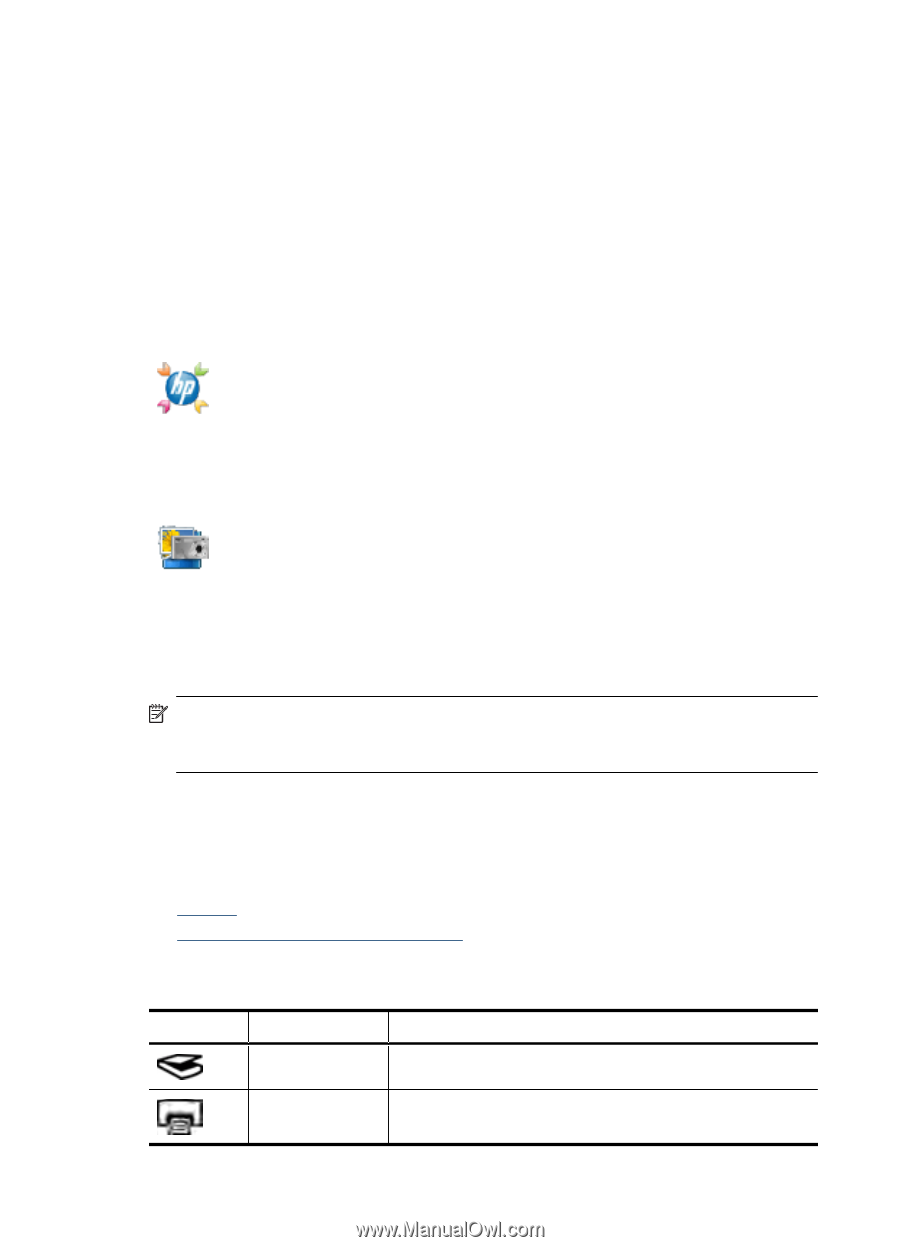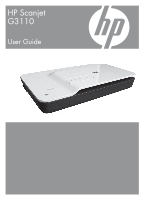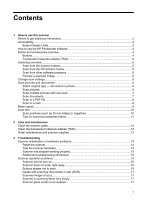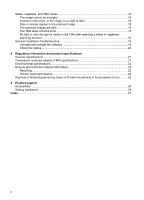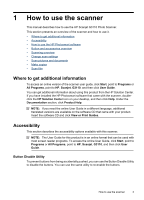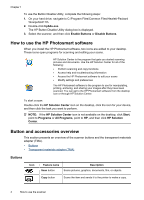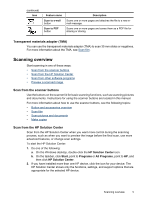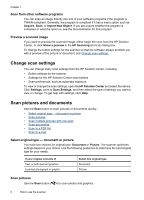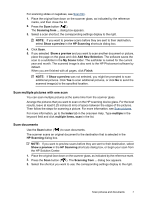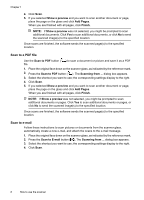HP G3110 HP Scanjet G3110 User Guide - Page 6
How to use the HP Photosmart software, Button and accessories overview, Buttons, hpbdu.exe
 |
UPC - 883585789023
View all HP G3110 manuals
Add to My Manuals
Save this manual to your list of manuals |
Page 6 highlights
Chapter 1 To use the Button Disable Utility, complete the following steps: 1. On your hard drive, navigate to C:\Program Files\Common Files\Hewlett-Packard \Scanjet\G3110\. 2. Double-click hpbdu.exe. The HP Button Disable Utility dialog box is displayed. 3. Select the scanner, and then click Enable Buttons or Disable Buttons. How to use the HP Photosmart software When you install the HP Photosmart software, two icons are added to your desktop. These icons open programs for scanning and editing your scans. HP Solution Center is the program that gets you started scanning pictures and documents. Use the HP Solution Center for all of the following: • Perform scanning and copy functions • Access help and troubleshooting information • Access the HP Photosmart software to edit your scans • Modify settings and preferences The HP Photosmart software is the program to use for manipulating, printing, archiving, and sharing your images after they have been scanned. You can get to the HP Photosmart software from the desktop icon or through HP Solution Center. To start a scan: Double-click the HP Solution Center icon on the desktop, click the icon for your device, and then click the task you want to perform. NOTE: If the HP Solution Center icon is not available on the desktop, click Start, point to Programs or All Programs, point to HP, and then click HP Solution Center. Button and accessories overview This section presents an overview of the scanner buttons and the transparent materials adapter (TMA). • Buttons • Transparent materials adapter (TMA) Buttons Icon Feature name Scan button Description Scans pictures, graphics, documents, film, or objects. Copy button Scans the item and sends it to the printer to make a copy. 4 How to use the scanner