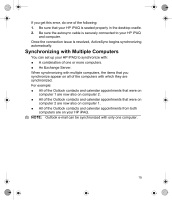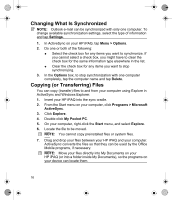HP Hx2795b HP iPAQ hx2000 Series Pocket PC - Product - Page 14
Finding the Product ID and Serial Number
 |
UPC - 882780109827
View all HP Hx2795b manuals
Add to My Manuals
Save this manual to your list of manuals |
Page 14 highlights
To change the regional settings: 1. Tap Start > Settings > System tab > Regional Settings. 2. Tap the Region tab. 3. Select your region. The region you select determines which options will be available on the other tabs. 4. To customize additional settings, tap the appropriate tabs and select the options you want. To change the date and time display, follow steps 1 through 3 above then perform one of the following: ● On the Time tab, select the time display options you want. ● On the Date tab, select the date display options you want. Finding the Product ID and Serial Number You can find the Product ID and Serial Number for your HP iPAQ in the Asset Viewer program or on the label underneath the battery. Please have this information available before contacting HP Customer Support, particularly if you are calling for in-warranty support. To use Asset Viewer to locate the Product ID and Serial Number: 1. Tap Start > Settings > System tab > HP Asset Viewer. 2. To locate the Product ID, tap System. 3. To locate the Serial Number, tap Identity. To locate only the Serial Number on the HP iPAQ (without removing the battery): 1. Remove the battery cover. 2. Locate the label containing the Serial Number next to the battery. To locate the Product ID and Serial Number on the HP iPAQ: 1. Remove the battery cover. 2. Remove the battery from the unit. 3. Locate the label containing the Product ID and Serial Number underneath the battery. 11