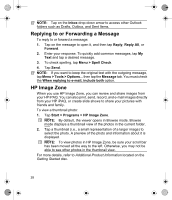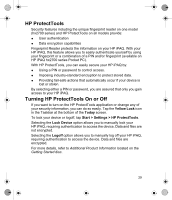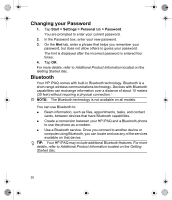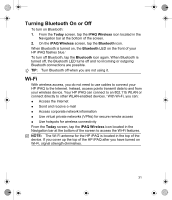HP Hx2795b HP iPAQ hx2000 Series Pocket PC - Product - Page 29
Writing a Note, Creating a Task
 |
UPC - 882780109827
View all HP Hx2795b manuals
Add to My Manuals
Save this manual to your list of manuals |
Page 29 highlights
For more details, refer to Additional Product Information located on the Getting Started disc. Writing a Note 1. Tap Start > Programs > Notes. NOTE: Writing must be selected as the default input mode. 2. In the note list, tap New. 3. Write your text on the screen. 4. When finished, tap OK to return to the note list. To select handwritten text, tap and hold next to the writing. As soon as dots appear and before they form a complete circle, quickly drag across the writing. If a letter crosses three ruled lines, it is treated as a drawing rather than text. For more information, refer to the on-screen Help by tapping Start > Help from the Today screen. Creating a Task In the Calendar, Contacts, and Tasks programs, you can organize and group your appointments, contacts, and tasks. You can also easily create to-do tasks in the Task list. 1. Tap Start > Programs > Tasks. 2. Tap New, enter a subject for the task, and fill in information such as start and due dates. 3. When finished, tap OK. NOTE: In the Task list you want to copy, tap Menu > Edit > Copy, and then tap Menu > Edit > Paste. TIP: Simply tap the Tap here to add a new task box, enter a subject, and press Enter. If the task entry is unavailable, tap Menu > Options and select the Show Tasks entry bar check box. For more details, refer toAdditional Product Information located on the Getting Started disc. 26