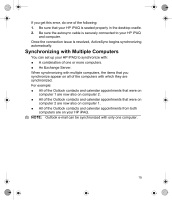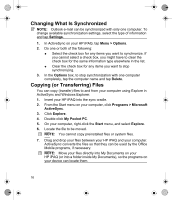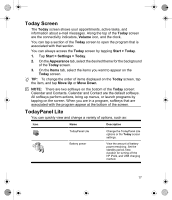HP Hx2795b HP iPAQ hx2000 Series Pocket PC - Product - Page 15
Resetting Your HP iPAQ - hard reset
 |
UPC - 882780109827
View all HP Hx2795b manuals
Add to My Manuals
Save this manual to your list of manuals |
Page 15 highlights
Resetting Your HP iPAQ You may need to reset your HP iPAQ if it does not respond to your pressing a button or tapping on the screen. The three types of resets are soft, hard, and clean. Performing a Soft Reset A soft reset stops all running applications, but does not erase any programs or saved data. Be sure to save any unsaved data within a running application before performing a soft reset. To perform a soft reset: 1. Locate the recessed Reset button on the bottom of your HP iPAQ. 2. Use the stylus to lightly press the Reset button. The HP iPAQ restarts and displays the Today screen. Performing a Hard Reset A hard reset stops all running applications, but does not erase any programs or saved data. A hard reset also resets all hardware registers. Be sure to save any unsaved data within a running application before performing a hard reset. To perform a hard reset: 1. Press and hold the Calendar and iTask buttons. 2. While holding down these buttons, use the stylus to lightly press the Reset button on the bottom of the HP iPAQ for about two seconds. 3. When the HP iPAQ screen begins to fade, release the Calendar and iTask buttons first, and then remove the stylus from the Reset button. 4. Plug the device into the AC Adapter or press the Reset button again. The HP iPAQ resets and powers on. Performing a Clean Reset A clean reset clears all user-installed settings, programs, and data, and it restores your HP iPAQ to factory settings. 12