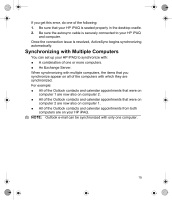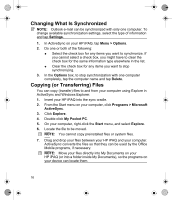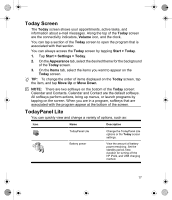HP Hx2795b HP iPAQ hx2000 Series Pocket PC - Product - Page 16
Synchronizing with a Computer
 |
UPC - 882780109827
View all HP Hx2795b manuals
Add to My Manuals
Save this manual to your list of manuals |
Page 16 highlights
To perform a clean reset and return your HP iPAQ to factory settings: 1. Press and hold the Calendar, Power, and Messaging buttons. 2. While holding down these buttons, use the stylus to lightly press the Reset button on the bottom of the HP iPAQ until the device restarts. 3. When the HP iPAQ restarts, release all of the buttons, and then remove the stylus from the Reset button. The HP iPAQ restarts and powers on. CAUTION: If you perform a clean reset, your HP iPAQ loses all data, including data in Persistent Store. Synchronizing with a Computer Synchronizing your HP iPAQ with your computer allows you to keep the same information (such as calendar, contacts, and e-mails) on both units, making it available when you work on your computer or when you take your HP iPAQ on the go. There are several ways to synchronize your HP iPAQ with your computer: ● HP Desktop Cradle (not included with all models) ● Autosync cable (not included with all models) ● Bluetooth ● Infrared ● Wi-Fi and a server To synchronize your HP iPAQ and your computer using the desktop cradle or an autosync cable: 1. Be sure ActiveSync 4.5 or greater is installed on your computer. 2. Plug the AC Adapter into an electrical outlet and connect the other end of the AC Adapter to the AC connector on the desktop cradle or autosync cable. 3. Perform one of the following: ● Slide the bottom of your HP iPAQ into the desktop cradle and push firmly to seat it. ● Connect the 22-pin connector on the autosync cable to the universal sync connector on the bottom of your HP iPAQ. 13