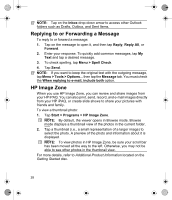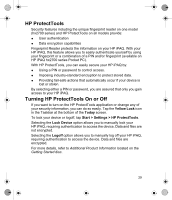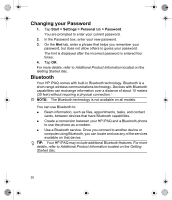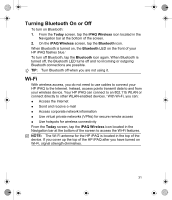HP Hx2795b HP iPAQ hx2000 Series Pocket PC - Product - Page 31
Replying to or Forwarding a Message, HP Image Zone - review
 |
UPC - 882780109827
View all HP Hx2795b manuals
Add to My Manuals
Save this manual to your list of manuals |
Page 31 highlights
NOTE: Tap on the Inbox drop-down arrow to access other Outlook folders such as Drafts, Outbox, and Sent Items. Replying to or Forwarding a Message To reply to or forward a message: 1. Tap on the message to open it, and then tap Reply, Reply All, or Forward. 2. Enter your response. To quickly add common messages, tap My Text and tap a desired message. 3. To check spelling, tap Menu > Spell Check. 4. Tap Send. NOTE: If you want to keep the original text with the outgoing message, tap Menu > Tools > Options... then tap the Message tab. You must check the When replying to e-mail, include both option. HP Image Zone When you use HP Image Zone, you can review and share images from your HP iPAQ. You can also print, send, record, and e-mail images directly from your HP iPAQ, or create slide shows to share your pictures with friends and family. To view a thumbnail photo: 1. Tap Start > Programs > HP Image Zone. NOTE: By default, the viewer opens in Browse mode. Browse mode displays a thumbnail view of the photos in the current folder. 2. Tap a thumbnail (i.e., a small representation of a larger image) to select the photo. A preview of the photo and information about it is displayed. NOTE: To view photos in HP Image Zone, be sure your scroll bar has been moved all the way to the left. Otherwise, you may not be able to see other photos in the thumbnail view. For more details, refer to Additional Product Information located on the Getting Started disc. 28